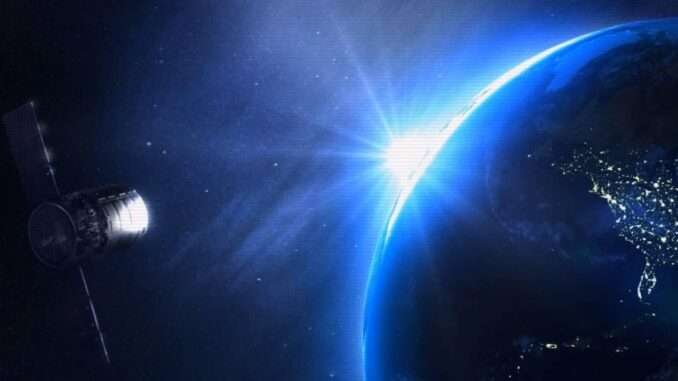
This guide aims to fix the excessive resource usage of Aquanox Deep Descent, which in turn leads to performance problems or hardware overheating in some cases.
If you found this guide useful remember to vote it. Comment with any feedback if you have any.
Fix for Nvidia Cards
Note: Credit goes to Tamaster
Short IntroThis guide will make the game do three important things. First, enable Vsync which the game actually lacks, second enable Triple Buffering to get better stability, and third limit the Maximum FPS to 60, in order to reduce the resource over-usage. Here is how.
Step by Step Procedure (Nvidia)
1. Download and Install Nvidia Inspector
Which is an advanced driver setting editor. You will need this to perform the operation. On the bottom of the page you will find “Download locations”, click on any of those two to download the program. Then install it as any other program.
2. Create the Aquanox Inspector Profile
Once you open nvidia inspector, look on the right side of the window, there you will see a small square symbol with the green Nvidia logo in it. Click that icon. Now another window will open. After that, click the yellow icon on the top bar that looks like a small Sun “Create New Profile”. Calle the profile Aquanox Deep Descent and click OK.
Successively, again in the top bar, click the icon with a small window and a “+” symbol (Add application to current profile). A file browser will now open.
Go to this folder (…\steamapps\common\Aquanox Deep Descent\ANX\Binaries\Win64) and select “ANX-Win64-Shipping” as the application, then click OK.
3. Configure the Profile
Ok now, make sure in Profiles on the top left of Inspector there is “Aquanox Deep Descent”.
Then, look down in the list of settings. Look at the category called “2. Sync and Refresh”, all you need is there.
Set the parameters in the section by clicking on the parameter, a drop-down menu will appear showing all the possible options for the parameter. DO NOT touch any other setting not listed here!
- Frame Rate Limiter: 60FPS (Frame Rate Limiter V2)
- Triple Buffering: On
- Vertical Sync: Force on
Then when all 3 are like this above ^, click APPLY SETTINGS on the top-right corner of Inspector.
Done! Now launch Aquanox Deep Descent normally from Steam. The performance and resource consumtpion will be much better and lower.
Fix for ATI Cards / Alternate Method
Go to: %LOCALAPPDATA%\ANX\Saved\Config\WindowsNoEditor\
Open: GameUserSettings.ini
And set:
- bUseVSync to true (or set FrameRateLimit to whatever value you want).
It is not recommended to use both of these settings at the same time. So either one or the other.


Be the first to comment