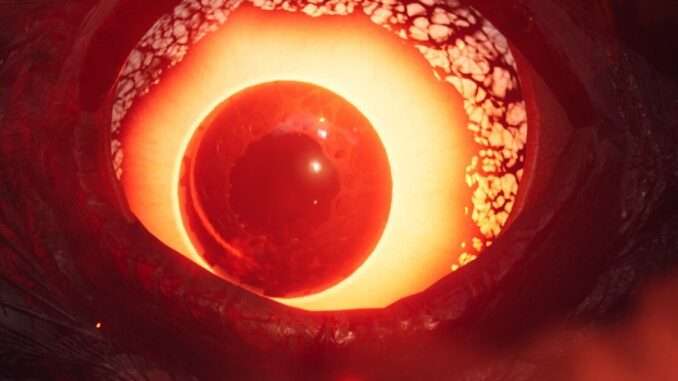
This is a guide to fix your game if it keeps crashing after launch. This will work for Windows, Steam Deck and Linux.
How to Fix Game Crashing
Windows
To fix the issue in Windows, follow the following steps:
- Press the Windows key and R key together.
- In the “Run” window that pops up type “SystemPropertiesAdvanced”.
- Ensure the selected/active tab (at the top of the window) is “Advanced”.
- Click “Environment Variables”.
- Under the “System Variables” field/zone, click “New”.
- For the variable name, type:
OPENSSL_ia32cap- For the variable value, type:
~0x20000000- Click Ok and close the other windows opened in previous steps.
- Relaunch the game and the issue is hopefully fixed.
Linux (and Steam Deck)
To fix the issue in Linux, follow the following steps:
- Navigate to /etc (either in a terminal or a file manager).
- Use a text editor to edit a file called “environment”.
- Add the line:
OPENSSL_ia32cap=~0x20000000- And make sure it is not commented (i.e. no “#” to the left of the line. If there is one, delete it).
- Save and exit the file.
- Relaunch the game and the issue is hopefully fixed.
Troubleshooting
If following the above doesn”t work, try the below steps:
- Restart Steam, and launch the game.
- Restart your computer, and launch the game.
If you followed all the steps above for your operating system, and the game is still crashing, comment below and I will try to help you fix the issue.
Thank you for reading my guide. I hope it helped to resolve your issue.


Be the first to comment