
This guide will help you get the correct balance of performance and beauty out of Deadside.
Introduction
Note: Credit goes to CAZ IIvivdsightII
The point of this guide is to assist players in finding the correct graphics settings for their systems, and how they can balance the look and FPS (frames per second) of their game. The game is very early access and as of right now, has lived out 3 days on the steam store… Congrats Deadside!
The game looks beautiful even on lower end systems and settings, but boosting certain things will enhance your experience with the game.
I’ll be taking you all through each graphics setting and giving example screenshots with each difference so you can compare the changes in performance and FPS.

Mode and Resolution
As with most games, having the game set to a windowed mode will give you performance slightly less of that of a game in full screen. the difference between full screen and full screen border-less is usually negligible. I personally play my games in full screen border-less as it allows for me to tab in and out of the game to whatever else, very easily. I won’t provide any screenshots here as the differences are too small anyways. My FPS will always be shown in a small box in the top left corner of pictures for the comparisons in performance.
Resolution is easy. The lower the resolution, the better the performance. However, the higher the resolution, the better the image. Most people play on 1920 x 1080 as it is the native resolution of their monitor. If you need the extra performance, play on 1280 x 720.
1080p

720p

V-Sync
V-Sync forces your graphics card or integrated graphics to match up the time they release the next frame with the monitor’s refresh rate. This allows for better performance and less strain on the card by limiting your FPS. However, this leads to more input lag as frames are pushed out later than they would be if V-Sync was turned off. I recommend not having this on as all it really will do is limit your FPS. Screenshots aren’t here because I can’t show you input lag in a picture.Main SettingsThere’s several graphics settings that the developers have let us manage from the options menu. For this test, I will be setting my game to lowest settings (apart from the setting I’m testing) and using 1920 x 1080 resolution.
View Distance
View distance is simply the range and which foliage and buildings are rendered. The higher the setting, the further you can see these things. This doesn’t really affect game play at all unless you are sniping from kilometres away, which will not happen commonly. My tests showed there is no difference in performance of the two levels but this may depend on where you are on the map and how much you can see. Here’s the performance difference of Low vs Epic:
Low:

Epic:
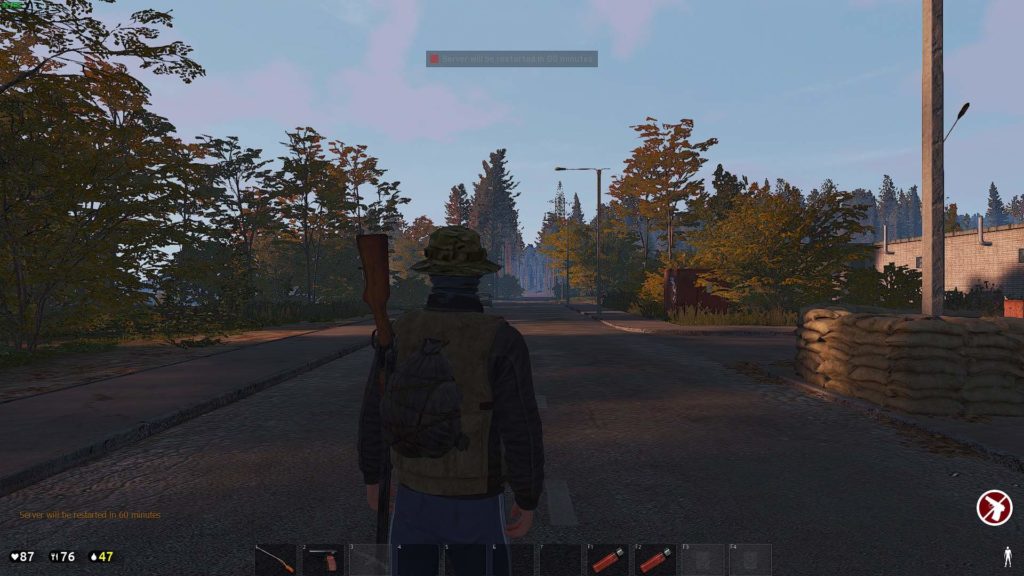
Anti-Aliasing
AA is a technique used to blue edges of objects and items in games and images to make the game look more crisp and appealing. Done badly, this can make everything look blurry and with it disabled, make everything appear to have jagged edges. Good AA will make a game look sharp and eye-catching, but costs performance. Here’s the comparison:
Low:

High:

Post Processing
PP allows for the addition of shadows onto objects that are not part of the ground environment, but have been added into afterwards, such as small cups and grass. Having it high will add more shadows and increase their resolution but will cost performance.
Low:

High:
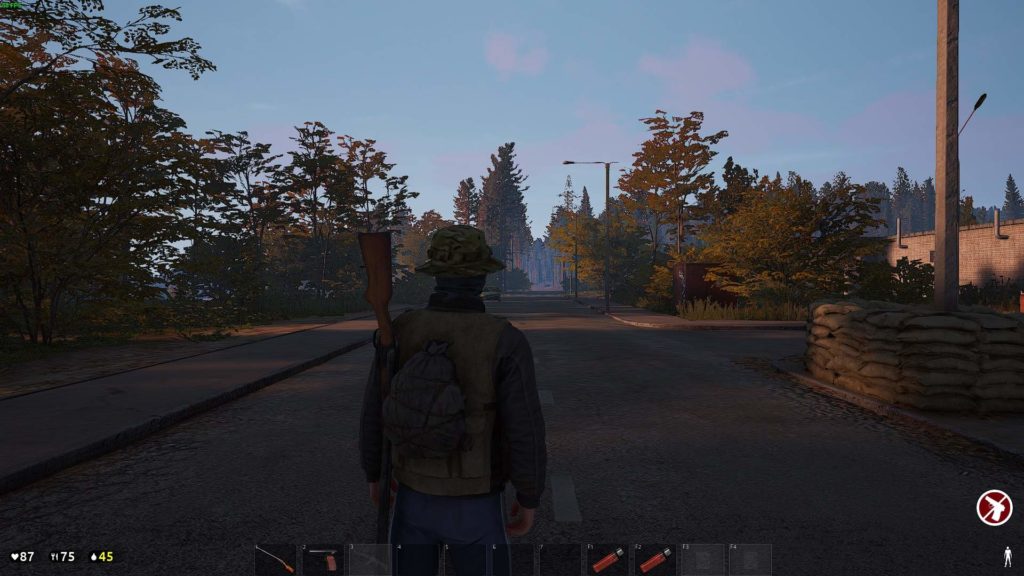
Shadows
Shadows… add shadows, to everything in game, but also get more detailed and higher fidelity when the option is taken from low to epic. Higher resolution shadows costs a lot of performance usually in games. This is probably one of the biggest differences in performance so really consider whether you need the extra frames or the extra good stuff.
Low:

High:

Textures
Textures are how every object looks in the game and what resolution was used for the texture file before being placed on said objects. The higher the setting, the higher the resolution file will be used and therefore the better looking the game, but the worse the performance. This usually makes the biggest difference in performance apart from shadows. On Deadside however, it doesn’t seem to be make a whole bunch of difference. Good optimisation… cheers! (Take a good look at the sandbags for this one).
Low:

High:

Effects
Effects usually take care of the quality of lighting and gunshots, particles etc… In Deadside, I can’t seem to find much of a difference between the comparisons I took so I’m guessing effects has more to do with gunfire and tessalation (the resolution of the ground when looked at an angle). Sometimes, setting effects to more than medium on Unreal Engine will give you an amazing performance boost as with low graphics, the effects are handled by the CPU, instead of the GPU, which is heavily inefficient. This seemed to be kind of the case here.
Low:

High:

Foliage
Foliage is the quality and distance at which trees and grass are rendered in. It also controls the distances at which lower poly and 2-d models are used for trees. It usually doesn’t make too much of a difference, quite like view distance.
Low:

High:

FOV (Field of View)
FOV is a measure of how much of the area you can see around you in degrees. Console games ship with a default of 74 and PC games are usually set to 90. Seeing more will mean more needs to be rendered by your PC and therefore less performance. Competitively, seeing more around you can be good as long as performance and your ability to aim is top notch. I usually go for the default 90 or increase up to 100 on more competitive games such as PUBG and CSGO.
70 (Lowest):
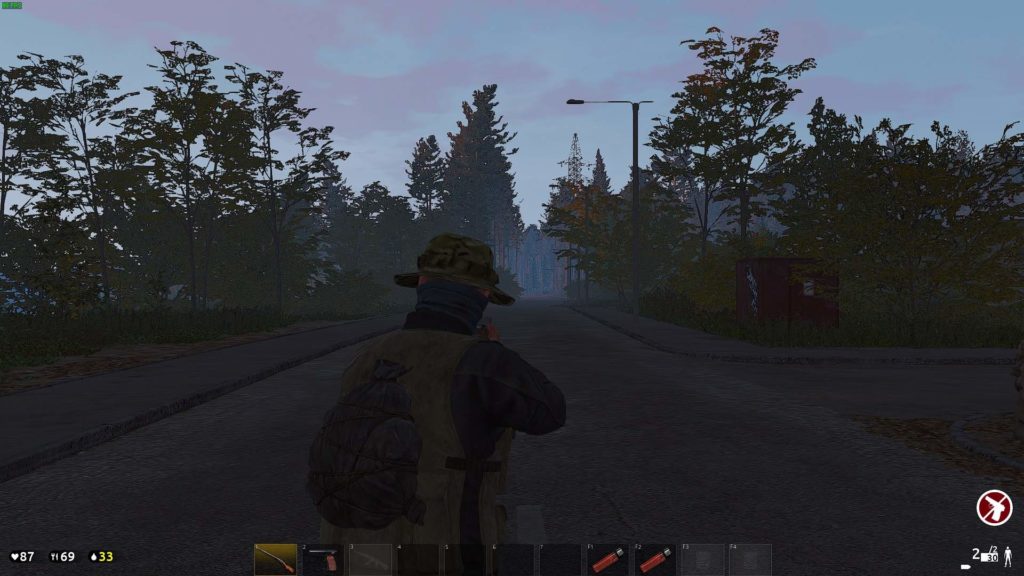
101 (Highest):
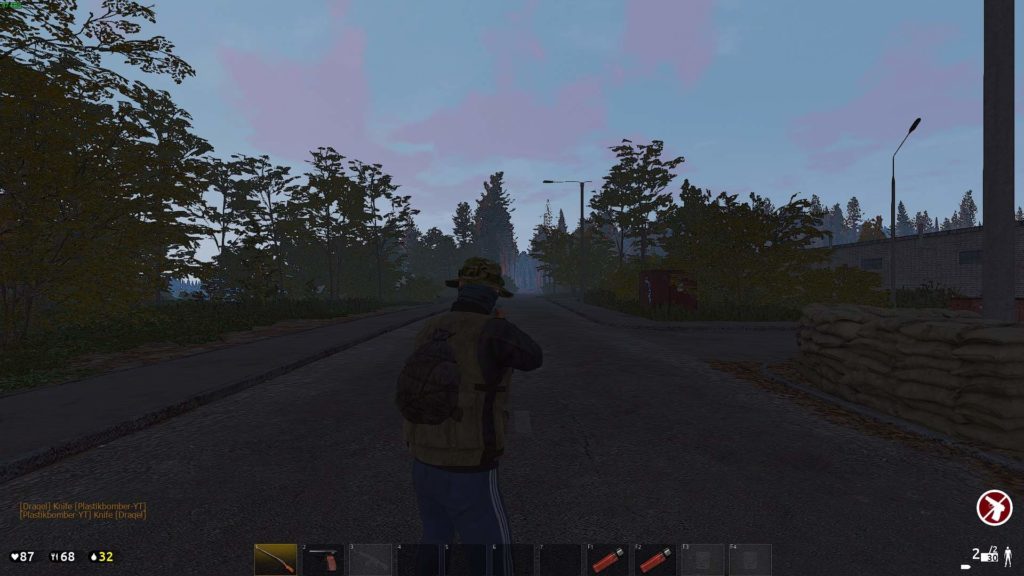





Be the first to comment