
You can manage and personalize your FIFA 23 experience with FIFA Playtime. Learn how to configure it so you can view data related to your FIFA gameplay.
You may check your FIFA Playtime activity to see how much time you spend playing FIFA 23, how many games you play, and how you interact with packs and points in FIFA Ultimate TeamTM (FUT).
Table of Contents
How to Opt-In to FIFA Playtime
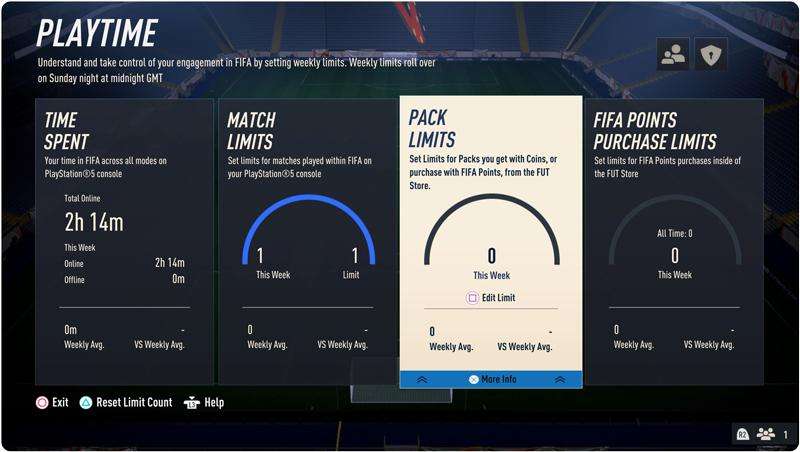
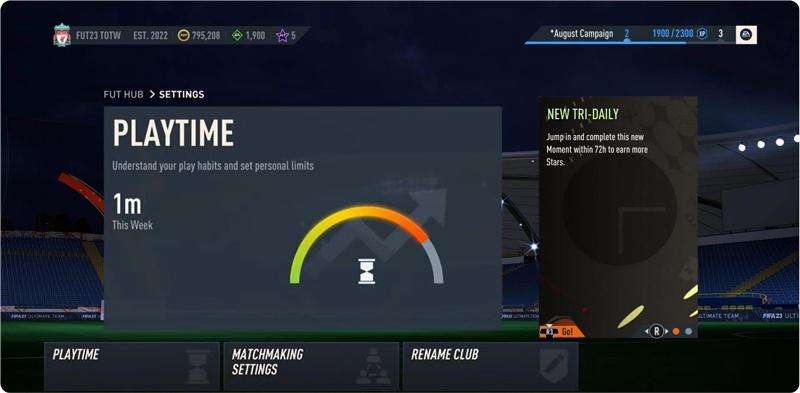
FIFA Playtime is not on by default; you must choose to use it. There are three different approaches.
Option 1:
- Enter FIFA 23.
- From the main menu, go to the Customise tile.
- Select and enter the Playtime tile, then follow the on-screen directions for enabling the Share Playtime Usage Data option.
Option 2:
- Enter FIFA 23.
- From the main menu, go to the Customise tile.
- Select Online Settings.
- Go to Privacy Settings.
- Enable the Share Playtime Usage Data option.
Option 3:
- Launch the FIFA 23 Companion or Web App.
- Go to the Settings option.
- Enable the Playtime toggle.
- Enter the Playtime menu.
All of your devices either have FIFA Playtime enabled or disabled. FIFA Playtime will be activated in-game if it is enabled on the Companion App or Web App and vice versa.
When you update your settings in-game while the Companion App or Web App is open, you might need to log out of the app for the change to take effect.
How to Access FIFA Playtime
From the main menu:
- Enter FIFA 23.
- From the main menu, go to the Customise tile.
- Select the Playtime tile.
FIFA Ultimate Team:
- Enter FIFA Ultimate Team.
- Select the Club tab.
- Select and enter Settings.
- Select and enter Playtime.
FIFA 23 Companion/Web App:
- Launch the FIFA 23 Companion or Web App.
- Select Settings.
- Enter the Playtime menu.
See Your Time Spent and Matches Played
You may check FIFA Playtime to see how much time you’ve invested in the game and how many games you play each week (excluding Simulated Career Mode matches).. Time Spent includes time spent on the menus and during games. Both online and offline time are allotted time.
- Online Time—This refers to when you are connected to EA Servers and FIFA is active. When the session times out, the counter stops.
- Offline Time—This refers to time spent with the game open and not connected to EA Servers. This is saved to a local file and never uploaded. It is reset back to zero each week.
The FIFA 23 Companion and Web Apps are the only places where you may track your time spent there. On a console or PC, it will show up as a different value from the amount of time you’ve spent playing.
FIFA 23 Companion App and Web App time is taken into account when calculating the total and average weekly time displayed in the Companion and Web App, but it is not included in the total and average time displayed in-game on console and PC.
Additionally, there are other circumstances that affect how Time Spent is determined:
- Xbox One and Xbox Series X|S in Suspend Mode: The timer stops instantly.
- Xbox One and Xbox Series X|S in Constrain Mode: A disconnect will happen after several minutes of EA Server inactivity.
- PlayStation 4 and PlayStation 5 in Rest Mode (inactive): The timer stops instantly.
- PlayStation 4 and PlayStation 5 in Rest Mode (active): The timer runs for about a minute before pausing.
Matches Played Limit
You can set individual caps for the number of matches you play in FIFA Playtime. The steps below can be used to set a personal limit for matches played:
- On the FIFA main menu, go to the Customise tile.
- Enter the Playtime tile.
- Select Match Limits.
- Select Edit Limit.
- Using the on-screen keypad, set how many games you want to play per week before you get a reminder message.
- You can also reset your limits back to the default (unlimited).
Additionally, you can modify your match caps under the FIFA Playtime menu. All game variants use the same match limits.
Viewing and Setting Limits
- You can view any limits you have set for matches on the FIFA 23 Companion App and Web App, but Match Limits can only be set from the FIFA Playtime menu in-game on console and PC.
- You can set, or adjust, your limits for FUT Packs and FIFA Points on the FIFA 23 Companion App and Web App.
See Your FIFA Points Information and Set Limits
Only when FIFA Playtime is accessed via FUT are FIFA Points Purchase limitations available.
You can keep track of your past FIFA Points purchases with FIFA Playtime. This data, which keeps track of FIFA Points bought from the FUT Store, is only accessible via the FUT Playtime menu. The information and limits for your total FIFA Points will be updated the following time you log in with purchases made outside of the FUT Store.
In the FIFA Playtime menu, you can also see how many FIFA Points you’ve purchased over all of FIFA 23 and compare your current week to your typical one. By doing the following, you can also establish a personal cap on FIFA Points Purchases in this menu:
- On the FUT main menu, go to the Club tab.
- Select the Settings tile.
- Select and enter the Playtime tile.
- Select FIFA Points Purchase Limit.
- Select Edit Limit.
- Using the on-screen keypad, set a limit for how many FIFA Points you can buy per week.
- You can also reset your limits back to the default (unlimited).
Once you’ve redeemed the FIFA Points, logged out of FUT, and then checked back in, your weekly FIFA Point count and your total purchases count for FIFA Points acquired outside of FUT, such as with retail cards or directly from first-party merchants, will be updated.
See Your Fut Pack Information and Set Limits
You can check how many Packs you’ve opened in FIFA Ultimate Team (FUT) when you enter FIFA Playtime through FUT.
- Only Packs opened through FIFA Points or FUT Coins are tracked here. Reward Packs are not.
- For example, if you opened five Squad Building Challenge Reward Packs and then went to the FUT Store to open three Packs with FUT Coins, your Playtime menu would show that three Packs have been opened.
- FUT Pack opening limits are only accessible when FIFA Playtime is accessed through FUT.
In FIFA Ultimate Team, the number of Packs you’ve opened or your Playtime allotment are not affected by Pack previews. For a Pack to contribute to Playtime, it must be purchased with FUT Coins or FIFA Points.
From the FUT Pack Limit menu, you can set a limit by following these steps:
- On the FUT main menu, go to the Club tab.
- Select the Settings tile.
- Select and enter the Playtime tile.
- Select Pack Purchase Limit.
- Select Edit Limit.
- Using the on-screen keypad, set a limit for how many FUT Packs you can get per week.
- You can also reset your limits back to the default (unlimited).
Reminders
You will receive a reminder message stating that you will be over one of your limitations the following time once you have reached one of your limits.
For instance, if you attempt to play another match after having already played the specified amount of matches, a reminder will appear.

You can choose from three different actions when you get a reminder:
- OK: Choosing this will acknowledge the reminder and take you back to the previous menu you were in.
- Review Limits: Choosing this will take you to the FIFA Playtime menu so that you can adjust your limits.
- Ignore For 1 Hour: Choosing this will let you go past your limit for one hour.





Be the first to comment