
How to play Fallout Tactics in 2024 on Windows 11 – Going over issues & fixes.
Fatal Error Fix: Windows 10/11 Guide
Error! C:\dev\phoenix\display\directx7\dd7_display.cpp(715): **fatal error**:
Could not create primary and back surfaces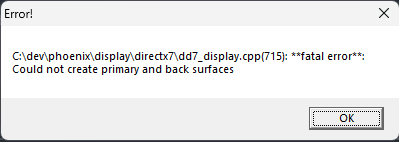
I will now guide you through the steps to repair the error listed above.
Quick Fix:
- Navigate to C:\Program Files (x86)\Steam\steamapps\common\Fallout Tactics\
- Right click BOS.exe > Send to > Desktop (create shortcut)
- Right click “BOS.exe – Shortcut” on Desktop > Properties > Shortcut
- In the target box add -g to the end ( Example: Tactics\BOS.exe” -g )
- Apply > Ok.
- Open “BOS.exe – Shortcut”
If the game opened; skip to Step 3, if not; continue from Step 1a.
Step 1A:
- Press the green play button on Fallout Tactics within Steam.
- If you get the menu shown in the <~left image; continue to Step 1b.
- If you get the menu shown in the right~> image; continue to Step 2.
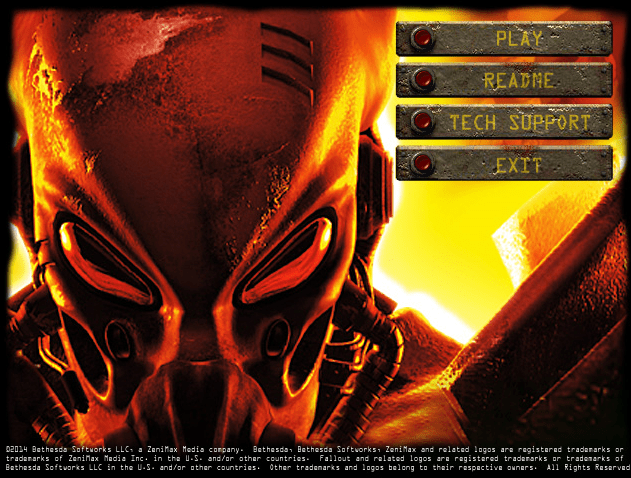
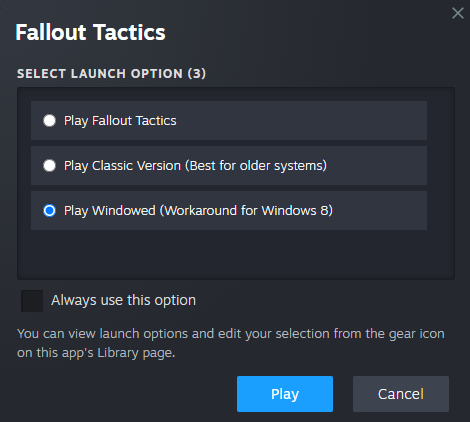
Step 1B:
- Right click on “Fallout Tactics” in your Steam library and click Properties.
- Navigate to the General tab on the left of the screen.
- Within the General tab look for a section labeled “Launch Options”
- Under “Launch Options” choose from the drop down menu “Ask when starting game”
- Close out of the Propeties window and return to Step 1a
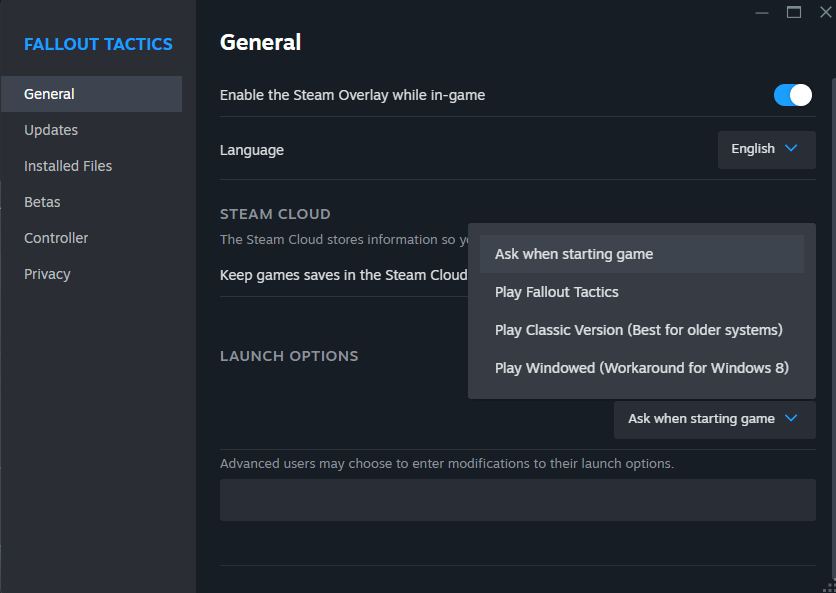
Step 2:
- Tick the circle labeled “Play Windowed (Workaround for Windows 8)”
- DON’T press “Always use this option” (If you do; return to Step 1b )
- Press play.
- Press play again on the game launcher window.
- It may now ask you to install DirectPlay; click “Install this feature”
- The game should now launch in a small window.
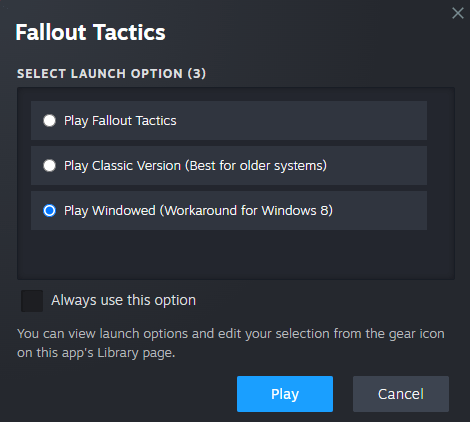
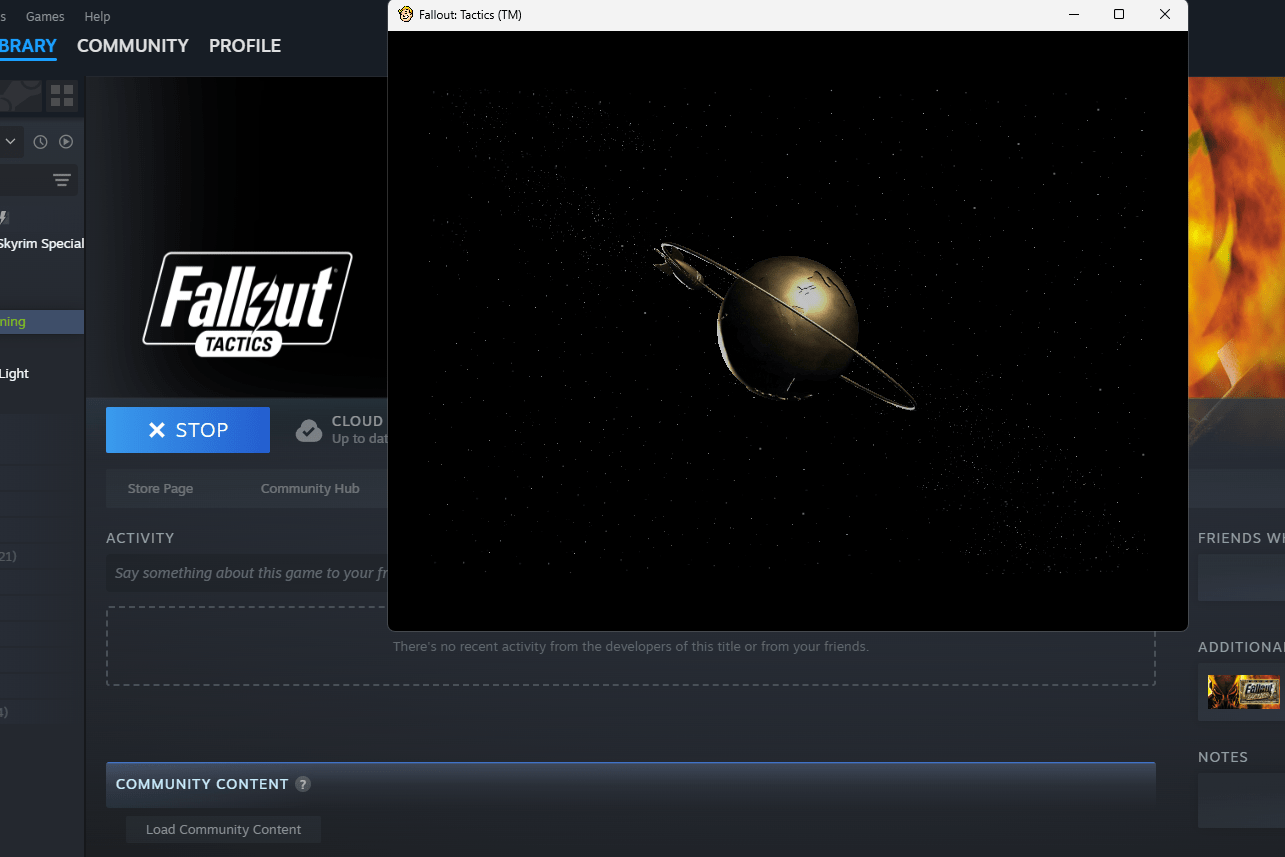
Step 3:
- While you are at the main menu press OPTIONS.
- Go to the Display tab (1)
- Click DEFAULT (2)
- Click DONE (3)
- It will bring you back to the main menu, now press Exit.
- If you made a desktop shortcut with the Quick Fix above you may now delete the shortcut.
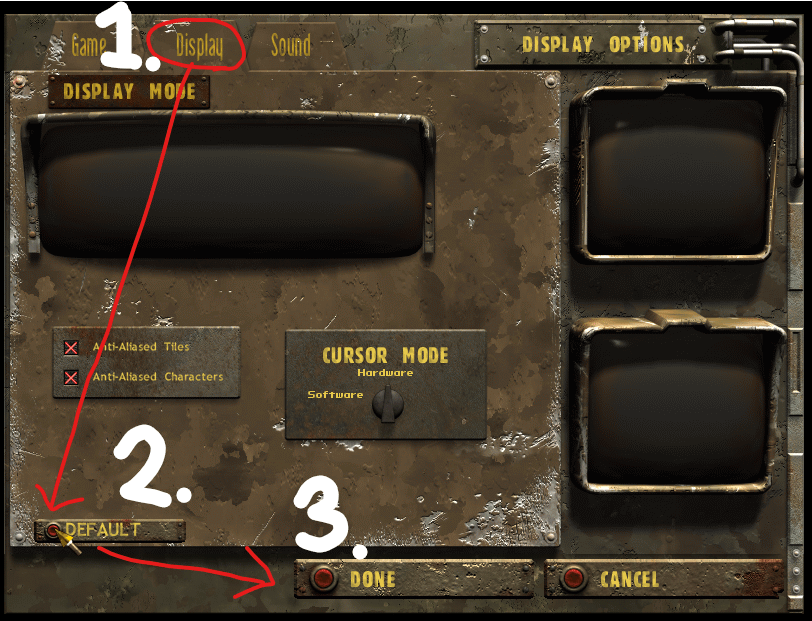
Step 4:
- Press Play on Fallout Tactics within your Steam library again.
- Check “Play Fallout Tactics” circle.
- Check “Always use this option” box.
- Press Play.
- Press Play again on the game launcher window.
- The game should now launch in fullscreen 800×600 without any errors.
Note: The “Fatal Error” may occur later on with tweaks made to the game, you can always redo these steps and find another way to go about your tweak.
Resolution Fix
I will now guide you to setting the display to your desired resolution.
Step 1:
- Before continuing make sure you followed the “High Resolution Patch” guide within this page.
- Press “Play” on the steam library and navigate to the main menu.
- Press Options > Display > Display Mode > (Your desired resolution)
- Press Done > Exit
- Your resolution should now be set, if you encounter any issue repeat the steps within the Fatal Error Fix guide within this page.
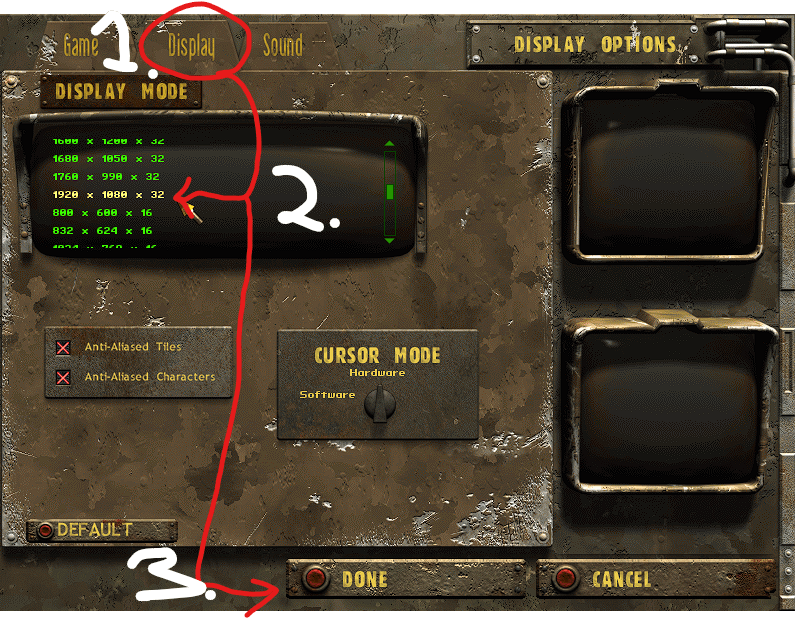
Note: I encountered the “Fatal Error” mentioned previously in this guide when setting the resolution to “1920 x 1080 x 16” as opposed to setting it to “1920 x 1080 x 32” your experience may differ; please let me know.


Спасибо огромное! Помогло добавление -g в ярлыке запуска к екзешнику!