
FIFA 22 update on August 9 game not starting fix. Please exit any running games or tool before attempting to verify your game cache.
The Fix
Note: Credit goes to Jamtown
- 1) If Origin is running, close it by clicking Origin in the menu bar then Exit.
Double-check that Origin is fully closed. If it isn’t, you won’t be able to complete all the steps.
To double-check, open Task Manager and go to Processes. Make sure that Origin.exe and OriginWebHelperService.exe aren’t there. If they are, end the tasks to close them.
- 2) Hold the Windows Key + R.
- 3) In the command box that opens, type %ProgramData%/Origin then click OK.
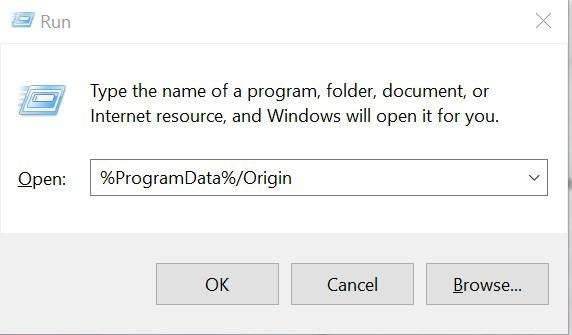
- 4) Delete all the files and folders inside it except for LocalContent. Do not delete this folder.

If you’re on Windows XP, you’ll find the ProgramData folder in C:\Documents and Settings\All Users\Application data\Electronic Arts\
- 5) Hold the Windows key + R again.
- 6) In the command box that opens, type %AppData% then click OK.
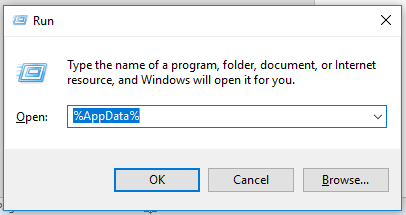
- 7) In the Roaming folder that opens, delete the Origin folder.
- 8) Click on AppData in the address bar.
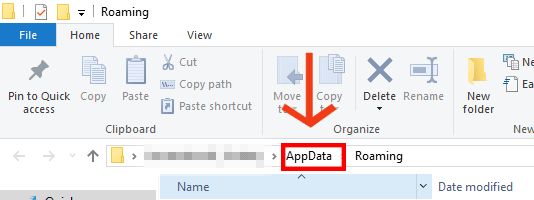
- 9) Open the Local folder.
- 10) Delete the Origin folder in there.
- 11) Restart your PC and launch FIFA 22.



Be the first to comment