
How to enable vsync and fix the screen tearing for NVIDIA graphics cards.
How to Fix Screen Tearing
NVIDIA Control Panel
Open up NVIDIA Control Panel, go to Manage 3D Settings, then Program Settings, then select Add and pick FInal Fantasy III out of the list.
If you don’t see it, you might have to go and locate your Steam directory and select the “Final Fantasy III.exe” manually.
From there, just scroll down to the Vertical Sync option and hit select On.
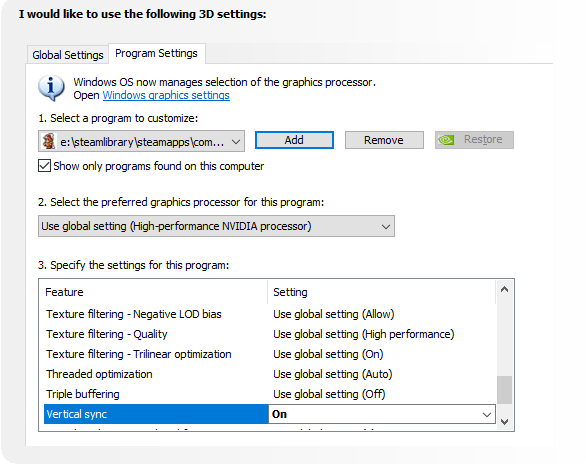
Make sure to hit Apply, then you’re done! You’ve gone out of your way to do something Squeenix should have simply put in the game itself. Enjoy the game my little onion boys!


Be the first to comment