
List of All issues I’ve experienced from this messed up ported game (and may be YOUR issue too)…
First of All, WTF?
Note: Credit goes to mmD
After a million years, Rockstar found out some fans are killing themselves for this stupid mess they’ve made. so they decided to release an update for modern systems to run it. The only thing that they did is the game could be launched without any SecuROM and GFWL error (if you’re new to this game, You’re so lucky cuz we were about to bust ourselves to stop seeing this doomed error) but they’re still some idiot problems though.
Anyway, Let’s go to the guide….
Wrong VRAM
You will definitely have this problem if your GPU has a higher vram than 4gb. (Note: if you ignore this, you’ll suffer from an unloaded city. check the shot below)

First fix: The stream.ini file
- Open up Steam and right click on GTA IV
- Go to Manage and click on Browse Local Files
- Open the folder called “pc”
- There should be a file called “stream.ini” edit it with notepad.
- There are four 204800 numbers, change these numbers with your vram in megabytes adding two zeros to it (e.g my vram is 4gb, so it’s 4096mb and I gotta enter 409600 instead of the four numbers)
- Press Ctrl+S to save changes.
Now check the game if it’s fixed. If you still have the problem, head to the second fix….
Second Fix: adding commands to the game
There are three ways to add commands to the game but I’m gonna show you the easiest (not from Launch Option and the Shortcut)
- Go to game files (if you don’t know how, check the first step)
- Create a text document called “Commandline.txt” in the main folder near the GTAIV.exe not anywhere else!
- Write these commands:
-nomemrestrict -norestrictions -percentvidmem 100 -availablevidmem XXXX
(Use your Vram size in megabytes instead of XXXX)
- Press Ctrl+S to save it.
Now it must be fixed. the other commands are for other GPU issues. Use them! They won’t harm your gaming experience. 🙂
Rockstar Games Launcher Errors
This useless launcher is really annoying….
Please verify game files
This is probably an Internet issue in most cases. Check your connection and speed, and If you’re in a restricted country, use a better VPN (I use ProtonVPN and it’s awesome. yes I’m from Iran….)
If you still have this problem, Verify files from Steam by right-clicking on games and clicking on Properties. In the LOCAL FILES tab, you can find a button named “Verify Integrity of game files”.
The game is already running
You’re stuck in an infinite loop. Rockstar launcher opens Steam and Steam opens Rockstar Launcher.
This one is REALLY RARE that even Rockstar Support team couldn’t manage to figure it out. but after busting my ♥, I found the fix. this problem should be from the Game’s .exe file. Go to the game files (explained in previous section) and make all the three .exe files to run as administrator. Right-click on an .exe file then open properties. go to the compatibility tab and tick “Run this program as an administrator”. do this for all three files.
Another case should be that the Rockstar Launcher’s IP is not the same as your Steam Client IP that you had logged on. All you have to do is to close both Clients from task manager (Steam Client Bootstrapper and Rockstar Games Launcher). Turn on your VPN and launch Rockstar Launcher FIRST. Then click on Grand Theft Auto Iv and press Play on Steam. Let Steam launch. if the game didn’t launch, Click the button on the launcher again. That’s it! The damn error is gone.
Low FPS on High-end PC
Unfortunately there is no fix for it. The game is ported AWFULLY! You just have to get used to it because I’ve tested most of the solutions across the net and there is NO WAY to get rid of it. If someone has any tricks I’ll glad to hear that.


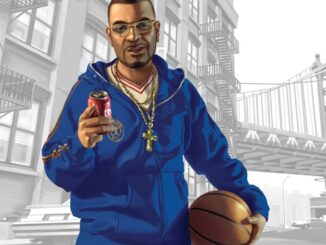
so my game is moving slow kinda. In-game and just moving my mouse in general, can someone help me?
I appreciate it, my guy
how to bypass RSGC to save game because xless.dll is not working