
Are you experiencing blurry text/blurry everything despite having the correct settings in-game? This guide may be able to help.
Intro
Note: Credit goes to JTizzle
Do you experience blurry/fuzzy text/graphics throughout the game? I did too and found a quick way to fix it for myself. Hope this works for you too. This was tested on a 1920 x 1080 setup. If this doesn’t work for you, the issue may be something else, but it’s worth a try! 🙂
Added Note: Make sure you’re using your native resolution in-game for this to work. (1080p setting if your screen is 1080p, etc)
Comparison Photos
Here are some comparison photos.

See the Take Left Survey text? Very blurry. After fix, crispy like hot and spicy KFC.
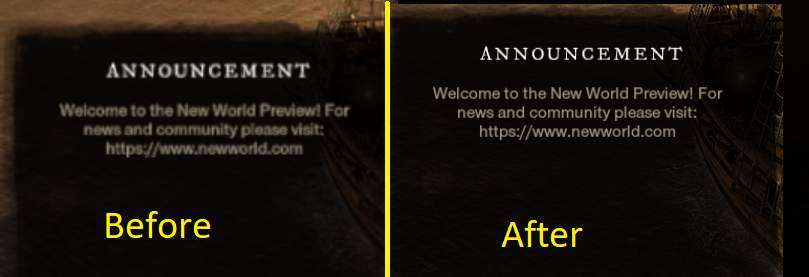
Very clear difference here.
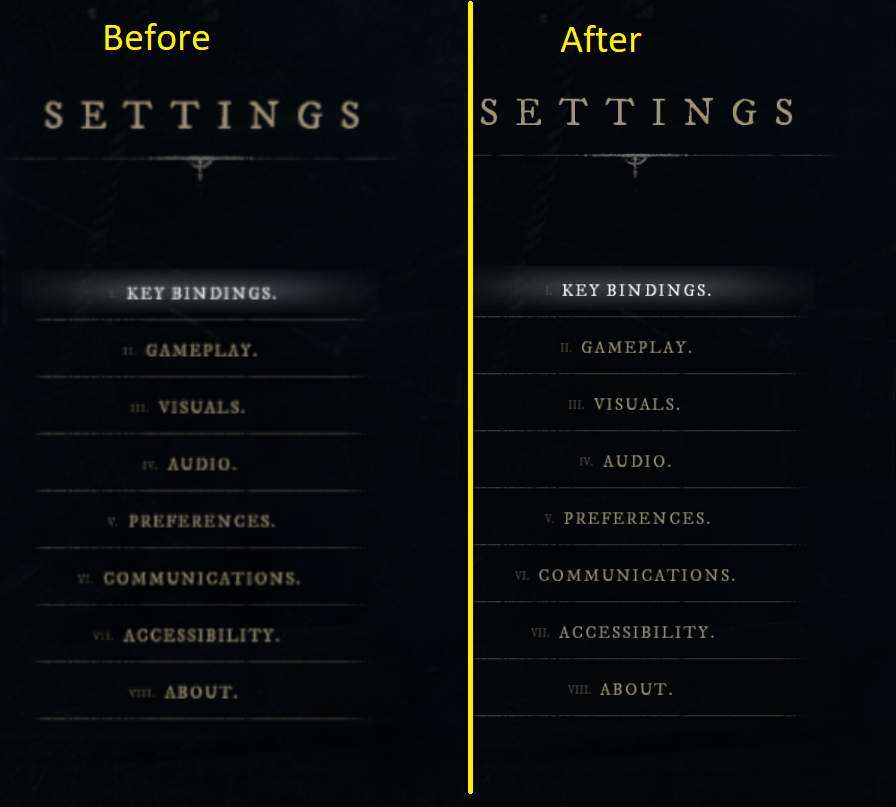
Comparison of the Settings Menu.
Edited to make intro shorter.
Step-By-Step Instructions
To start, find where your New World is installed.
To do this Go to Library –> Go to “New World Preview” –> Click Settings Icon –> Click Manage –> Browse Local Files.

This will bring you to this window: Just open the properties page of NewWorldLauncher by right clicking then click “Properties”.

Finally, this will open up another window, Click “Compatibility” then click “Change High DPI Settings”.
This will open another window. Select “Override high DPI scaling behavior” then in the dropdown select “Application”. Click “Ok/Apply” on everything.
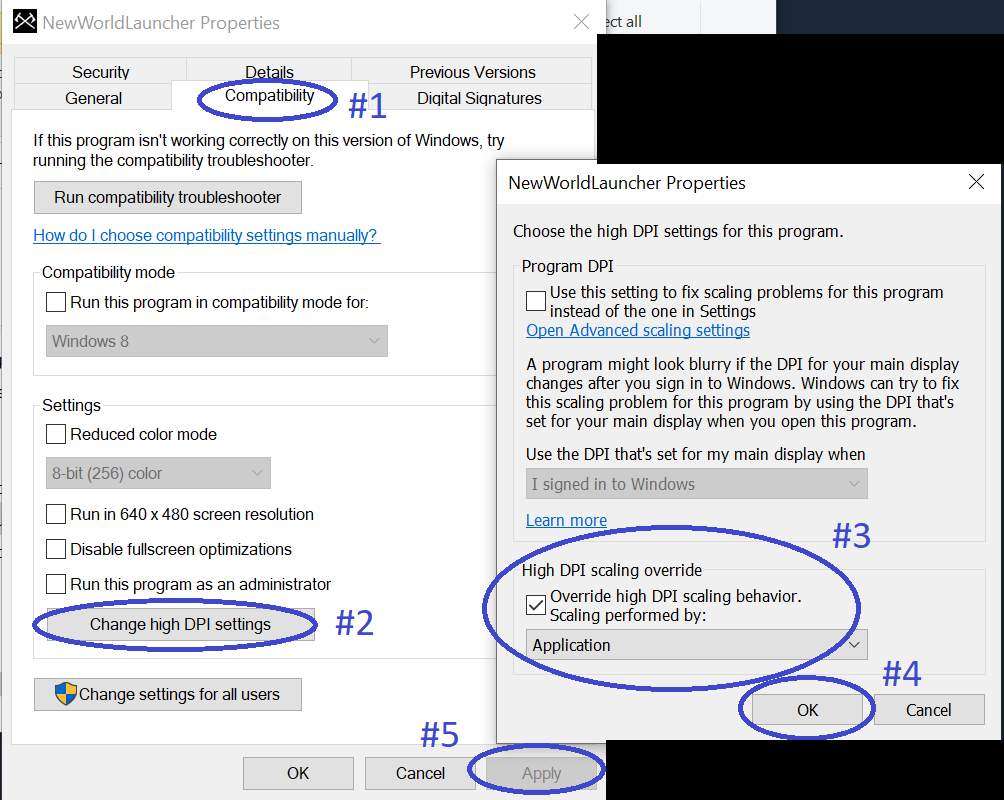
Your game should now look better. Hope this works for you!





Be the first to comment