
Simple guide on how to access the Signalis debug menu.
Before Starting
Before starting, make sure to close Signalis. In order to edit the required files, you will need a program capable of it. For this guide I will be using HxD. It can be downloaded here.
Editing Files
First, right-click on Signalis, go to manage, and click browse local files.

In your files, open GameAssembly.dll

When it asks what you want to open it with, select HxD.
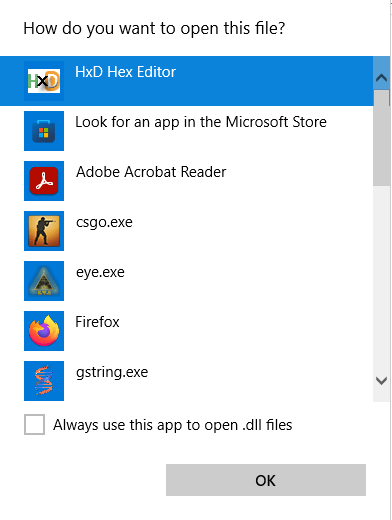
Click Search, then click find.
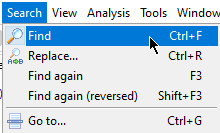
In the find menu, go to Hex-values, and type C6 41 19 00 48 8B 74
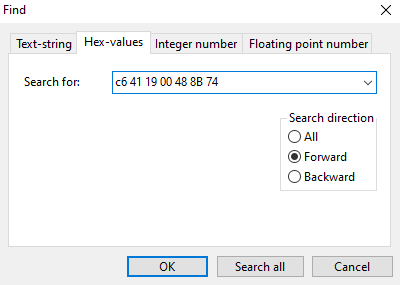
You should see this string of code:

Do not press backspace, or attempt to delete any code. Simply type 90 90 90 90
The string should now look like this:

Close the file and select yes when it asks you if you want to save the changes.
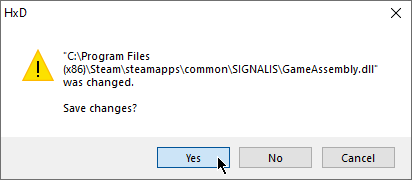
If everything is done correctly, you’re now done with editing files.
In-Game
Now, open Signalis.
In-game, press F7 to open the debug menu. When opened, you should see it in the bottom-left corner.
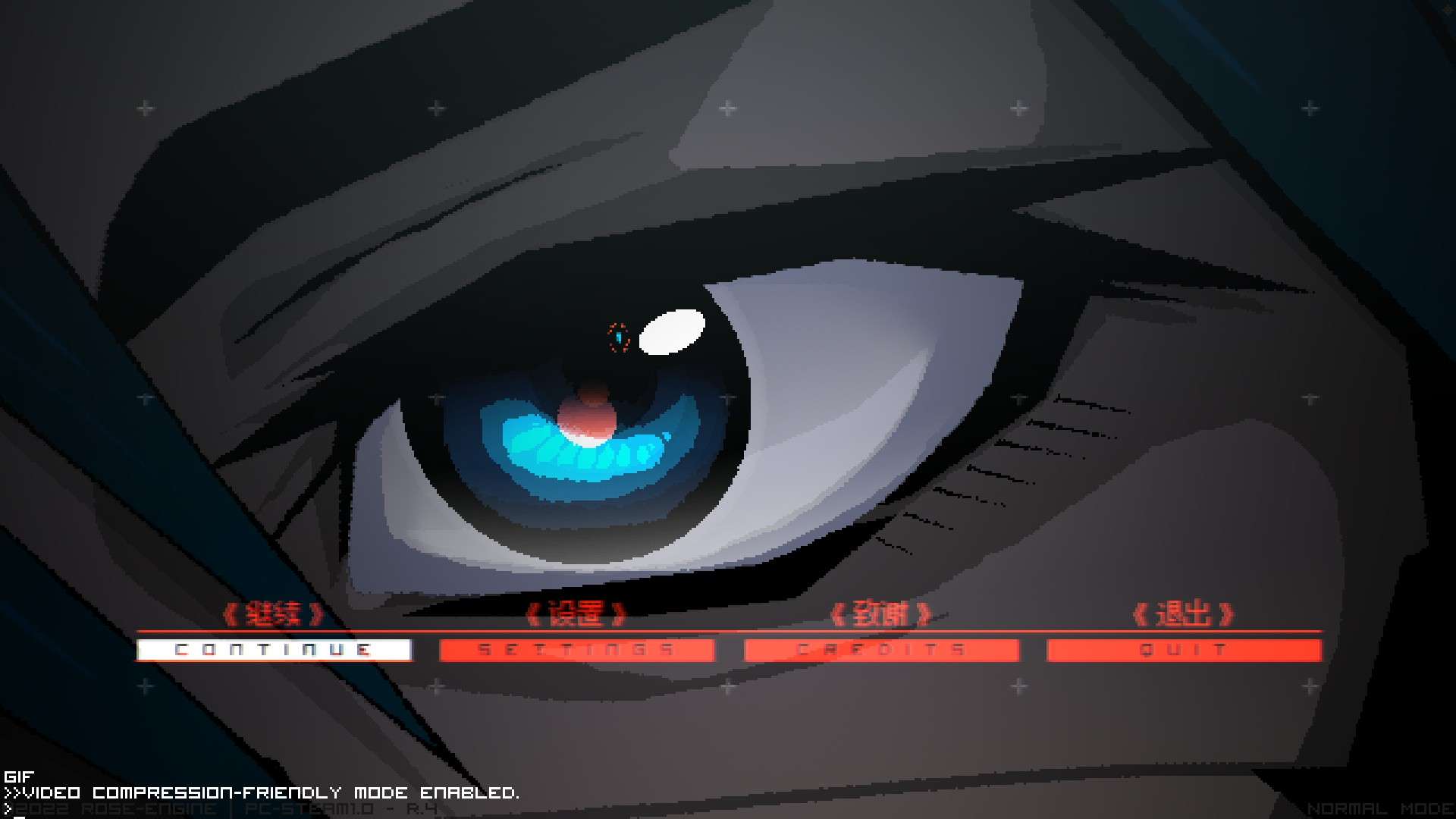
To see a list of all commands, type “help” to see a full list.
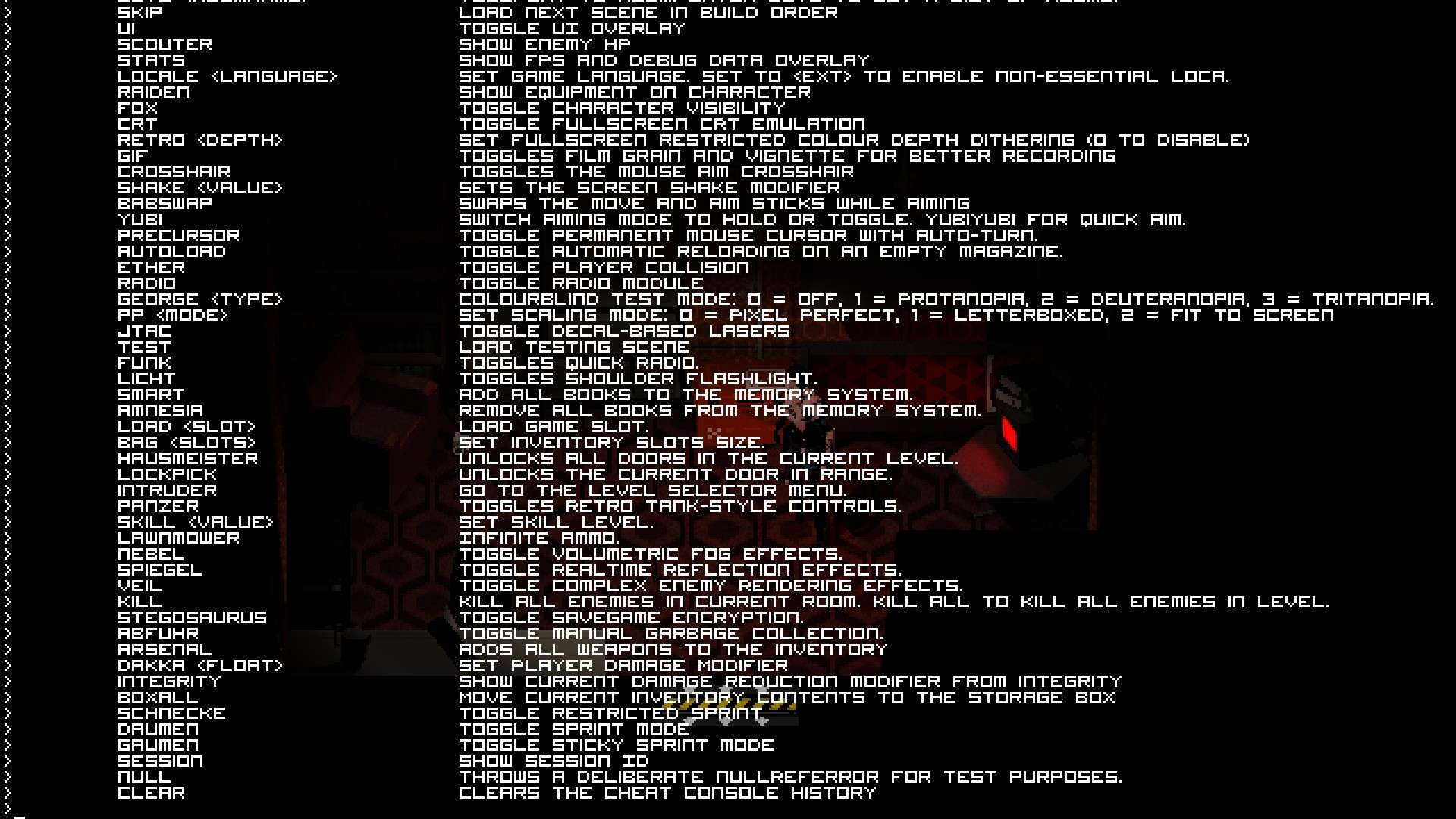


Be the first to comment