
How to quickly set all installed Steam games to high priority updates. No more scheduled downloads, download updates immediately!
How-To
Note: Credit goes to Maleverus
- Install Notepad++
- Quit Steam!
- Browse to your steam apps folder inside your Steam install (this must be done for each hard drive you install Steam games too).
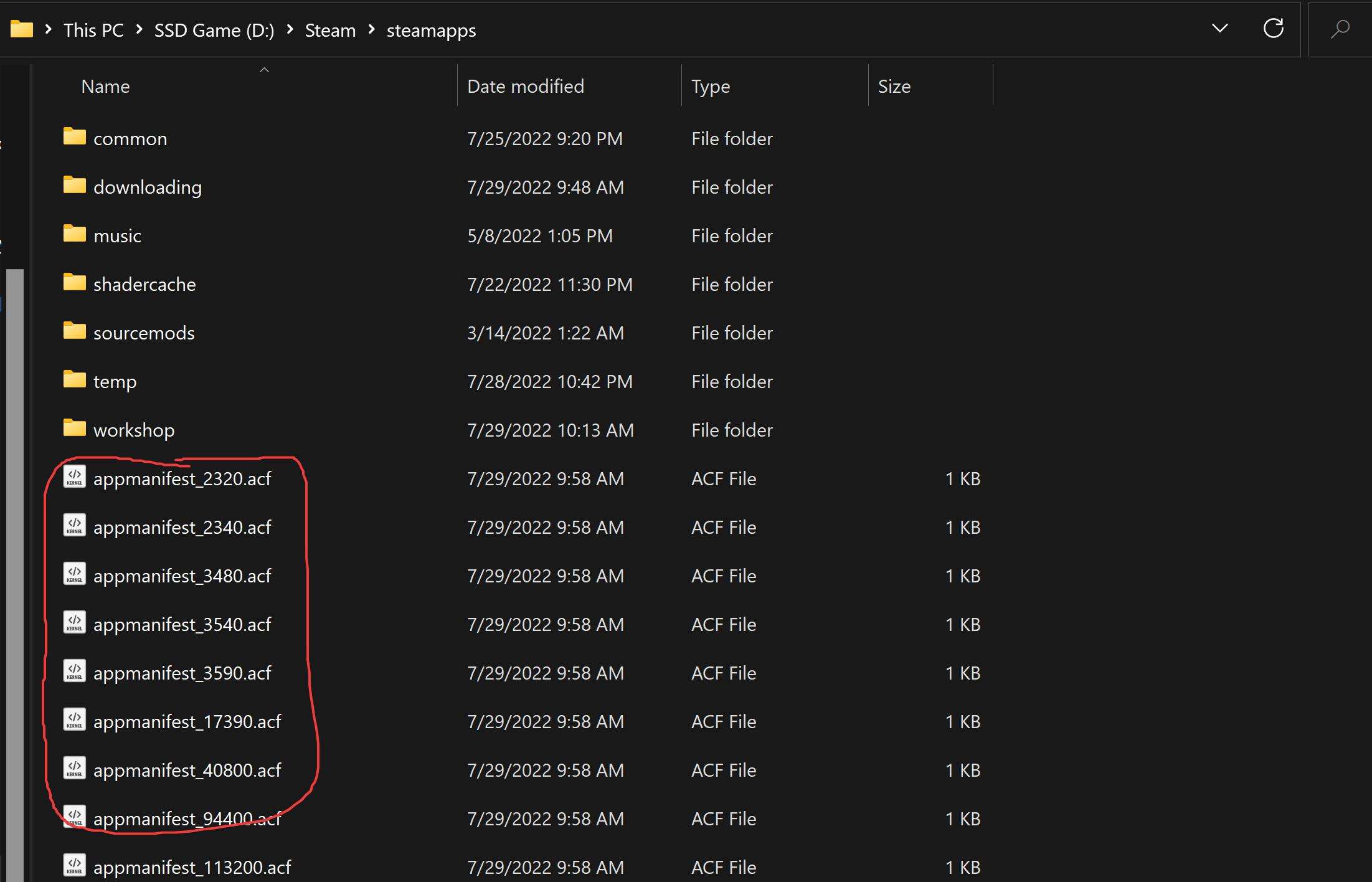
- Open all appmanifest_.acf files into Notepad++. Click the first one, scroll down to the last hold shift and click it, then drag them all into Notepad++ window.
- Press Ctrl+F for find dialog, then switch to replace tab.
- Set Find what to: “AutoUpdateBehavior” “0”
- Set Replace with to: “AutoUpdateBehavior” “2”
- Click Replace All in All Opened Documents.

- Click File, Save All.
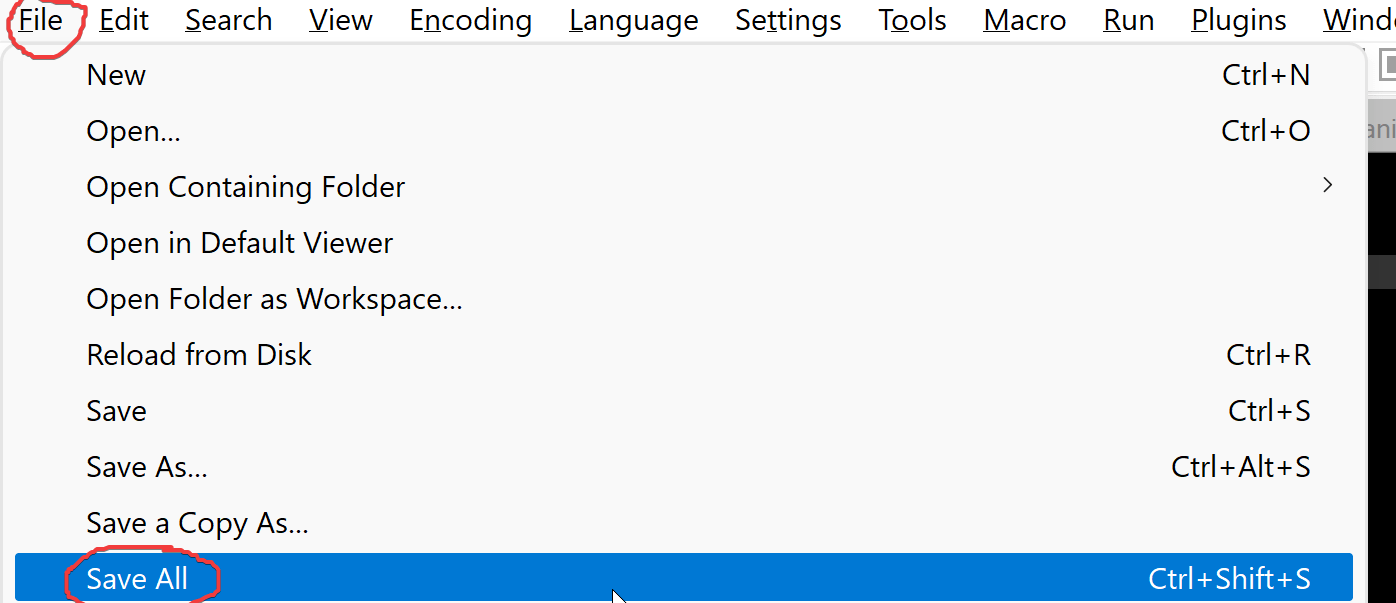
Why
Because Valve thinks they know better than you how you want to use your bandwidth. Games not played in 3 days have scheduled updates, and with the pandemic to lower bandwidth use they scheduled more things and further out.
They don’t make an easy setting because presumably we would all just use it.
I pay for my bandwidth, will use it as I please, and if my ISP has problems they can increase their network capacity like they should.





Be the first to comment