
When you copy and rename your saveslots, this little powershell script can help to show the slot names in the preview thumbnails.
Where Are The Saveslots?
Note: Credit goes to DrBonifarz
If you have trouble finding the “SavedGames” folder in your Subnautica installation directory, you can look up your local files as follows.
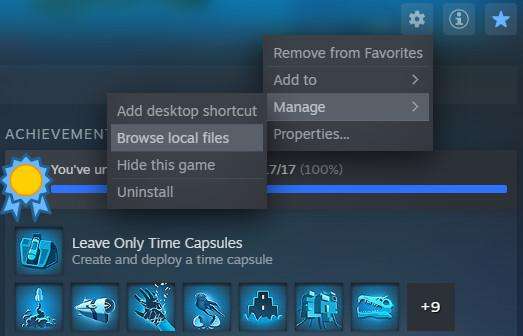
Keep in mind that the entire folder gets wiped when you uninstall Subnautica, and that there is no cloud option. So, external backups are still important.
Renaming Saveslots
If you copy and rename the slot#### subdirectories in “SavedGames”, the game will still recognize them. That is nice and convenient to organize or branch your savegames, as you can just load them without moving backups around from other places. Now, wouldn’t it be nice if the game also showed you the slot folder names on the loading screen?
What Does The Script Do?
When executed in the SavedGames folder, the following script loops over all subdirectories and patches the thumbnail files “screenshot.jpg”, such that they show the name of the subdirectory.
$font = new-object System.Drawing.Font Consolas,24
$brushFg = [System.Drawing.Brushes]::Yellow
$SubDirs = Get-ChildItem -Path $PSScriptRoot -Directory
Foreach($SubDir in $SubDirs)
{
if($SubDir.Name -eq "options") {continue}
"patching screenshot.jpg in SubDir "+$SubDir.Name
$path = "$($SubDir.FullName)"
$text = $SubDir.Name -replace " ", "
"# Note this two line string replaces spaces with linebreaks
$targetfile = $path+"\screenshot.jpg"
$bakfile = $path+"\screenshotbak.jpg"
copy $targetfile $bakfile
$bmp = new-object System.Drawing.Bitmap $bakfile
$graphics = [System.Drawing.Graphics]::FromImage($bmp)
$graphics.DrawString($text,$font,$brushFg,5,15)
$bmp.Save($targetfile,[System.Drawing.Imaging.ImageFormat]::Jpeg)
$graphics.Dispose()
$bmp.Dispose()
}I recommend to open the script with PowerShell ISE, to ensure the system libraries are loaded.
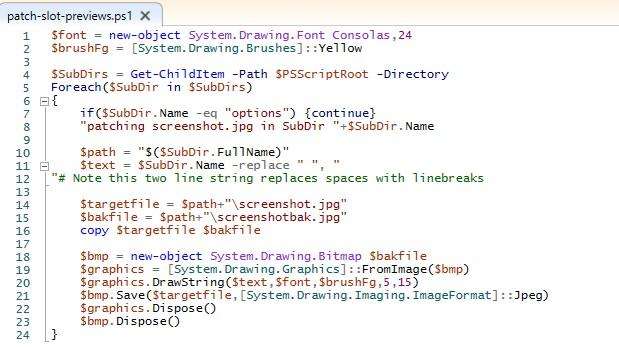
You can copy paste the above script into ISE and save it in the Savedgames folder. Later, you can open it with drag&drop or Ctrl+O.
Of course, a backup of the folder is encouraged before you run the script in ISE with F5.
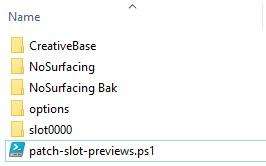
When you select your saveslots in Subnautica, the preview images should then contain the slot name.
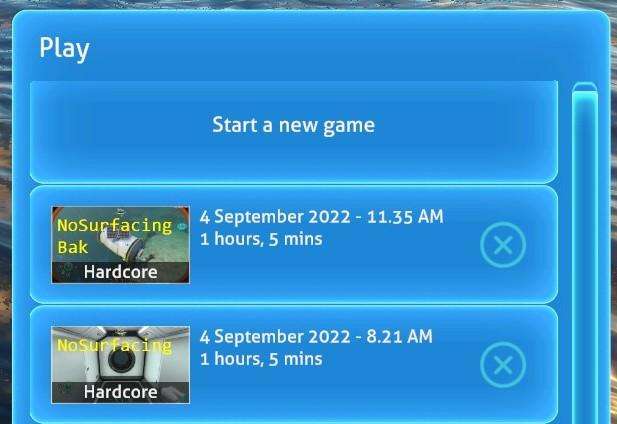
Note the script above replaces spaces with line breaks. Of course, you can change the splitting rule and font size – for me slot names with two short words just seemed convenient.
Anything Else?
The script creates backups of the screenshot.jpg before editing the thumbnails. When you run the script repeatedly, these will obviously be replaced and edited as well. When saving the game in Subnautica, the screenshotbak.jpg will remain, but all other files are overwritten.
Propbably all of this is a tad too technical, but maybe someone will find it useful. Have fun.





Be the first to comment