
A detailed guide on how to use Train Simulator Utilities to install .rwp files with Linux.
What Are .rwp Files?
Note: Credit goes to Brynn
.rwp files are used by modders and third party content creators to install new assets in Train Simulator through the built in Utilities program.
While more recent content is usually just released for drag and drop, or to install with an .exe, .rwp packages are used in older content.
Wine
Unfortunately Proton, the Steam tool for running windows games on Linux, doesn’t really work with non-game files. So to be able to install the .rwp file you need to be able to run the Utilities.exe. This file can be found at:
~/.steam/steam/steamapps/common/RailWorksTo run it, you’ll need to install the Linux program Wine, which allows for running Windows programs on Linux. Wine is in most distro’s package manager and is usually best installed through there. For Debian based distros such as Ubuntu or Linux Mint you can install Wine through the following command in the terminal:
sudo apt install wine -yNow you can use wine through the terminal to open .exe files!
But if you run:
wine ~/.steam/steam/steamapps/common/RailWorks/Utilites.exeYou’ll notice that you’ll only get an error message saying mono is not installed.
Installing Mono
Mono is more framework for running Windows programs. Now, while mono can be installed in package managers, it’s not the one that the Utilities want. I still recommend installing mono though with:
sudo apt install mono-complete -yHowever, to get Utilites.exe to run in Wine, an always finicky program, needs the mono .msi file.
So go to the winehq website, download wine-mono from the most recent list, being sure to pick the .msi file:
https://dl.winehq.org/wine/wine-mono/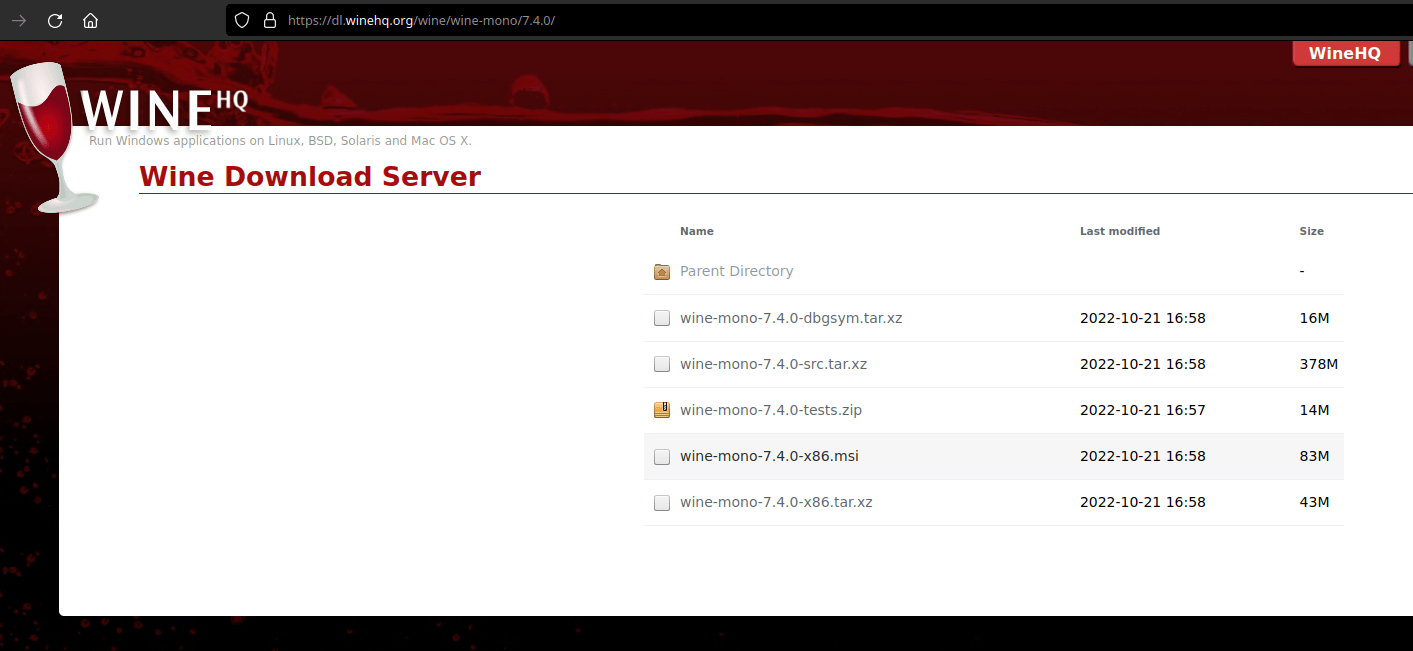
Once that has downloaded (make sure to remember where you saved!) open up a terminal and run:
wine64 uninstallThis will open the Windows uninstaller, but rather than uninstall a program, click the install button:
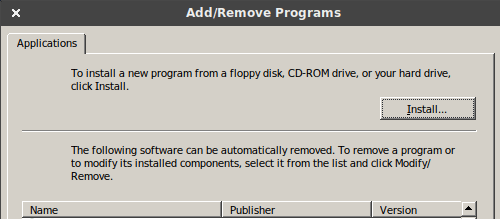
Then navigate to the .msi file you downloaded and let it install, it should be rather quick!
Installing the .rwp Files!
Finally time to open the Utilities.exe with the following command in the terminal:
wine ~/.steam/steam/steamapps/common/RailWorks/Utilities.exeNavigate to the tab “Package Manager” and then press the big “Install Button” Then you navigate to the .rwp file you downloaded and let it install.

Once it is installed the screen should refresh, or you can press the refresh button and you should see the package you installed on the list on the left side. Exciting!
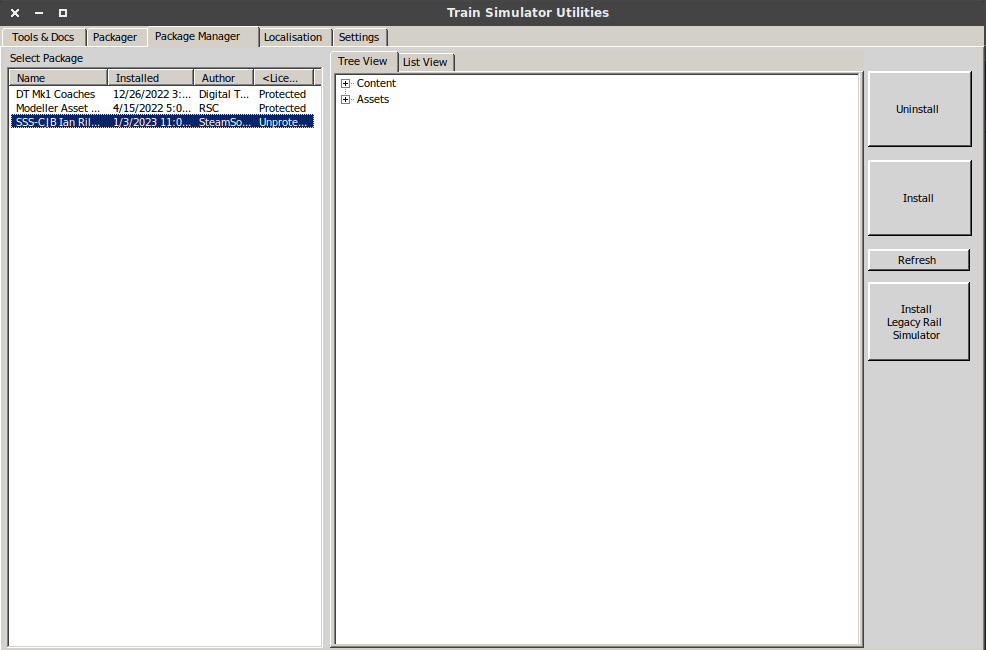
Post Script
Your content is now installed and have fun! Just know that like all Train Simulator stuff emulated on Linux, it can be a bit janky. But that’s half the charm sometimes 🙂
Wine is possibly one of the most fickle packages in Linux and regularly breaks itself with updates. Wine stable should be your best bet, but if down the road this process doesn’t work, you may need to do some tinkering of your own.




Be the first to comment