
You tired of seeing your desktop every time you want to check out a new collectible you just found? Come in then.
Explanation
Note: Credit goes to El Daro
Why?
You have probably already tried everything else to fix this problem and it just didn’t help you much, since you ended up here. I mean, it’s been five years since this game was released — who in their right minds would think that updating their drivers will change anything? And still, from time to time, when you find a collectible and try to view it straight away, you just get sent to the desktop with a “Could not write crash dump” message. I assume your PC fits the minimum requirements, otherwise this fix won’t be of much help.
But first I need to explain how it works. You see, this error message is not really a problem. A real problem happens before that. Obviously, I don’t know all the details, but I know that it’s related to video memory. Either they miscalculate available memory (this issue often occurs on laptops with internal and discrete videocards), or don’t clear it out as supposed to, or just address the wrong videocard id. Anyway, at some point the game tries to show you a warning message in-game and write a crash dump in the background. And here’s where the problem starts.
Wolfenstein II: The New Colossus uses ‘%UserProfile%\Saved Games\MachineGames\Wolfenstein II The New Colossus\base\’ path to store your configs and saves. It also uses the same path to write crash dumps. But this folder is marked as read-only (with the exception of the files that were created when you installed the game and launched it the first time). And because of that the game can’t write a new crash dump — hence the desktop.
Fixing
How?
TL;DR: In order to fix this, go to ‘…\Steam\steamapps\common\Wolfenstein.II.The.New.Colossus\’, right click on NewColossus_x64vk.exe, choose Properties. Go to the Compatibility tab and make sure that ‘Run this program as Administrator’ is enabled.
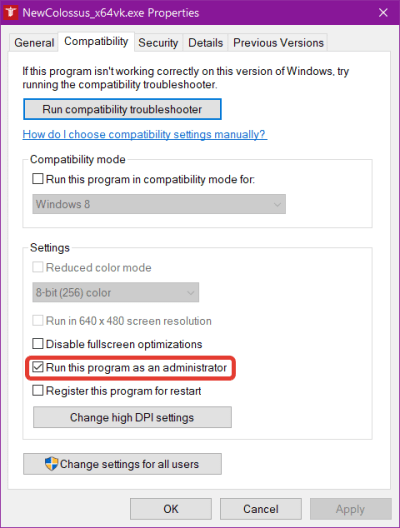
Now you can finally play this game and not the desktop. And whenever the same thing would happen before, you will instead get a warning on a loading screen that you could either dismiss or dismiss and disable the same warnings in the future. I would recommend just dismissing it every time it shows up, because it is a good indicator that you might wanna restart the game: would be a good practice to do it every time you finish a big level. Close it, go for a walk and take some rest. Perhaps never even launch it again.
I have to note that this fix does not cure the problem 100%. But if before that I would crash a few times an hour, afterwards I only crashed five or six times during the next 40 hours of gameplay. So if you want to make it even less painful, put +com_skipBootSequence 1 in the game launch options (Steam —> right click —> Properties). And don’t forget to save manually!


Be the first to comment