
This guide describes how to import your own custom logos from the web.
Table of Contents
Importing Custom Logo
Note: Credit goes to dev
Introduction
The goal of this guide is to explain how you can easily import your own logos in Astonishing Baseball.
Find and / or Prepare Your Logo
The first step is to find the logo you want to import. It needs to be hosted on the Internet. It’s not a problem if you’re looking for an image on Google, but if you want to use an image on your computer, you can simply upload it on a website like Imgur.
The only “hard constraint” is that the logo’s URL must ends with “.jpg” or “.png”, and starts with “https”
In this guide, I’ll use the following image as an example:

This is an old-school versionf of the game’s logo!
Import the Logo in the Game
In the game, start editing the team you want to import the logo for. It can either be in your front office if you want to edit your team, or in the lineup screen of another team.
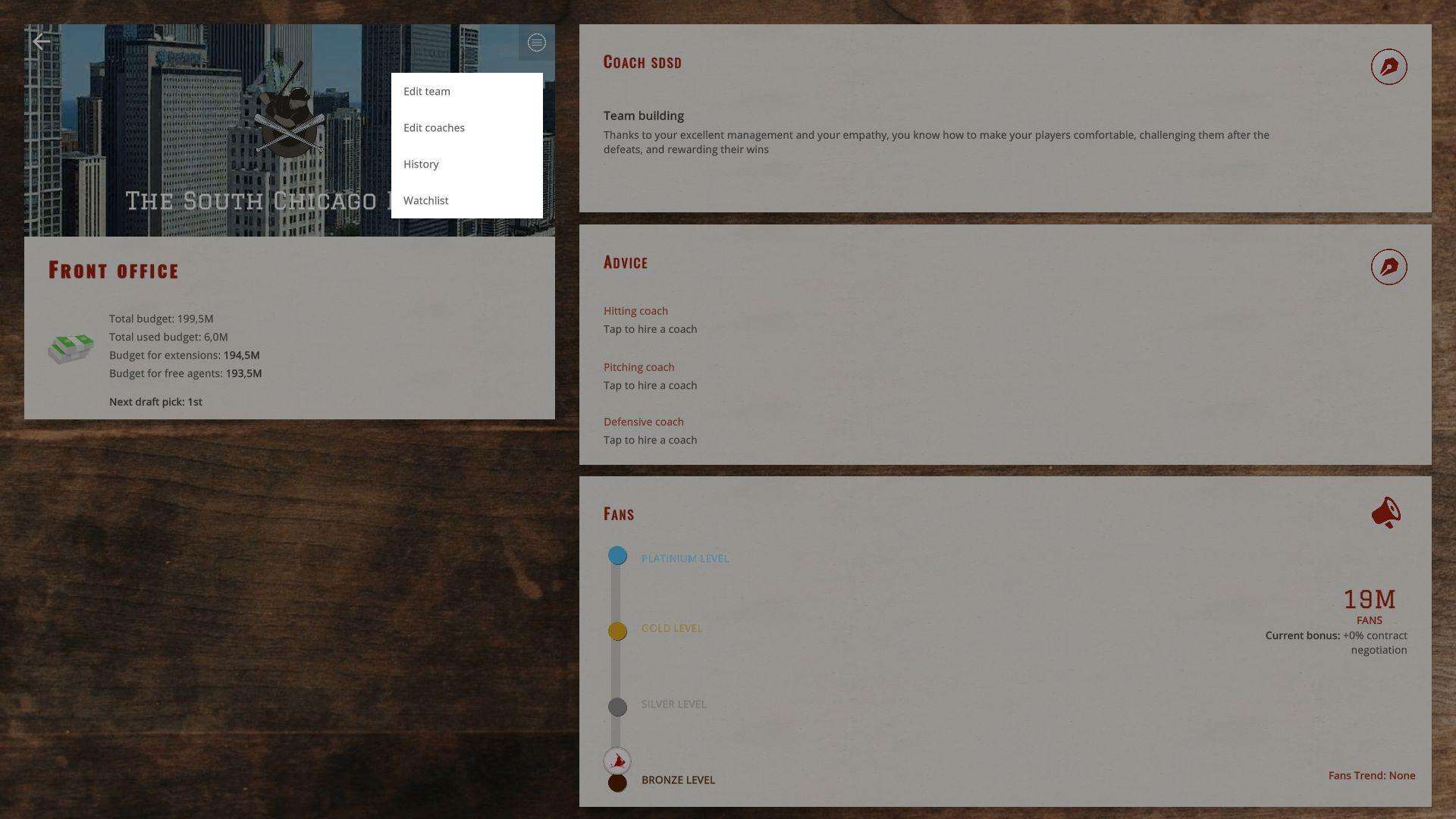
In the edit dialog, a field allows you to copy an image’s URL. That’s where you want to put the URL from step 1!
You can then validate, and this will automatically download your custom logo!
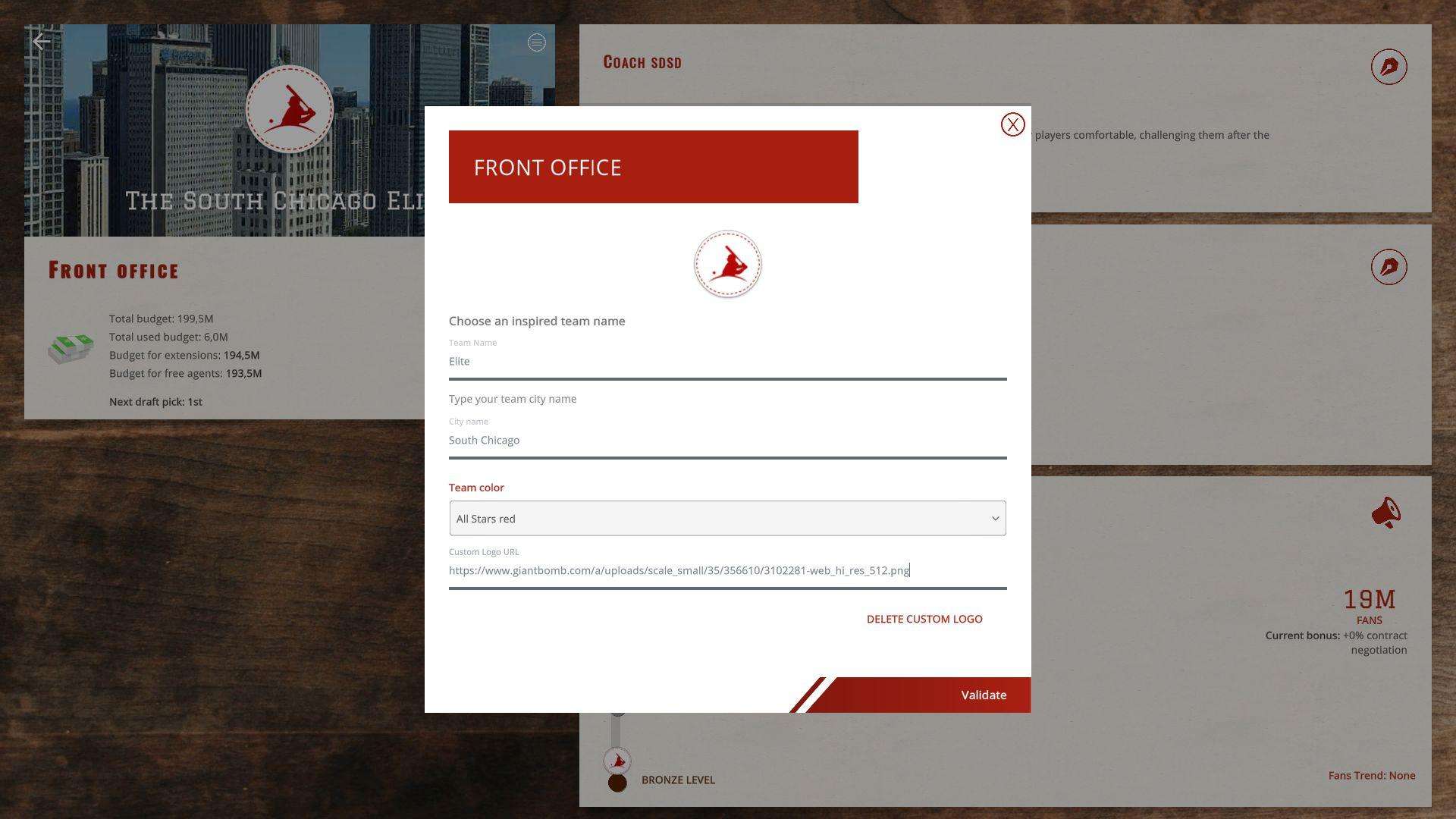
Useful Tips
Congrats, you’ve imported your first team logo! A few advice on how to make the experience better:
- Square images work better.
- Images in 512×512 or 1024×1024 are generally great. Super-high resolution images may slow down the game, and you don’t want that!
- If you cannot find a proper URL for the image you want, uploading it on Discord generally works really well.
I hope this will help you make your team even greater!


Be the first to comment