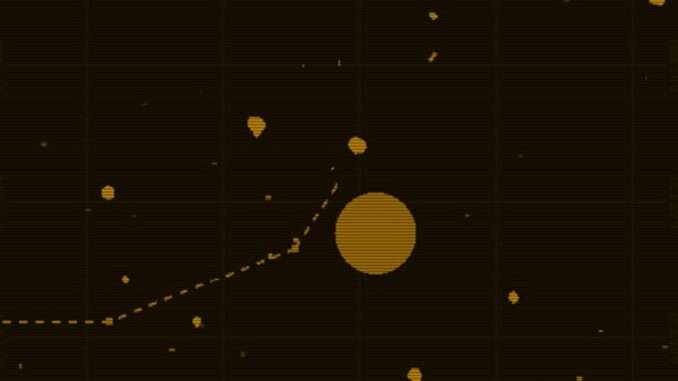
A guide to those who need a little assistance with Astra Protocol 2.
Starters Guide
Astra Protocol 2 is a cassette futuristic space adventure which takes thematic and design inspiration from the movies and technology of the late 1970s and 1980s.
The game sees you commanding a spaceship with the mission to investigate the events of the so-called “Astra Protocol” and search for survivors. The game plays from the perspective that you are sat at a terminal that commands the ship, and has multiple views that display different information regarding your spaceship and mission status.
Astra Protocol 2 was designed with discovery in mind – a key gameplay design was understanding how your spacecraft works and interacts with the environment. As such it is recommended that you play the game using the user manual and quick reference. Therefore the remainder of this guide and walkthrough should be considered as spoilers.
Configuration
When running Astra Protocol 2, if you pass in the -config parameter as a command line argument, it will bring up the configuration menu, allowing the player to configure the terminal to suit.
Foreground Colour
This is the main colour used for display on the screen (i.e. the line colour).
Background Colour
This is the background colour used for the screen to draw on (i.e. the paper colour).
Enable Ghosting
This is used to simulate a CRT monitor effect by having the last frame remain on screen, thereby creating a ghost or shadow effect. It is turned off by default as it can be quite computationally expensive.
Enable Scanlines
This is used to simulate the scanlines that appear on a CRT monitor.
Enable Flicker
This is used to simulate the flickering of an old CRT monitor which may be on an unstable power supply. Note that this is a separate effect to the ‘jitter’ which is encountered when close to radioactive objects or upon a collision – this ‘jitter’ cannot be disabled.
Run in Window
This allows the game to run in a window rather than full screen.
Update Rate
This is used to tweak the internal clock that is used to update the game. It relates to the number of milliseconds between frames.
Voice Disabled
This disabled the text-to-speech functionality so that the game doesn’t read anything out or try to initialise the voice engine. If no voice is present on the player’s computer, it will be selected with no option to enable.
Computer Voice
Where a voice is present on the player’s computer, the user can select which voice is used. If no voice is selected, it will use the default computer voice.
Voice Speed
Adjusts the speed at which the computer voice reads out at.
Initial Objects
This is used to determine how many objects are created at the start of a session near the player. The spawning algorithm determines what these objects are.
Min Objects
This is used to determine the minimum amount of objects that are active in a session. As the player moves throughout space, objects will be despawned based on distance and if the number of objects is less than the minimum, the game will attempt to spawn in new objects based on the spawning algorithm. Note that if this is lower than the Initial Objects value, it may be a while before new objects spawn in.
Use Ship Scaling
This determines whether the game uses the initial algorithm for spawning enemy ships (which can be of any type and experience level) or whether to use the newer system introduced in the 1.3 patch which scales the type and experience level based on the mission status. For players struggling with combat it is recommended that this is turned on, however is it disabled by default.
Configure Joystick
This brings up a new menu where you can configure up to two joysticks for use in certain screens. Two joysticks are possible meaning that a HOTAS (hand on throttle and stick) like control method is possible.
The Basics
Controls
Astra Protocol 2 plays from the perspective of a user on an old computer. There is no mouse and control is mainly performed using the keyboard, through typing in commands or using hotkeys. In some screens a joystick is usable if plugged in and configured.
Commands
The main interaction with Astra Protocol 2 is via commands which are typed in via the keyboard.
Commands are structured in the form of COMMAND SUB-COMMAND ARGUMENT(S). A command can have any number of sub-commands and any number of arguments, depending on the command / sub-command pairing.
For example:
SET (Command) ENGINES (Sub-command) 100 (Argument)
SCAN (Command) SPACECRAFT (Sub-command)
SCAN (Command)
FIRE (Command) ALL (Argument)Auto-completing Commands
Pressing the Tab key will autocomplete the current command / subcommand that is being typed.
For example:
SEL <TAB> would select SELF
SCA <TAB> would select SCAN
SCAN SPAC<TAB> would select SCAN SPACECRAFTIf multiple options are available, the first alphabetically will be selected. If Tab is pressed again, it will select the next and so on.
If no command is selected, it will select the first command alphabetically.
Note that this only applies to command / subcommands. It will not autocomplete or select arguments.
Manual Override
In most screens, typing MANUAL OVERRIDE or pressing F12 will change to Manual Override mode. In this mode the player can no longer type in commands but certain key presses may trigger certain events. For example, in the Navigation Screen, the cursor keys will control the cursor and pressing RETURN will enter a point for the autopilot. Pressing ESC or F12 will exit manual override.
Joystick
On some screens, having a joystick will remove the need to type in MANUAL OVERRIDE to access some commands.
Mission Failure
In Astra Protocol 2, you can fail your mission via the following means:
Self Destruct
Triggering the Self Destruct command and not aborting it before the countdown expires.
Crashing
Flying into a star, planet, or moon.
Reactor meltdown
The ship’s reactor exceeds its maximum temperature or the reactor is destroyed through impact.
Hull breach
The forward, starboard, aft, or port hull integrity reaches zero.
The Reactor
If the maximum temperature of the reactor is exceeded, the reactor will go into meltdown, destroying the ship and ending the mission.
Reactor load and temperature can be seen in the Engineering screen.
If the reactor load is less than 100% then the reactor will operate as normal.
If the reactor load is over 100% then it will begin to overheat. The rate of overheating depends on how much load is on the reactor – higher load means a higher rate of overheating.
Managing Reactor Load
Most of the ship’s components put a load on the reactor dependent upon usage. The exact value it is outputting can be seen under each component in the Engineering screen. To reduce reactor load, reduce the amount of things you are trying to do with the ship.
Unless the reactor load is at zero, it will not cool down on its own. Cooling a reactor can be done by using the INJECT COOLANT command and specifying the amount of coolant to inject.
Note however that this cooing is not instant and provides a certain amount of cooling over time – the more coolant you inject, the longer the cooling period. Additionally, if the reactor is at high usage, the coolant might not be powerful enough to counteract the overheating effect.
The automated computer will provide you with a warning when the reactor temperature is at 75% of its critical value.
Movement
Astra Protocol 2 works on a Newtonian physics model – specifically that objects will remain at rest or in motion unless acted upon by an external force.
To begin moving the ship, you will need to engage either the engines, for forwards or backwards movement, or the thrusters, for sideways movement. This is performed by using the SET ENGINES or SET THRUSTERS command, specifying the percentage output for the appropriate method.
For example:
- Set engines 100 will set the ship to move at maximum forward acceleration.
- Set thrusters 50 will set the ship to move at 50% of right acceleration.
To stop the ship, you must ensure that the forces on the ship balance out to cancel all velocity – setting the engines to 0 will not slow the ship down, it will only stop it getting faster.
There are a few methods for slowing the ship down.
You can put your engines into reverse, SET ENGINES -100. This will provide a negative forward acceleration and therefore slow the ship down. However if left at this rate for too long, speed will reach zero and then the ship will start moving in reverse.
You can use the stabilize command. This sets the autopilot to counteract the ship’s speeds and set the engines to slow down accordingly. Once zero speed has been achieved, the engines will set to zero.
Rotating
When using the engines or thrusters, the ship will retain its facing. As thrusters are significantly slower than the engines, you may wish to change your bearing. This can be done by utilising the ship’s rudder.
The ship’s rudder is another engine which works to rotate the ship and is controlled using the SET RUDDER command.
For example:
Set rudder 100 will set the ship to rotate at its maximum rate in a clockwise motion.
As with the engines, setting the rudder to zero will not stop the ship from rotating, only stop it rotating faster. To slow the ship’s rotation, you must set the rudder in the opposite direction or use the STABILIZE command.
Another way of turning the ship is to use the SET BEARING command which tells the ship’s autopilot to rotate the ship to face the specified bearing.
For example:
Set bearing 90 will tell the ship to rotate to 90 degrees (or face East).
All bearings are based on 0 being up / North.
Autopilot
The ship has an on-board autopilot that can also affect the ship’s movement. When enabled, this will override all engine, thrusters, and rudder commands to ensure that the ship reaches its desired destination. If no destination is provided, it will try to keep the ship anchored to its current location.
The autopilot can be programmed, using either the Plot Route command (to go to a specific location) or the FOLLOW command (to follow a targeted object).
Note that the PLOT ROUTE command will attempt to route the player around and celestial bodies, however it can only do that for ones it knows, it isn’t perfect, and doesn’t take damaged engines into account.
Gravity
Be aware that celestial bodies have gravity. This may cause a ship to move even if its engines are off, or have an effect on other objects.
Combat
In Astra Protocol 2 it is inevitable that at some point you will come into conflict with an enemy, be it an alien or another ship. To deal with these situations, the ship is equipped with a few things to aid the player.
Hull Strength
The ship has four facings, forward, starboard, aft, and hull. Any impact to this hull will reduce its integrity. If any hull integrity drops to zero or below, the hull has been breached and the ship will be destroyed.
Shields
The ship is equipped with shields which face in four directions, forward, starboard, aft, and port.
These shields operate in 45 degrees to either side of the face for a total of 90 degree coverage. Any impact that the ship takes within this zone will be applied to the appropriate shield.
The shields work by decreasing the force of any impact on that face, based on its power level. Any impact absorbed will reduce the shield’s strength. If this is enough to absorb all of the damage, then the hull that corresponds to the shield will take no damage. If this value exceeds the shield’s strength then the shield will be destroyed and go offline. Any impact which is not absorbed will be applied to the hull directly.
Recharging Shields
Shields which have taken damage can be recharged using the RECHARGE SHIELDS command. This starts the shield recharging at a rate equal to its current power.
Note that when a shield is recharging, it offers no protection, so any impact to that part of the ship will be as if the face is unshielded.
Once a shield has fully recharged, it will automatically come back online.
Damaging Components
Any impact to an unshielded facing also risks damaging any components on that face. All components have their own strength, and damage reduces this strength. If enough damage is applied to drop the strength to zero or below, the component will be destroyed and can no longer be used. This may mean that the engines no longer work, or that the reactor goes into meltdown.
Chain Reactions
Watch out for impacts on loaded missile pods. If a missile pod is loaded with a missile and it takes an impact, the missile and pod will be destroyed, resulting in a secondary explosion on that face – which could trigger another missile pod!
Missiles
The ship comes with eight missile pods – two on the forward face, three on the starboard face, and three on the port face. To launch a missile you must use the FIRE command.
This command can work in three ways:
- FIRE (or FIRE ALL) – this fires all of the armed missile pods.
- FIRE [FACE] – this fires all of the armed missile pods on the specified face.
- FIRE [FACE] <Value> – this fires the numbered port on the specified face if armed.
Missile pods can only be fired if they are armed, to arm a missile pod, you need to use the RELOAD command. This works in a similar manner to the FIRE command where you can specify all pods, all pods on a face, or a specific pod on a specific face.
Similarly, you can unload pods if you wish to save your missiles (or suspect an incoming impact).
Firing, reloading, and unloading all happen in the order that they are declared.
If a missile is fired with no target selected, the missile will move forward to its facing. If a target is selected when the missile launches, it will attempt to home in on its target.
Note that changing a target before or after launch will not change the missile’s target.
Missiles will explode upon impact with anything except who fired the missile – that includes allied craft.
Mines
Mines are weapons that explode on impact, like missiles. However unlike missiles, they do not need to be loaded, do not move, and do not track a target.
Mines are places using the DROP MINE command and will appear at the ship’s current position.
Lasers
Certain ships, including the player’s, come equipped with lasers. Unlike the missiles and mines, lasers cannot be directly controlled by the player. Lasers operate in different modes, which specify what they will target.
These are:
- Closest – targets the closest object from the list below.
- Missiles – targets the closest missile that doesn’t belong to the owner.
- Asteroids – targets the closest asteroid.
- Target – targets the owning ship’s target.
- Fighters – targets the closest enemy fighter.
- Lifeforms – targets the closest living object.
Lasers provide damage over time rather than damage in chunks, with the exception of targeting missiles. When a missile is targeted, there is a chance of it intercepting the missile, based on distance and power of the lasers. If a missile is intercepted it will explode as it if made contact.


Be the first to comment