
A simple guide to disable the annoying parade of logos each time you boot the game.
How to Get to the Correct Files
The first step to disabling the logos is to get to the correct directory in your game. The easiest way to do this is to right click Arkham City and navigate to “Manage”, then “Browse Local Files”.
Once into your main game directory, go to “BmGame” and then “Movies”. In here, you should see a bunch of .swf and .usm files. If so, you’re in the right place!
The full directory in case the above method doesn’t work:
- C:\Program Files (x86)\Steam\steamapps\common\Batman Arkham City GOTY\BmGame\Movies
It should look like this:
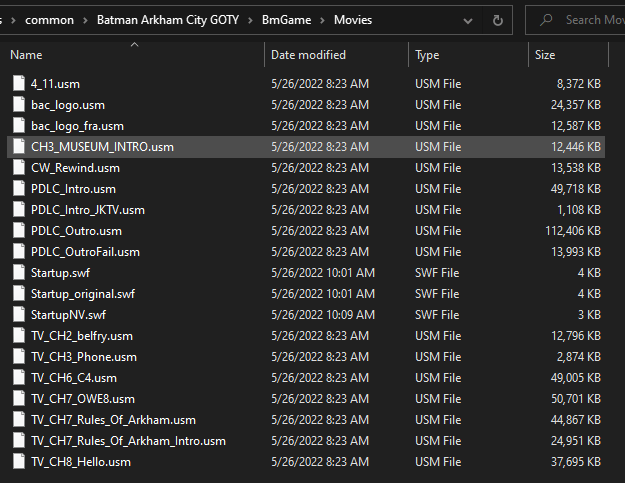
Changing the Correct Files
Now that you’ve gotten to the correct files, you simply need to rename the following files something different so the game doesn’t recognize them anymore and won’t play them:
- Startup.swf
- Startup_original.swf
- StartupNV.swf
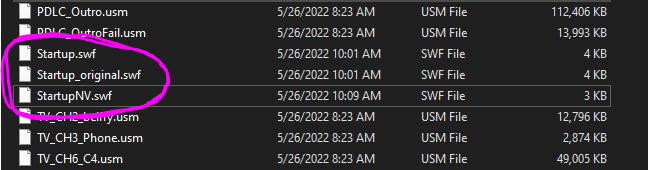
Personally, I added the prefix “DISABLED_” to the beginning of each of these, should the need come up to restore them.
And, that’s it! You’re done! Enjoy!


Be the first to comment