
This guide explains how to fix the game using the wrong resolution and/or aspect ratio, making use of changes to the user.cfg configuration file and Borderless Gaming.
Guide to Fix Wrong Resolution / Aspect Ratio
Introduction
I found that Metro 2033 Redux uses the wrong resolution and aspect ratio for my display. I have a 16:9 monitor, but it forced the game to run at around 4:3 and stretched it across the screen. This reduced overall FOV and made everything appear distorted. Here’s what I did to fix it.
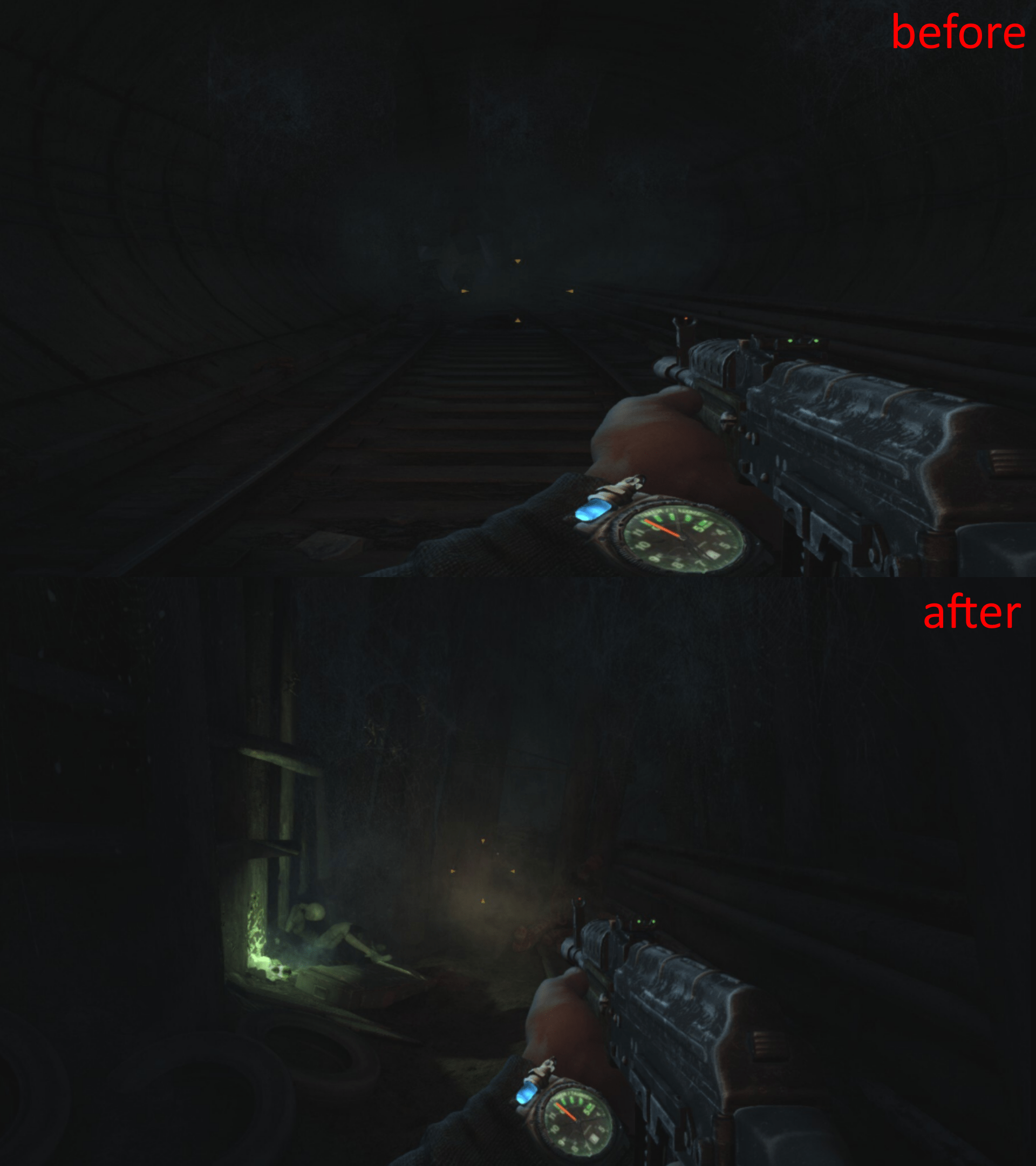
Modify “user.cfg” Configuration File
First navigate to this directory, and open the user.cfg file in notepad.
- C:\Users\%username%\AppData\Local\4A Games\Metro 2033\11000015a77fd65
Search for the line r_fullscreen on and set it to r_fullscreen off. This makes the game windowed and it will fit your monitor’s resolution.
The modification above will cause clipping issues with the taskbar, so there’s one more change you must make. Search for r_res_vert and set it to your current vertical resolution, with the length of the taskbar subtracted. For example on a 1080p monitor, you would change it from 1080 to 1040 because the taskbar is 40 pixels tall.
Once this is done, your user.cfg should look something like this. Make sure to save it, but do not set it to read-only as it will cause your in-game diary entries to not save.
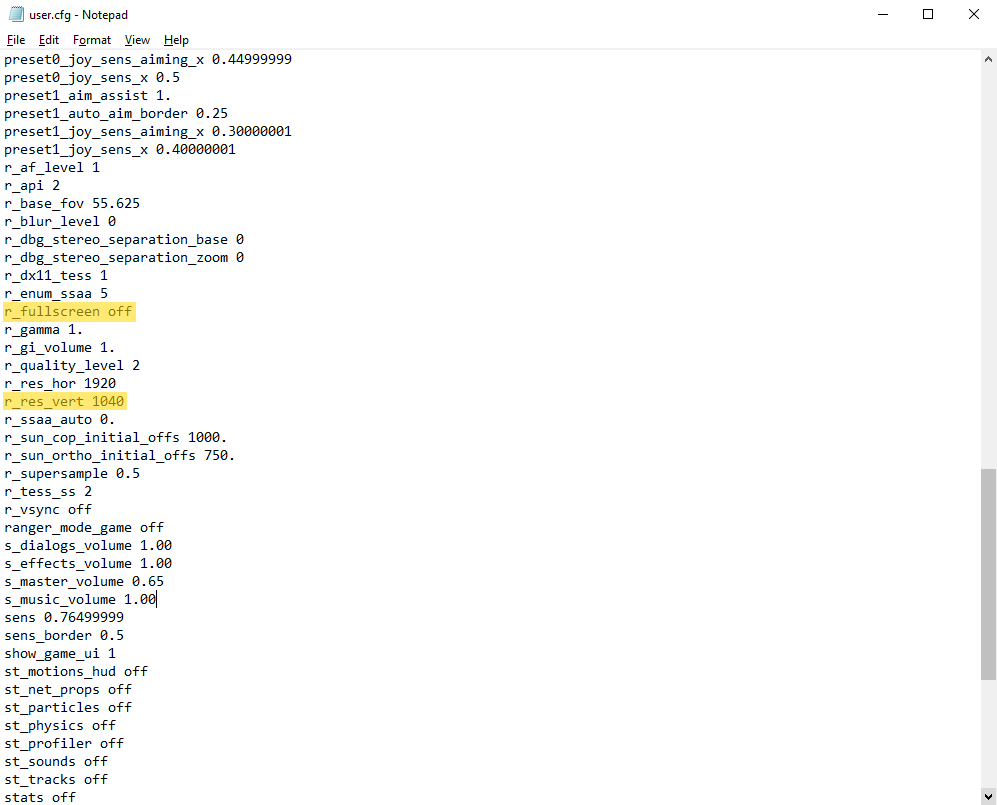
Borderless Gaming
Download the newest release of Borderless Gaming from the GitHub page here.
Add the Metro 2033 Redux window to the Favorites tab and click the fullscreen icon. If you’re confused about how to use it, there are many tutorials online.
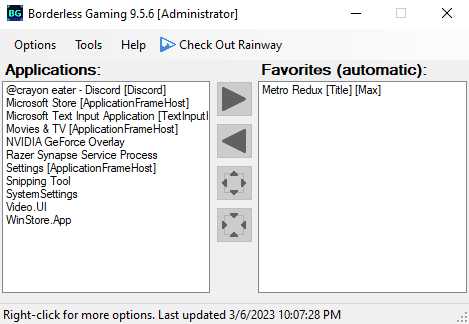
Now the game should be fullscreen and running at the correct aspect ratio.


Same as Luke. This has been the only solution that’s worked for me out of all the other ones out there.
Amazing help!
The only solution that actually works. Thanks a ton!