
Has a new update arrived? Does it add new keybinds? Well you might suffer from a case of… “Controlitis”. Good news it is an easy fix, bad news is that the normal instructions that people will give will also wipe out your skins. I’ll show you how to fix it without wiping out unneccesary files.
Accessing the Folder with The Settings
Like with a lot of games, if not majority, The Isle hides settings and misc files in Appdata which isn’t easily accessible from your regular user (for good reason)
To access Appdata what you want to do is hit your windows key and R key at the same time to bring up the “Run” window.
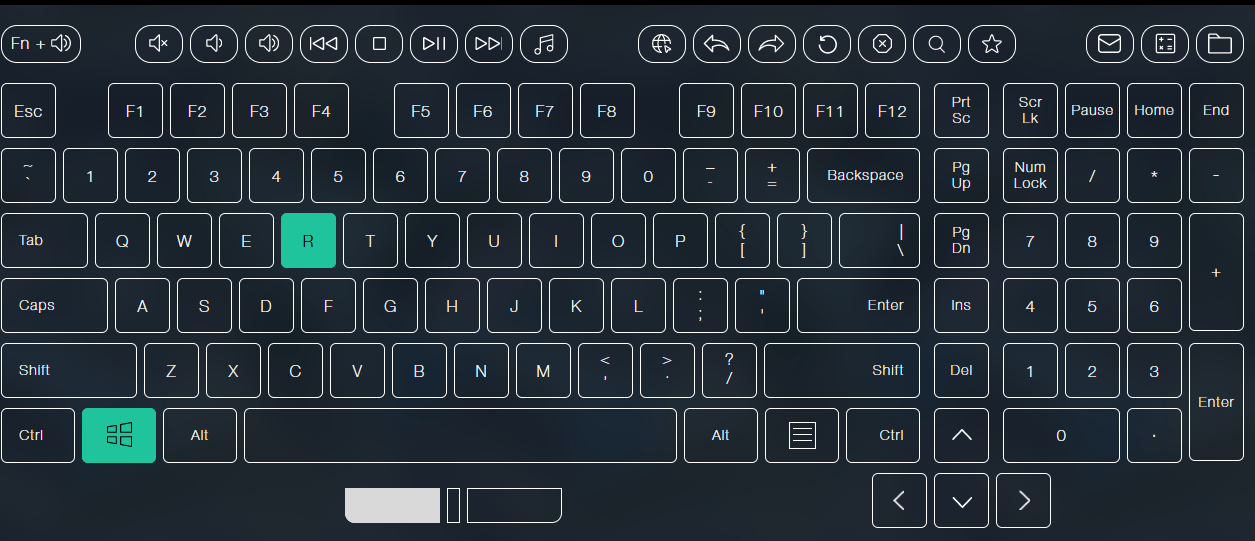
Once up, type Appdata or %Appdata% into the input and hit enter or the OK button.
You then want to navigate to Local, TheIsle and then Saved.
Delete the config folder and you’re all good.
Do Not Delete the Entire Folder
Deleting the entire will delete your saved skins (Found in the SaveGames folder if you wish to make a backup.)
Deleting just the Config folder should fix your issues as the game will generate a new one for you.


Be the first to comment