
In this guide I will explain how I’ve uncapped frame-rate in Among Us on a PC with a NVIDIA graphics card.
How to Uncap FPS in Among Us
Check if your framerate is actually capped
Keep in mind:
If you see stuttering while playing, don’t worry about it – the game was made to look that way. Only pay attention to how smooth the menus are and what your FPS counter shows.
While you can try to guess if there’s a frame limit by watching the menu animations, it’s better to measure it properly. You can use Steam’s FPS counter for this.
To turn on the counter:
- Open Steam overlay (press Shift + Tab)
- Click on Settings
- Go to In-Game
- Turn on “In-game FPS counter”
After that, close the overlay and start a game (it’s best to test this in freeplay mode).
Your framerate is capped if:
- The counter sticks to a value like 30 or 60 FPS
- Menu animations appear choppy
Your framerate is NOT capped if:
- The counter fluctuates and is well above 60 FPS
- Menu animations appear smooth
Change VSync settings for Among Us in the NVIDIA Control Panel
- Right-click on your Windows desktop and click NVIDIA Control Panel
- Go to 3D Settings -> Manage 3D settings
- We’d like to change settings just for a single app, not globally. Choose the Program Settings tab, and select Among Us.
- Scroll down the list of options and find Vertical Sync. You can choose one of the 2 options: Fast, or Off.
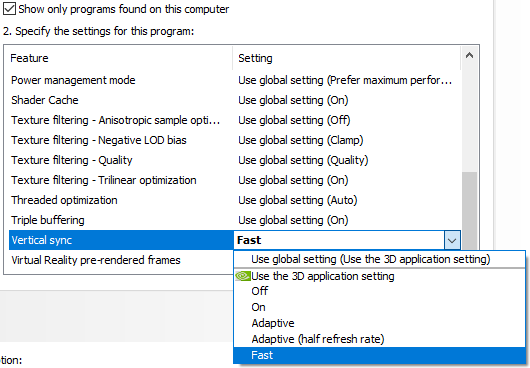
Should I choose Fast or Off?
Both uncap your framerate, but keep in mind that your monitor has a refresh rate, which describes how much it can fully refresh in a second (how much frames can it draw in a second).
Long story short, use Fast. Short story long:
Using Fast
Fast will drop excess frames, and is the closest you can get to a near-zero latency you’d get without VSync, without screen tearing. This option works best for me, and I’m using it.
Using Off (Disabling VSync)
Disabling VSync will give you the lowest frame latency possible, however since the game is not graphics intensive, your card is very likely to draw more frames per second that your monitor can display, which may introduce tearing.
Turn on VSync in Among Us
This step seems counter-intuitive, as we’ve just disabled it, however turning this option on in-game should uncap the framerate.
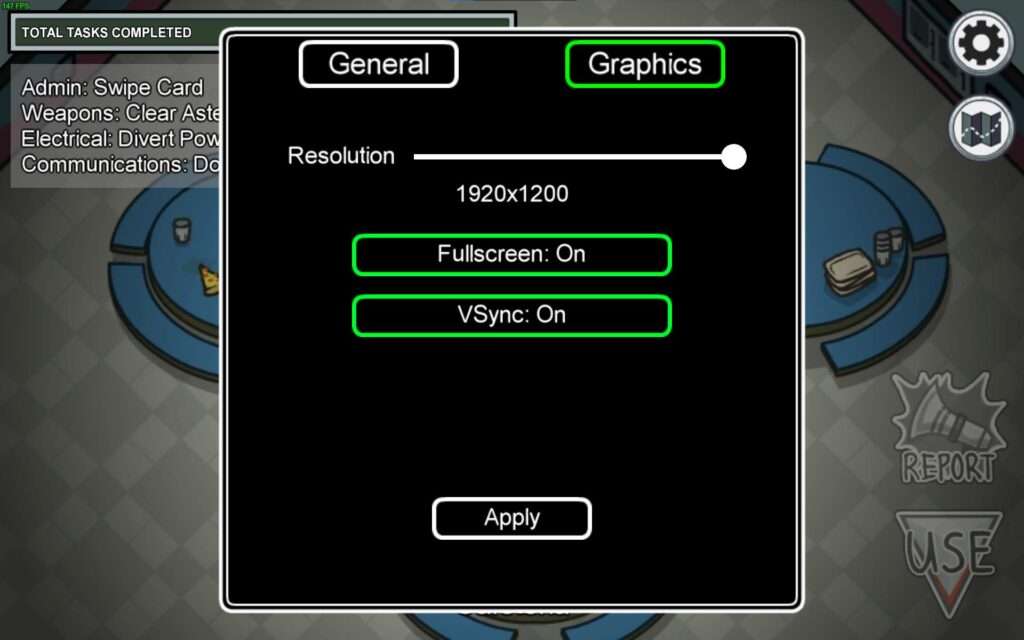
This is how I’ve fixed my issue of capped framerate. Please comment down below if my guide has worked on your end. That’s all. Thank you for reading.


i changed the setting in nvidia control panel and turned on vsync in game and it fixed it for me… ty
this really works but kinda sus to find this tip on a random website and not on the verge or smth.
What if im on amd i tried to turn it off from radeon settings and didnt work idk what to do
My fps is stuck at 30 and it looks like it could go to 60fps but it doesn’t?
vsync off