
Inventory Management
Inventory management is the most important aspect of the My Time games. Sandrock has expanded on Portia’s backpack system by allowing many more slots. It also includes several of the Chest customization options, including chest renaming and sorting items into the chests directly.
Crafting
When crafting items or using the Assembly Station, you do not need to have the ingredients in your inventory. The game will automatically pull those ingredients into the Worktable and place the crafted item in your inventory. When a diagram is in place on the Assembly Station, right clicking the mouse will bring up the option menu for selecting the items and their qualities.
Backpack
Backpack slots are purchased through the Inventory menu. Click the + button to purchase. There are multiple pages in the backpack, click the blue arrow to the right of the backpack slots to move to the next page.
- Starter size: XX
- Slots 41-50: 20g each
- Slots 51-60: 50g each
- Slots 61-70: 100g each
- Slots 71-80: 150g each
- Slots 81-90: 200g each
Storage Chests
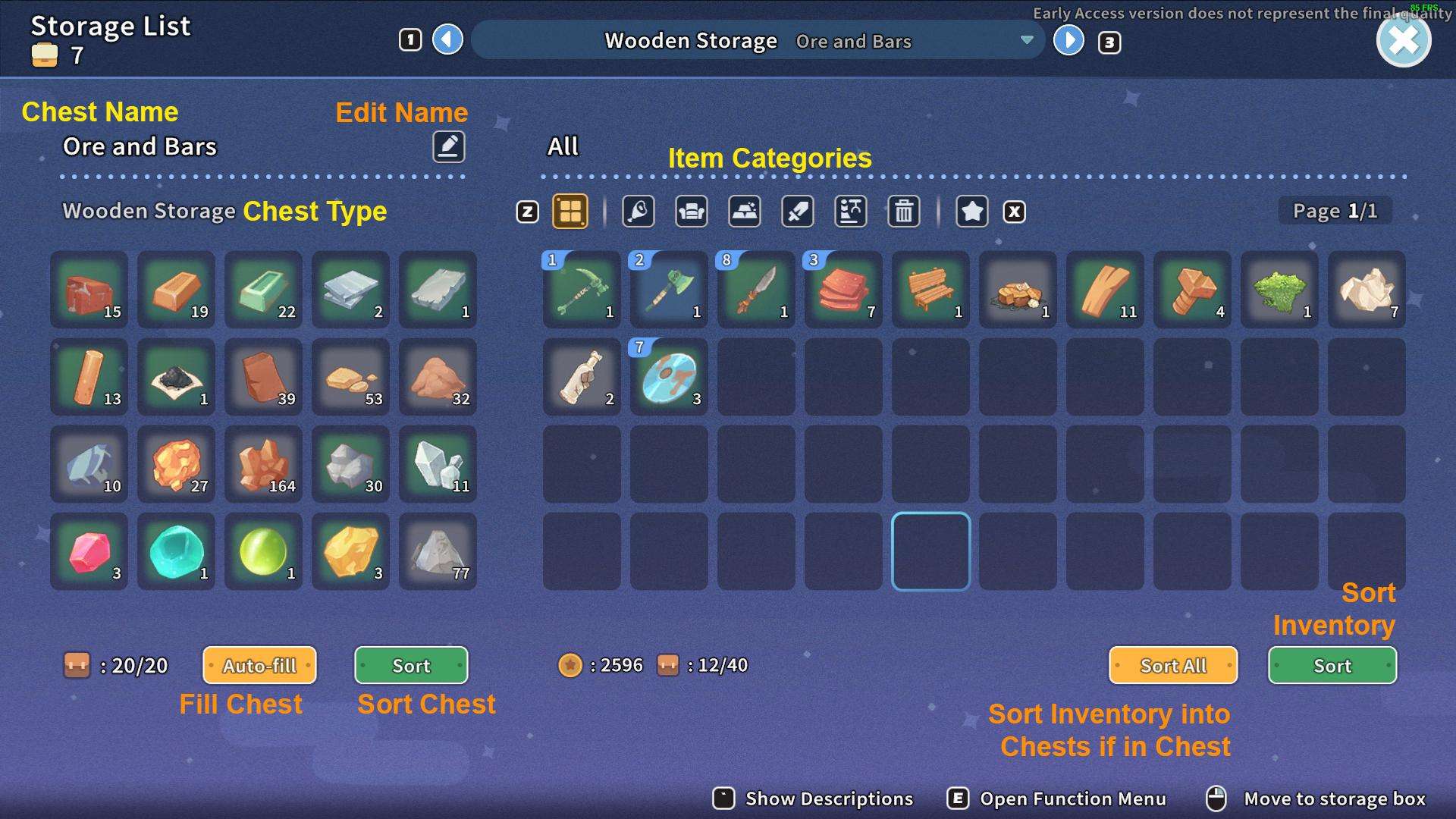

I strongly suggest that you rename all of your storage chests based on their content. Click the edit button next to the name of the chest in the top left of the menu.
Sorting crafted resources by the material used to make them keeps finding items easier. For example, a chest named Ore and Bars would contain Copper Ore, Copper Bars, Stone and Gems.
This will enable you to find items more quickly.
You only need to place one chest outside your home. Every chest is accessible regardless of where it is located.
When picking up storage chests, all contents will transfer into your inventory. Items that do not fit will gather on the ground. As backpack space becomes available, those items will be picked up when you approach them. You cannot select which order you pick the items up so keep this in mind when crafting.
When crafting new chests while having a full inventory, you can quickly clear space by topping off the fuel on all machines, queue commonly used items, and cancel and reorder the Recycler queue to maximum. This may save you from having to abandon items.
Item Context Menu
The context menu (press E when hovering over an item) allows:
- Split – split items into stacks based on quantity
- Mark as Junk – mark item for auto selling at stores
- Mark as Favorite – mark item for warning before selling
- Abandon – drop
- Cancel Marks – removes Junk or Favorite marks
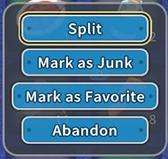
Recipes
- Mini Storage Box
- 10 Wood
- Holds 15 items
Wooden Storage Chest
- Ingredients
- Hold 20 items
- Buy recipe at Commerce Guild
- Buy at By the Stairs
Wooden Bookcase
- XX Items
- 6x Wood
- 2x Glass
- Sells for 76g




Be the first to comment