
Here’s how you can play online without any type of streaming (Steam Remote Play or Parsec). A real true way to setup actual online co-op with One other person.
Pre-Game Setup
First thing you must do, is enable your Debug Console. To do this you’ll have to go into your options to enable it.
Your options should be located here:
- C:\Users\INSERTPCNAME\Documents\My Games\Binding of Isaac Repentance
You will find a file called options.ini open it with the software of your choice (notepad) and go down to where it says
- EnableDebugConsole=0
Change this 0 to a 1. You’ll end up with
- EnableDebugConsole=1
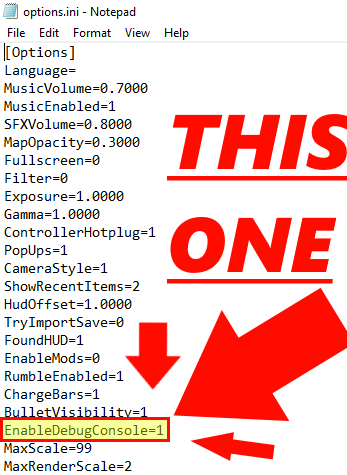
Be sure to Save your change before closing the options.
Your game must NOT be open during this process, or else it will not carry through even if you save.
Now that your console is enabled!
Theres a couple more things you will need to do prior to pairing up with someone and playing.
These are not hard. First, you will need your friends Steam ID.
You can find this by copying the URL of your friend’s profile. If they have a custom profile link you will have to use an external site. It is the 17 digit number in their link.
For Example if your friends steam profile link is https://steamcommunity.com/id/00000000000000003/
Their steam id is 00000000000000003
Keep in mind you will only need the id of the HOST of the game. Whoever is joining does not need to provide their steam id.
Once you have their Steam ID you need to set your Launch Options.
In your Steam Library, right click on The Binding of Isaac: Rebirth and select “Properties…”
From here it will open a general window. In this window at the bottom you’ll see a textbox for launch options. Paste the following into there:
- –networktest
Your window should look like this.
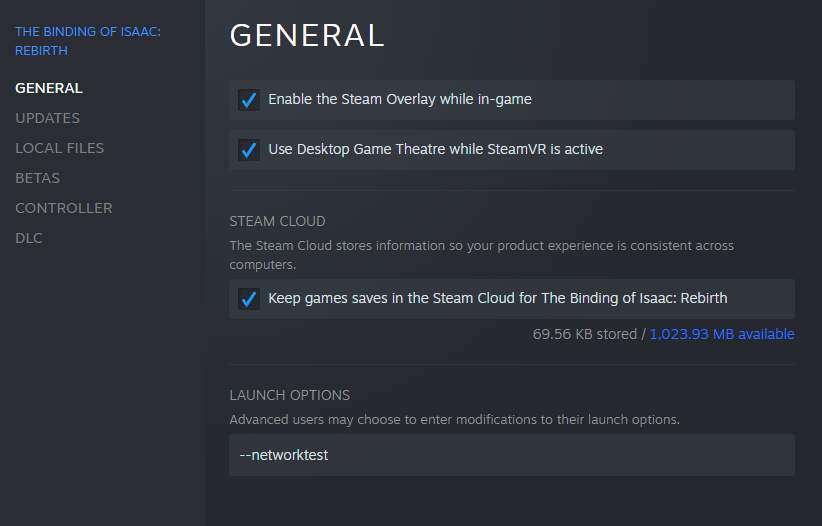
In-Game Setup
NOW that you’re all setup in the outside world, its time to get freaky in game. Your debug console should now be enabled. Go ahead and have you and your co-op partner enter a new run.
Hit your tilde key. “da one with da squiggly line!” ~ <- this thing.

This will open up your console.
In it, you want to type the command “netstart” followed by a space and your friends steam id. It should look this way
- netstart (steamid)
With steamid being the actual Steam ID of the HOST.

Enter this command and wait a few moments.
Perks of Online Co-op
You may ask yourself, “why in gods forsaken name am i going to spend the next 2 to 3 hours setting up this tedious horrible and inconvenient setup!?!?!?!?”
Well first you should calm down. you are overreacting. it only takes about 5 minutes if you’re smart.
But in addition to being non-stream based online multiplayer, each player will actually recieve their own screen and primary hud, rather than the cruddy shared local co-op screen and condensed player huds.
For the most part its smooth, and better on both parties ends instead of just one via remote play.
Important Note(s)
There are some things you should be aware of before actually setting all this up.
1. Spoilers Alert!
Doing this process temporarily… unlocks Everything in the game, regardless of your savedata or progress. using this method sets the game to play as it if were at 100%.
While this does NOT effect your save file, and goes away if you disable the console it is important to note. some of us care about what color isaacs brand new socks are or something.
You can revert back by setting EnableDebugConsole back to =0.
2. See This Little Icon?
This is the big fat no achievements icon. you cannot actually unlock or gain anything from playing multiplayer with the console enabled. you are simply set to a state of completion so you can enjoy this experience with a friend.
One friend.
3. This Method Works Exclusively with 2 People
One client and one host. If any additional players join, the game will crash on the spot. There’s just no actual compatibility for more than 2 people. So if you want to play with a party of 3 or 4, you will have to stick with streaming your game via remote play, this could potentially change in the future. but probably not.
4. Its Mildly Unstable
It works fine for the most part. you may run into one or two things the game does not like. it works well enough for what it is though you really shouldn’t have a problem.


Be the first to comment