
Improve game performance with a small tweak.
How to Improve Performance
What’s Going on with This Game?
I was surprised not to see a guide or someone with such a simple and basic solution, but hey, there is always a first time.
Before starting, we all know that the performance of this demo is terrible due to the excessive use of the GPU, I have even seen a post asking if it’s a cryptominer. With my GTX 1060 6GB I only get a maximum of about 18 – 22 FPs regardless of whether I set, everything to low at 720P/30 or Ultra 1080P/90. It’s a horrible experience for someone interested in the game, I mean, if I try this with such performance I’m not even going to buy the game.
It’s… Unreal Engine
After thinking a little about whether I could somehow try it without spending money on a more powerful GPU, I realized something obvious. It’s Unreal Engine, this engine lets you modify all its parameters as you want, you don’t need the developer to update, modify, etc. you can do it yourself.
All games in Unreal Engine 3, 4 and 5 have their parameters saved in .INI files, all games have the same files, depending on the development they will have more or less parameters, maybe even empty if they don’t use them.
So, by changing a simple setting the game works like a charm. 1080P/30 in Ultra with a GTX 1060? YEAH. Capped at 30 FPs and only uses between 60 and 80% instead of 100%, without FPs limit it reaches about 30 – 40 FPs. It’s not much but it’s playable.
The Backdoor Is…
Yes yes yes, less text and more optimization. The files for each game may vary from folder to folder, in this case we can find the location of the files in the path “C:\Users\\AppData\Local\TheComplexFF\Saved\Config\Windows” here you will find many files .INI, you are interested in opening and modifying ONLY ONE “GameUserSettings.ini” using a text editor, some lines with True/False and numbers will appear.
Within the file you are only interested in modifying a one parameter, this parameter will not be modified by the game when changing the settings, but each time you modify the parameter you will have to close and open the game.
The parameter is “sg.GlobalIlluminationQuality”, by default it’s set to a value of 3. Just changing the value to 2 gives us a noticeable performance boost, especially for a graphics card like the GTX 1060.
This reduces the number of samples for global illumination.
Can I Get More Performance?
No, unfortunately you can’t. I have tried different parameters and it doesn’t seem to work, such as deactivating motion blur, SSR, activating dynamic resolution…
“Wait a moment, you have set the global illumination parameter from 3 to 2, what happens if you set 0 or 1? You will get more performance, right?” Well, this is a good question. The short answer is yes, with my GTX 1060 I get more than 60 FPs, unfortunately you won’t see anything. Global illumination allows light to be distributed on all walls, if the parameter is set to 0 or 1 only the light source will illuminate the area compromising the experience.
Example image (Left: 0 or 1, Right: 2 or 3)
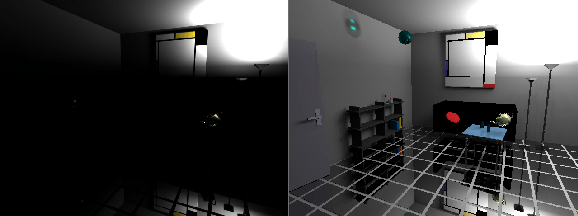
That’s All? That Simple?
Yes, that simple. The comparison is incredible with my GTX 1060 (1080P Ultra).
- Set to 3 (default): 18 ~ 22 FPs, Input lag ~0.2 sec.
- Set to 2: 32 ~ 46 FPs, no Input lag.
One detail: My GPU is now limited to the Nvidia Stock speed, about 1500MHz, without the limiter it goes up to 2049MHz, I haven’t tested it but I’ll probably get some extra FPs, anyway reaching 30 FPs is enough, the most important thing is not force the GPU and remove input lag. Why the limit? It’s summer and I don’t have air conditioning to withstand the hot air released by the PC.


Be the first to comment