
A quick guide to show how to disable the awful film grain, chromatic aberration, blur, and also unlock the FPS cap.
Guide to Disable Film Grain, Chromatic Aberration, Blur, and Unlock FPS
Note: Credit goes to Artaxeus
Step by Step
Step 1: Go to:
- C:\Users\\AppData\Local\AVGame\Saved\Config\WindowsNoEditor
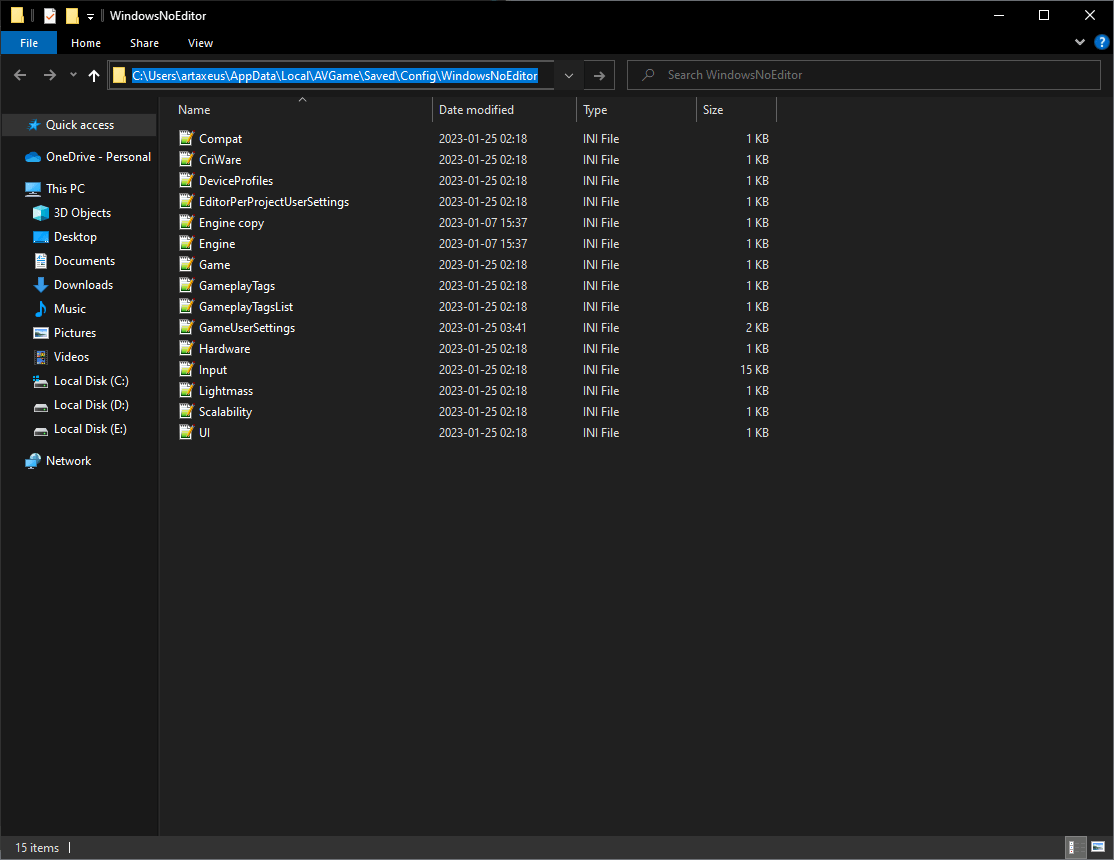
Alternatively, open Run Command, you can press Windows key and R key together to show it, then paste the lines shown below, and hit enter.
- %localappdata%\AVGame\Saved\Config\WindowsNoEditor
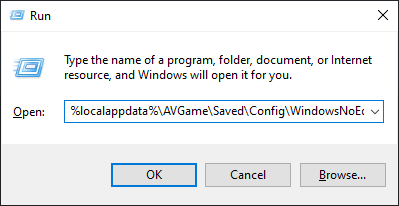
Step 2: Find the “Engine.ini”, then right-click and open it with notepad or a text editor.
Note: I’d recommend to backup the file just in case.
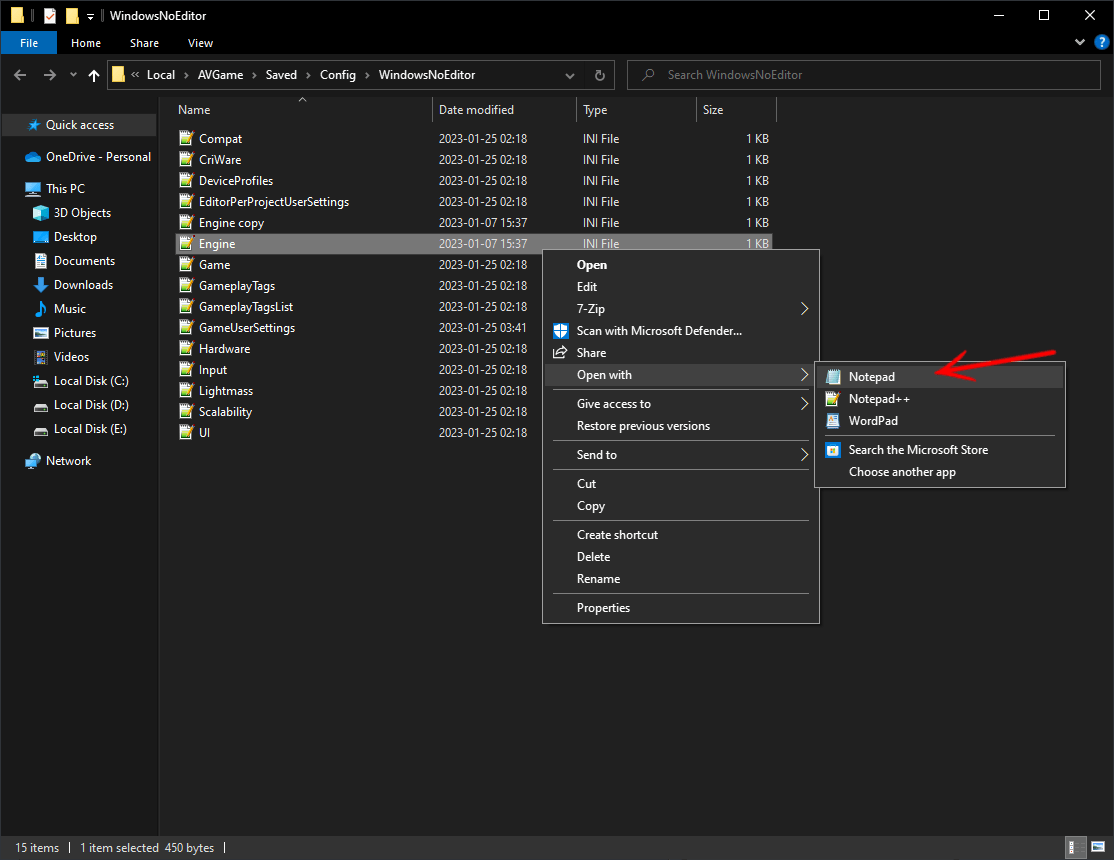
Step 3: Paste the following lines at the end.
[/script/engine.engine]
bSmoothFrameRate=false
[SystemSettings]
r.MotionBlur.Max=0
r.MotionBlurQuality=0
r.DefaultFeature.MotionBlur=0
r.SceneColorFringe.Max=0
r.SceneColorFringeQuality=0
r.Tonemapper.GrainQuantization=0
r.Tonemapper.Quality=3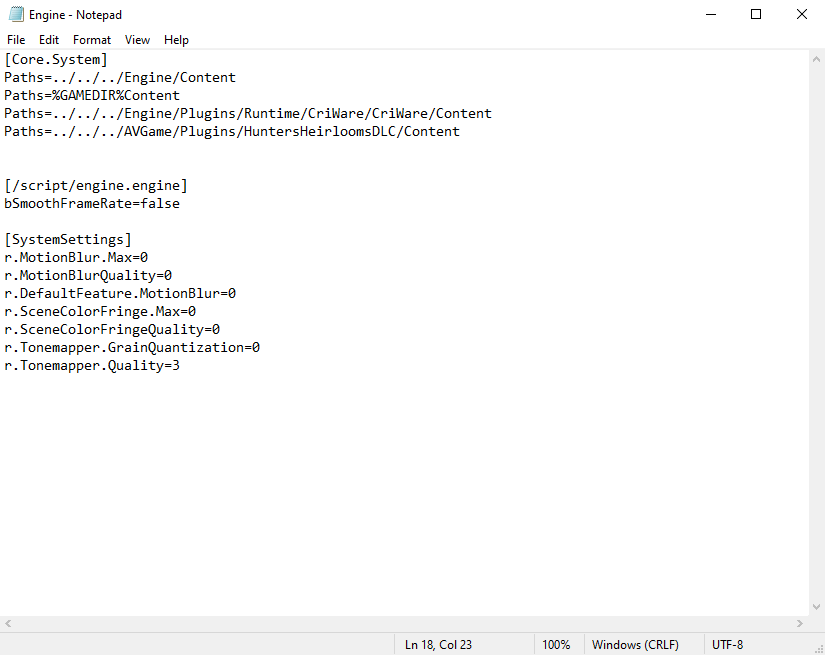
Step 4: Save the file and mark it as read-only.
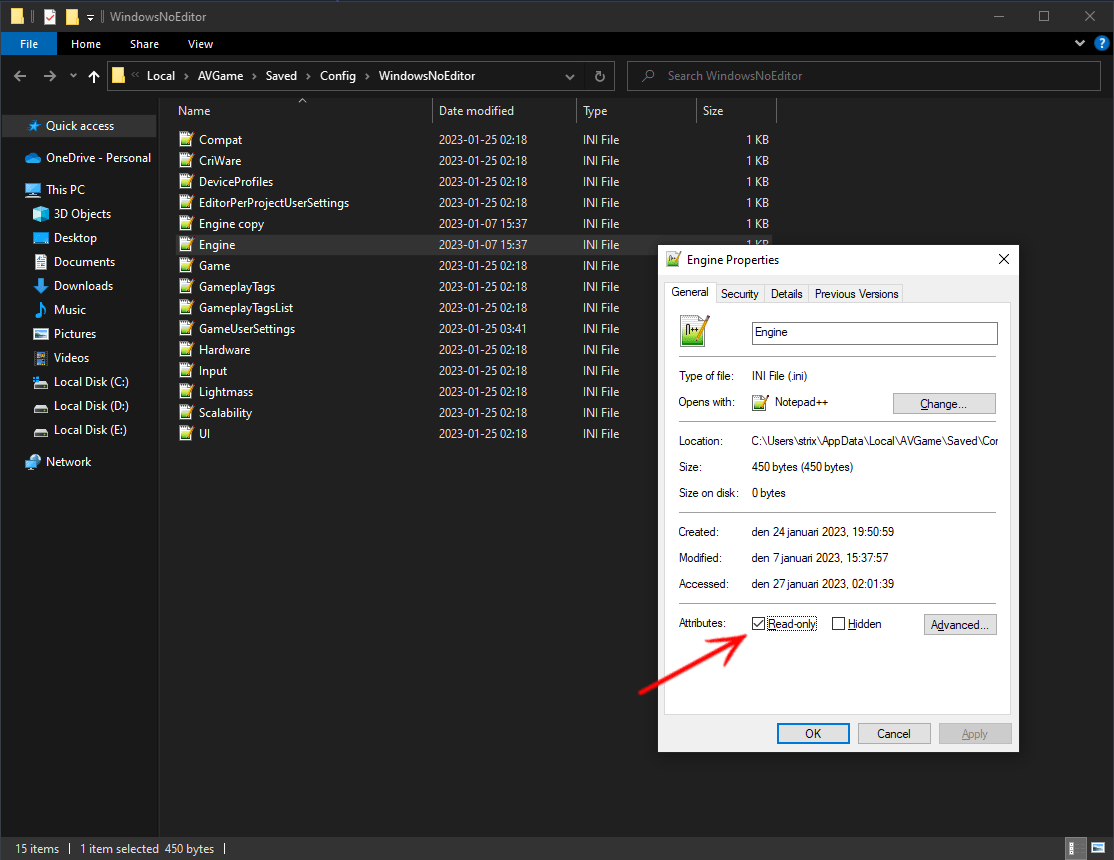
Enjoy!


Be the first to comment