
Black Mesa Xbox One Controller Guide
A comprehensive guide to help you set up Black Mesa for the Xbox One controller.
Modifying the configuration file:
Press `Windows + R` to open the Run Dialog Box. In the dialog box, go to the Black Mesa installation directory by typing the following:
%PROGRAMFILES(X86)%\Steam\steamapps\common\Black Mesa
REM If your installation of Black Mesa is not on the C:\ drive, then you must prefix with your partition and use SteamLibrary instead.
REM Example: E:\SteamLibrary\steamapps\common\Black MesaOnce you type the above into the dialog box, press enter to open an explorer window to that location.
Editing the configuration for your controller:
- Open the ‘cfg’ folder located in the ‘bms’ folder of Black Mesa’s installation directory.
- Navigate the ‘cfg’ folder until you find ‘config.cfg’
- Open the ‘config.cfg’ file in a text editor of your preference.
- Copy the text from the box below.
- Go to the line that says
unbind all, press enter after the text on that line, and paste the text that you copied.
joy_name "Xbox One Controller"
joy_advaxisx "3"
joy_advaxisy "1"
joy_advaxisr "2"
joy_advaxisu "4"
joy_forwardsensitivity "-1.0"
joy_sidesensitivity "+1.0"
joy_pitchsensitivity "2"
joy_yawsensitivity "-3"
joyresponsemove "5"
joyresponselook "1"
joy_lowend "0.875"
joy_lowmap "0.125"
joy_accelscale "1.125"
joy_autoaimdampenrange "0.875"
joy_autoaimdampen "0.5"
joyxcontrollercfg_loaded "2"
joystick "1"After you’ve completed those steps, the configuration file you just edited should contain lines that look like this:
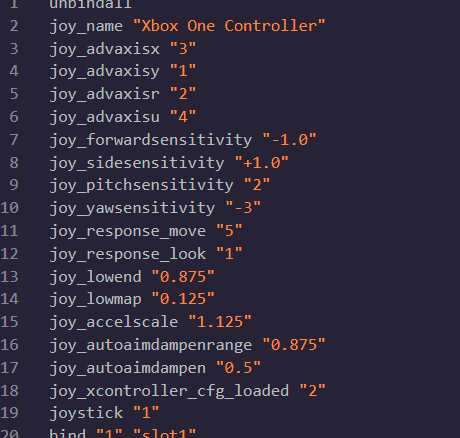
Ensuring that the configuration works:
Make sure you go to your Black Mesa installation’s properties tab in the Steam library to add the command line argument.
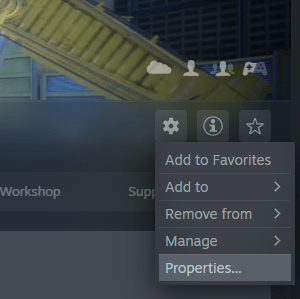
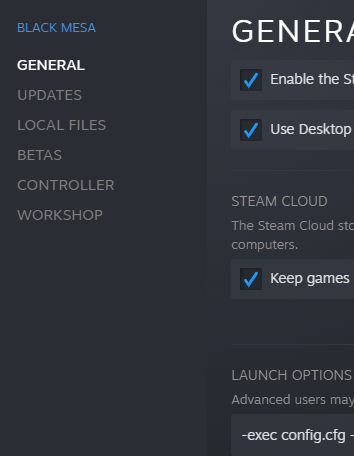


Be the first to comment