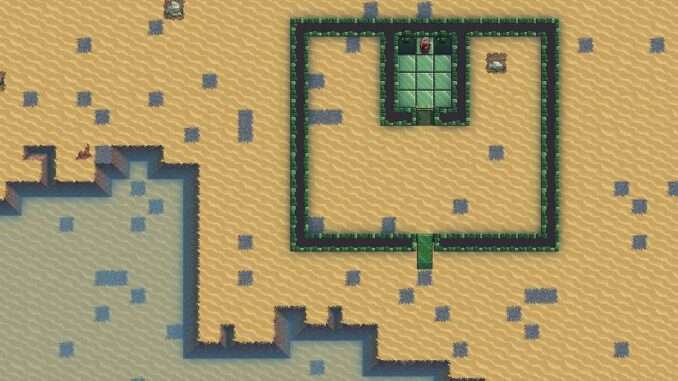
Instructions on how to get Dwarf Fortress Steam version running on Mac OS. Similar steps can be taken for Linux but not exactly the same.
Table of Contents
Dwarf Fortress Mac Port Guide
Obtain Dwarf Fortress Game Files
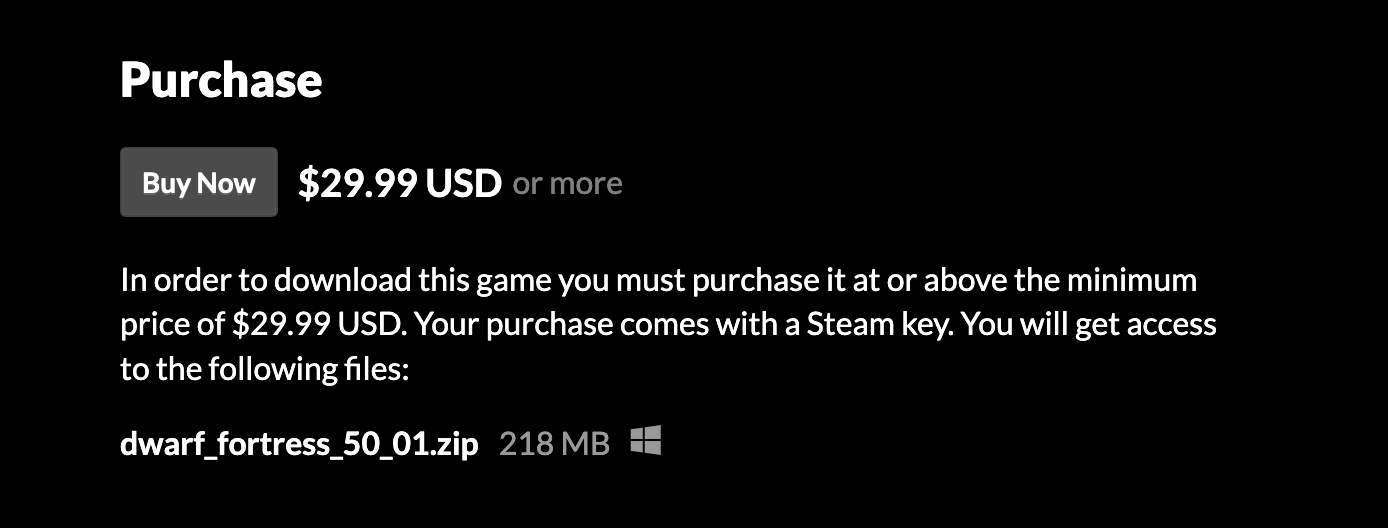
We need the actual game files which are made available through Itch.io. If you have already purchased Dwarf Fortress on Steam, you can always refund it, as Itch.io provides a Steam key with your purchase.
Note: Actually, you might still be able to do this with the steam bought version, just by navigating to your manage local files within steam (assuming you also have access to a Windows PC) and copying those files to your Mac. However, I’m not entirely sure. I only say that because you don’t actually need Steam to be active to play the game unlike other games where you can only play in offline mode
Wineskin Winery Install and Setup
- Pre-req: Have homebrew installed (google it if you don’t)
How to install
- Open terminal window.
- Paste: brew install –no-quarantine gcenx/wine/unofficial-wineskin.
- You might be able to use the official version of wineskin depending on your OS version.
Once Installed
- Wineskin Winery should install into your applications folder, open it.
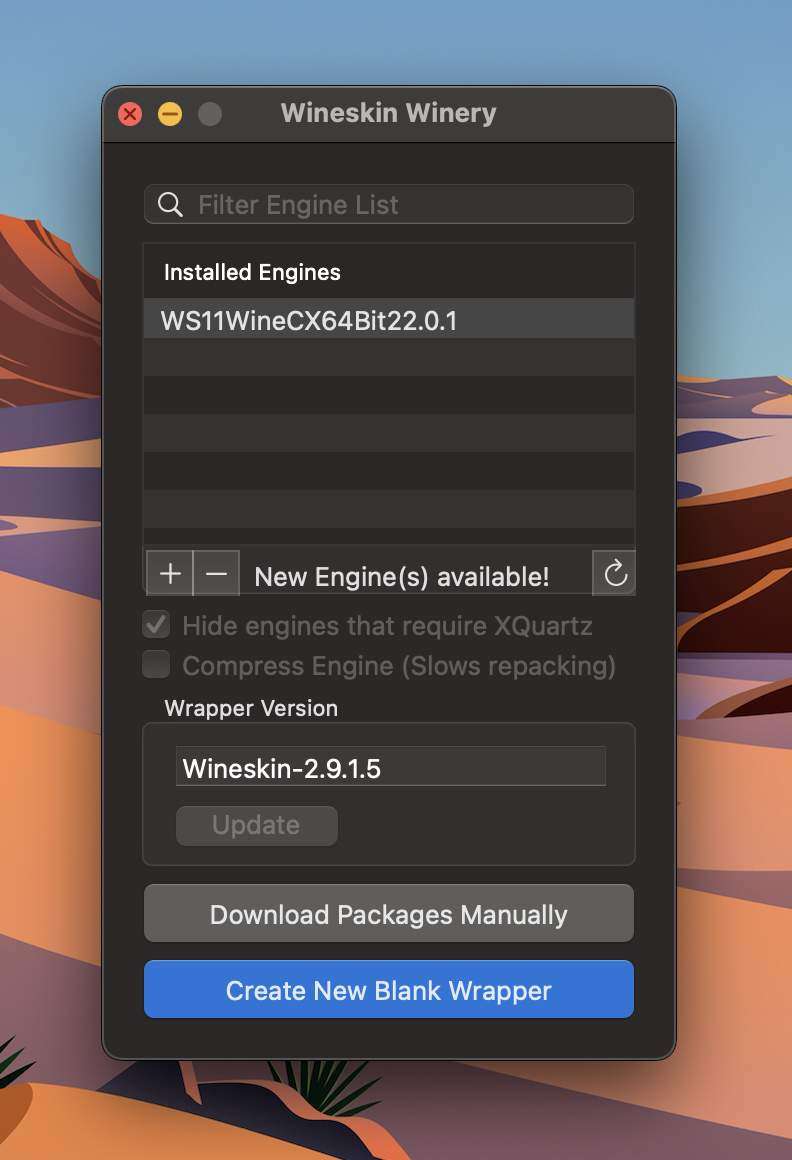
- Press Update.
- Click the “+” icon next to “New Engine(s) Available”.
- Select an Engine (I just choose the latest engine and so far it is working).
Creating a Wineskin Wrapper
- Press “Create New Blank Wrapper”.
- Pick whatever name you want for the wrapper. I choose “DF”, this is what you’ll search whenever you want to run Dwarf Fortress.
- A popup will come up, select “Show in Finder”.
- Open your wrapper (whatever you named it).

- Click “Install Software”, you’ll be greeted with the following screen.
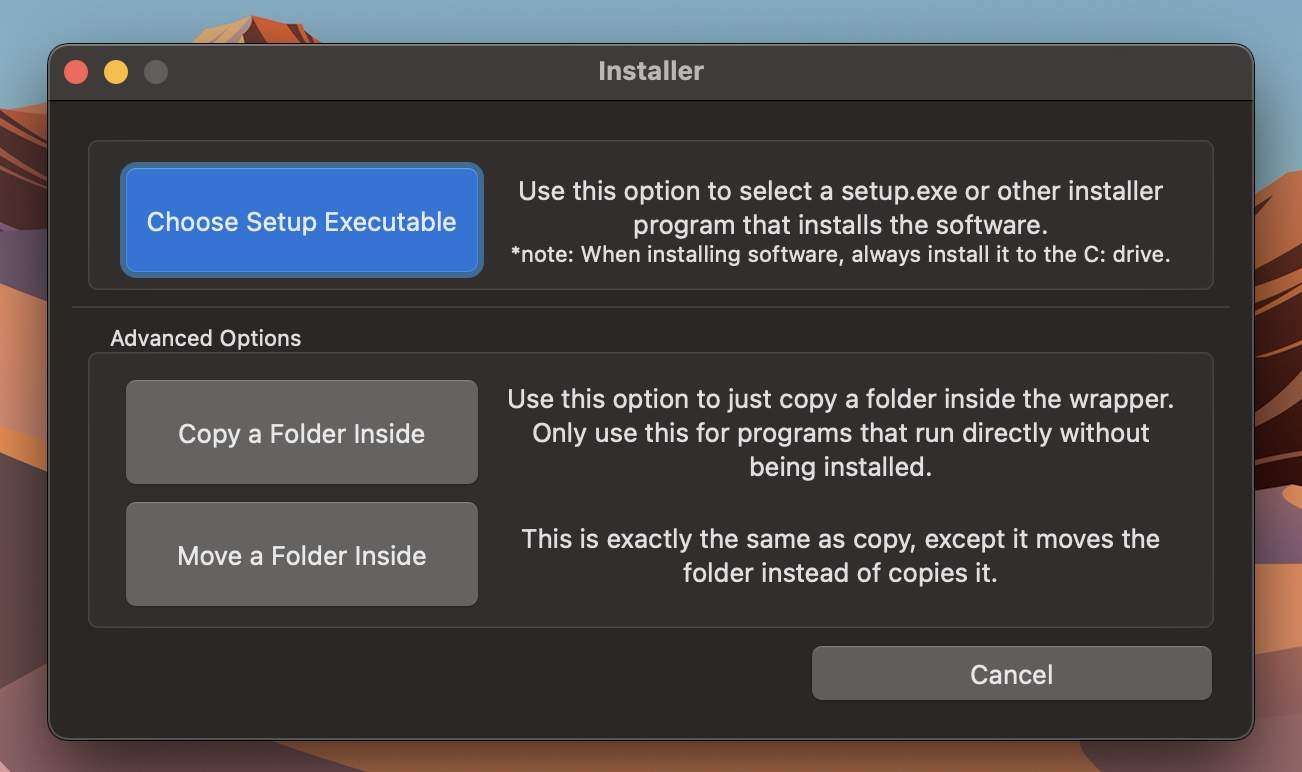
- Press ” Copy a Folder Inside” (Make sure your DF zip is already unzipped).
- You’ll open a finder window. Locate your Dwarf Fortress folder. Select the entire folder.
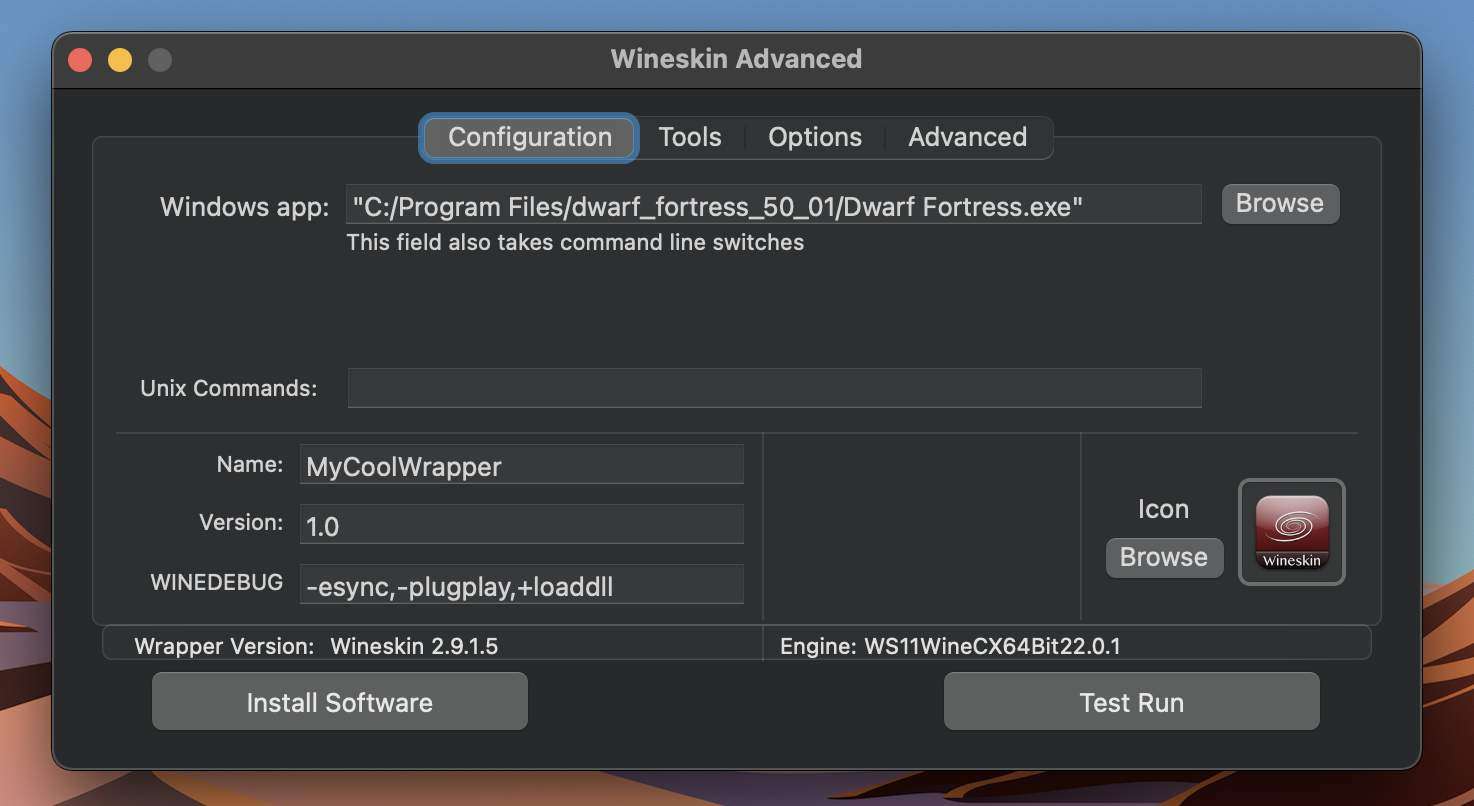
- Upload a icon if you want, I just did the DF logo.
- Click “Test Run”, it should load up Dwarf Fortress.
- Close out once it loads up. And close the Wineskin window. You can now search up your wrapper (whatever you named it) and it’ll come up with the logo you provided,
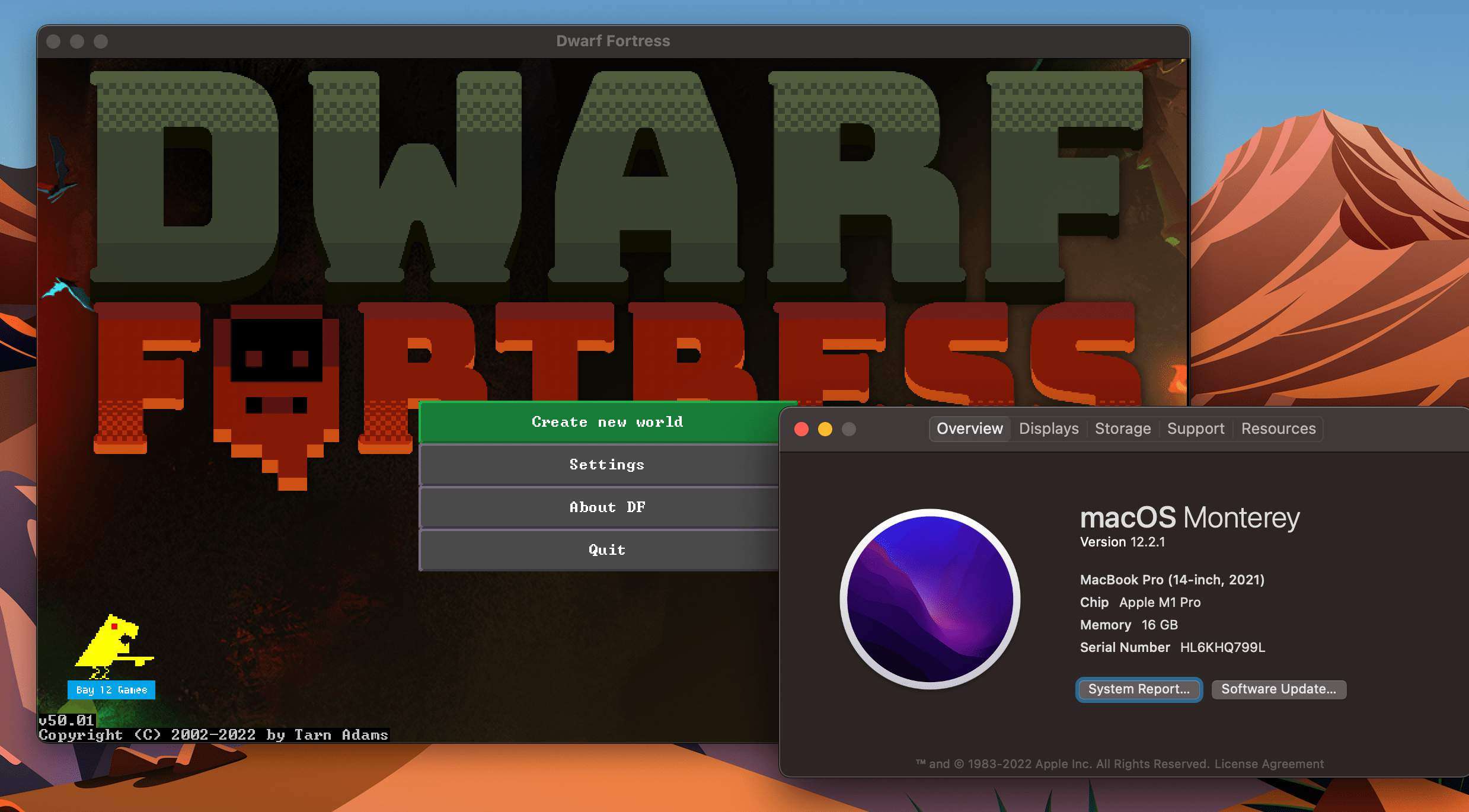
- Enjoy!
Issues
- If Dwarf Fortress is updated, you will likely have to repeat this process.
- Unsure how saving will work in the above scenario as well (might have to swap the save file in the Dwarf Fortress directory to the newest version).
- No steam cloud save (Can still transfer manually as said above).





https://github.com/Gcenx/WineskinServer
so install wineskin with:
brew install –cask –no-quarantine gcenx/wine/wineskin
There is a way to have DW installed and updated via Steam:
1. When creating new blank wrapper you install Steam by pointing to the Steam executable. After installation you will have to pick steam.exe as executable to actually run Steam app.
2. Now you are able to run Steam and you can simply install DW via steam and play it from there. There is a small performance hit comparing to your way though (the game runs a bit slower and steam engages discrete graphics card if present ), so you can do additional step.
3. Install the game in the separate wrapper as you outlined above, but using the game folder from the Steam wrapper package so the game will run faster and will not switch to discrete graphics card.
4. Now to get this installation updatable you need a bit of terminal skill. Fire up terminal, go inside your DF package and backup the game folder. It is in ‘~/Applications/Wineskin/DF.app/drive_c/Program Files/Dwarf Fortress’ so do:
‘cd ~/Applications/Wineskin/DF.app/drive_c/Program Files/’
and
‘mv Dwarf\ Fortress Dwarf\ Fortress_backup’
Finally, create a link with ls command (creating Alias won’t work):
‘ln -s ~/Applications/Wineskin/Steam.app/drive_c/Program\ Files\ \(x86\)/Steam/steamapps/common/Dwarf\ Fortress Dwarf\ Fortress’.
5. Now you just have to fire up your Steam installation now and then and it will update the game and sync your saves, while most of the time you can play from dedicated df installation which runs a bit faster:)).
the “-no-quarantine” needs two hyphens