
How to Fix
For LAPTOPS, complete all of the following 7 steps, please:
- Update your video card drivers from its manufacturer’s official site/downloader.
- Update your Windows OS.
- Open the Intel Control Panel and switch the mode to the maximum power mode, if connected to a power source.
- Open the NVIDIA Control Panel and also switch it to the max. power mode, if connected to a power source.
- In the NVIDIA Control Panel, turn Vsync to enabled but ONLY for Dying Light and disable it in the game options.
- Next, in your Windows Control Panel – go to System – set it to max. power (it decreases the visual windows task).
- In the cmd command prompt, enter:
powercfg -duplicatescheme e9a42b02-d5df-448d-aa00-03f14749eb61
That creates the ultimate performance profile for max power of the PCI-e and more things to improve the PC power - Disable Windows 10 Notifications.
In addition to the above steps…
- If the framerate of your game seems to be low, try lowering some of the video settings to solve the issue. Make sure you have closed all unnecessary programs running in the background before launching the game. Also, make sure you have the latest video/audio/motherboard drivers installed on your computer.
- If you have a piece of software for managing drivers on your laptop or a program for VPN services, disable it, please. Some types of software and processes on computers are known to be conflicting with games and Steam. Visit Steam’s FAQ on interfering programs, please. As suggested by Valve, “even if you do not find any programs that might be causing an issue, please verify your game files and try running the game again”.
You may also be running a laptop with two video cards. Make sure the game is using your dedicated graphics card instead of the integrated one, please.
- For Nvidia card users – in Nvidia Control Panel, go to “Manage 3D settings”, then “Global Settings”, then under “Preferred graphics processor” select “High-performance NVIDIA processor”.
In addition, update your Intel Graphics driver and your Nvidia/AMD driver, please. A lot of computer manufacturers provide outdated drivers at their webpages.
Finally, make sure your dedicated video card and the CPU meet the Official PC system requirements for Dying Light 2.
Click to enlarge…
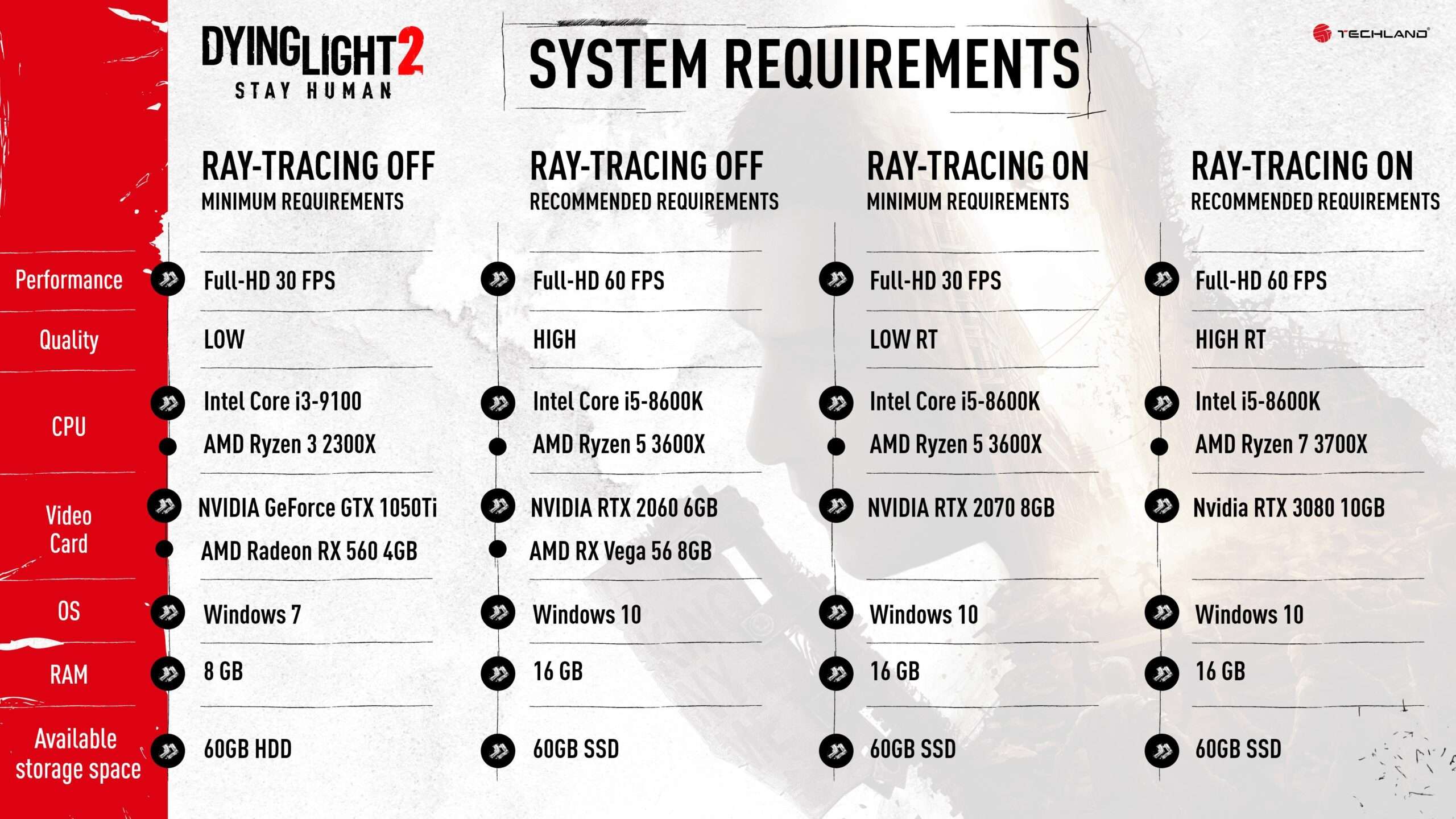





Be the first to comment