
There are different launcher flags for Guild Wars 2, in this guide are the most useful ones Guild Wars 2 players might need occasionally.
Useful Launcher Flags
There are different command line flags or launcher flags for Guild Wars 2. In this guide are the flags which are useful and might occasionally be useful for a Guild Wars 2 player.
- -verify
- -repair
- -forwardrenderer
- -clientport:443 or -clientport:80
- -fps:60
- -dx11
- -diag
- -autologin
- -bmp
- -provider:Portal
- -image
- -nomusic
- -nosound
How to add launcher flags in Steam
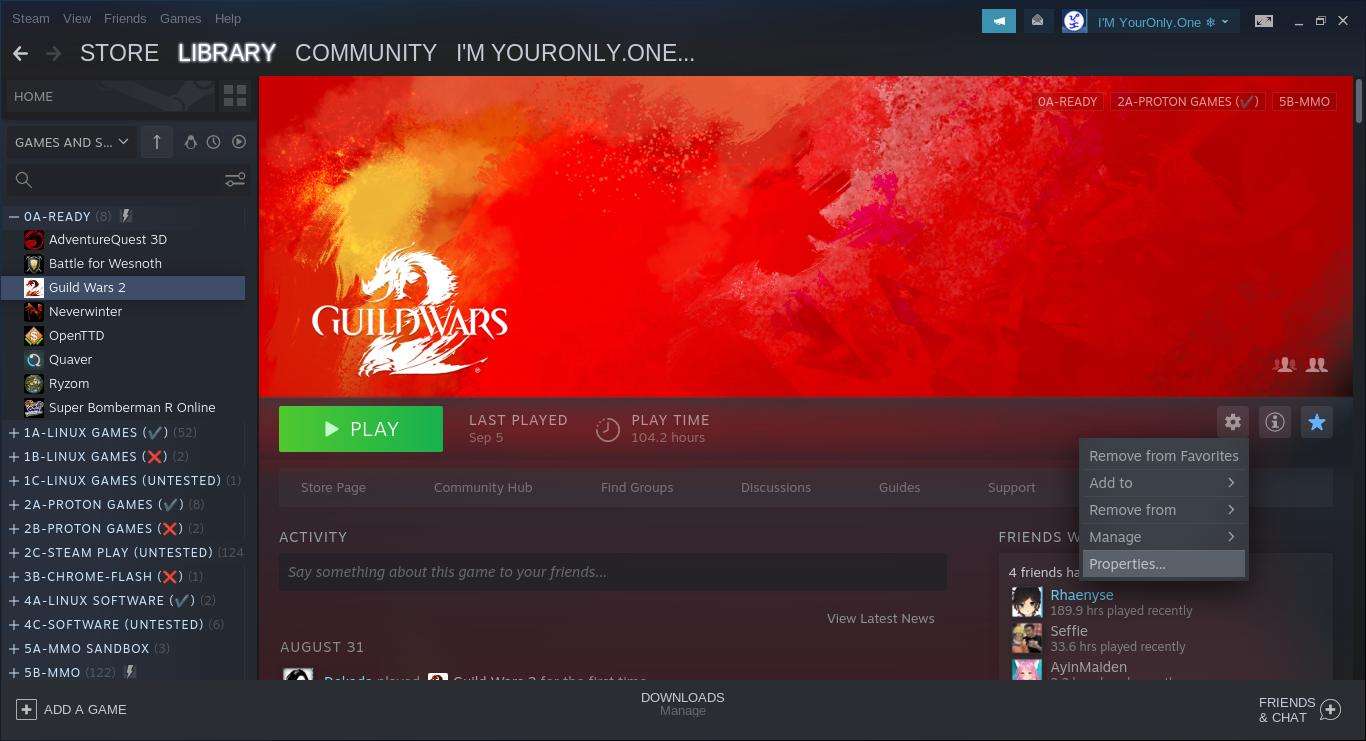
- Select “Guild Wars 2” in your Steam library
- Click the gear icon on the right side
- Select Properties
It will open a new window and you should see “Launch Options”. This is where to add the different flags for the game.
Troubleshooting Flags
Flag: -verify
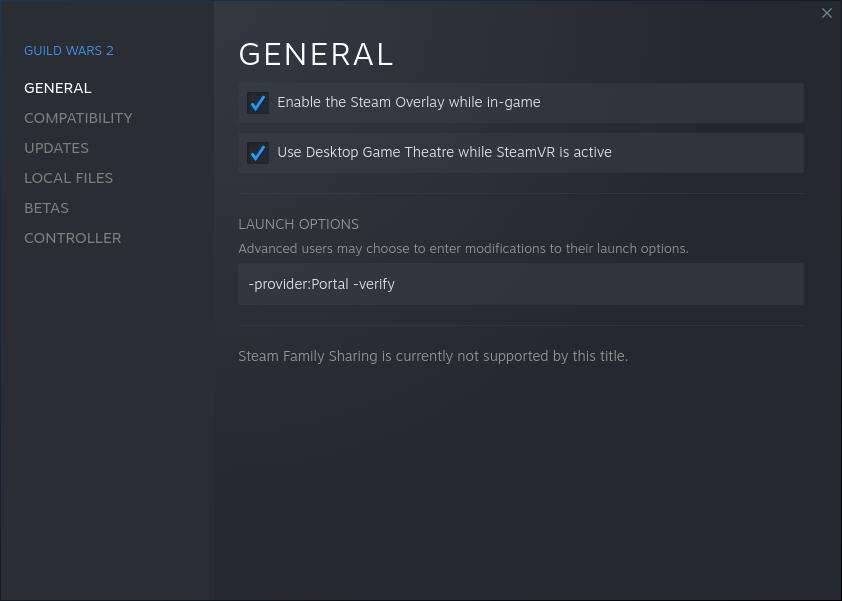
“-verify” is usually the first step in troubleshooting Guild Wars 2. Game client crashes may sometimes be caused by a game file which was corrupted, did not download properly, or some other unknown cause. By adding the “-verify” flag, the client will launch and perform verification of each and every game file and download a new copy to repair it.
Depending on your gaming rig, the process may take between 5 and 15 minutes, or even longer. Once it completes, it will automatically launch the game launcher.
Note: The flag “-provider:Portal” shown in the screengrab above is for existing players who already have a Guild Wars 2 account prior to the official Guild Wars 2 Steam launch (i.e. not the “add a non-Steam game option”). A fair warning, it will not link your existing Guild Wars 2 account with your Steam. Do not buy anything via Steam as those will not be credited to your non-Steam Guild Wars 2 account.
Flag: -repair
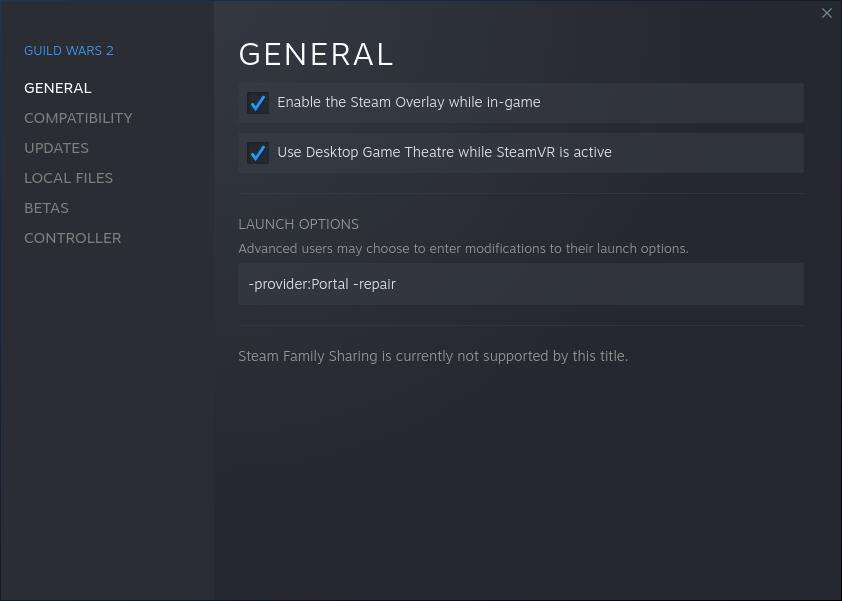
The “-repair” flag is very useful when the game client is crashing or there are errors when trying to launch the game. What it does is it will check the game files and fetch a new copy of affected files to repair it.
Depending on your gaming rig, the process may take between 5 and 15 minutes, or even longer. Once it completes, it will shutdown the process without launching the game launcher.
Note: The flag “-provider:Portal” shown in the screengrab above is for existing players who already have a Guild Wars 2 account prior to the official Guild Wars 2 Steam launch (i.e. not the “add a non-Steam game option”). A fair warning, it will not link your existing Guild Wars 2 account with your Steam. Do not buy anything via Steam as those will not be credited to your non-Steam Guild Wars 2 account.
Flag: -forwardrenderer
Depending on your gaming rig, it may be better to change your rendering to “forward rendering”. To do this, simply add “-forwardrenderer”. The only catch is some lighting and shadows might not render properly.
I use this in my laptop while playing Guild Wars 2 in Linux (Pop OS! 22.04 LTS) and Windows 10. On my end, it made the game smoother and I rarely experience delays in rendering (specially when summoning mounts).
Flag: -clientport:443 or -clientport:80
There are ISPs or networks which add restrictions to certain ports or gives priority to the regular browsing ports (:443 and :80). By adding the flag “-clientport:443” or “clientport:80”, the game client will connect to the servers through the regular browsing ports.
Port :443 is the SSL port (when you see “https”, it is sending traffic through the :443 port). While port :80 is plaintext (when you see “http”, it is sending traffic through the :80 port).
Do note that many ISPs monitor :443 and :80 and may interrupt or corrupt your connection to the server … which may cause disconnections or lags. While they do monitor other ports, :443 and :80 usually have a more stringent monitoring settings, like redirecting your connection to their child-abuse monitoring tool.
Flag: -fps:60
While there is an in-game setting to set your fps, it does not apply in the character selection screen. If you need to limit your fps to 60 or 30, add the flag “-fps:60” or “-fps:30” and the fps in the character selection screen will also be limited.
Flag: -dx11
As of this writing, the default of the game is to use DirectX11. This flag was added during the testing of dx11 when DirectX9 was still the default. However, if for some reason you need this, simply add the “-dx11” flag and it will force DirectX11 to be used regardless.
Flag: -diag
If all else fails, using the “-diag” flag will generate a file “NetworkDiag.log” which contains a detailed diagnostic of your game files. It is advisable to include this when contacting the Guild Wars 2 team for troubleshooting concerns as they may ask this as their first reply.
Extra Flags
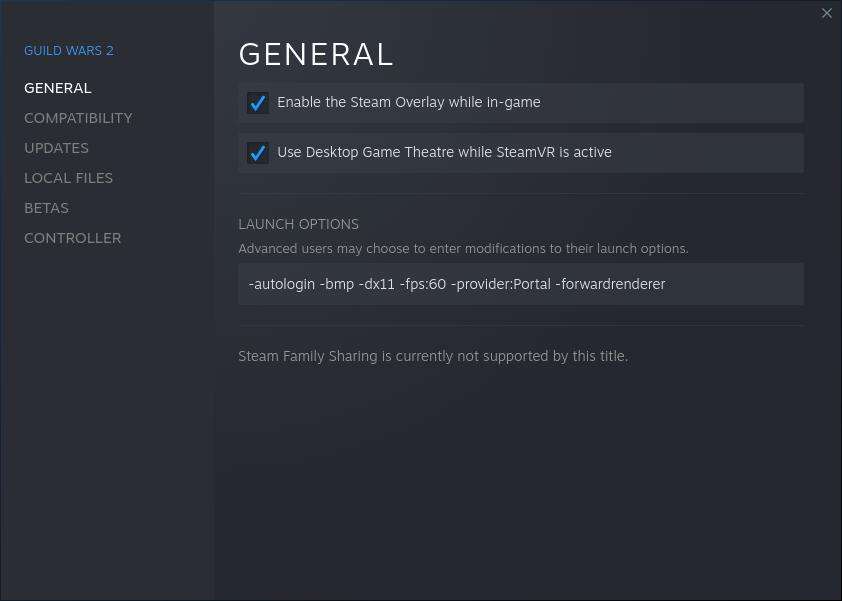
Flag: -autologin
This is useful for players using their regular Guild Wars 2 account (username/password). If this flag is set, the game launcher will automatically login if the username and password were remembered (checkbox).
For gamers using their Steam account, this won’t have any effect as the game client automatically logs into the game with your Steam account.
Flag: -bmp
If you want to create lossless screengrabs, add the “-bmp” flag. You can then later edit it and convert it to a better format like .webp.
Flag: -provider:Portal
For Guild Wars 2 players with an existing non-Steam account, add this flag to force the Guild Wars 2 launcher to revert to the username/password login. Do note that it will not link your regular Guild Wars 2 account with your Steam. Never buy anything from Steam as those will not be credited to your regular Guild Wars 2. You’ve been well-informed.
Flag: -nomusic
If you want to start your game client without any game music, add this flag. Useful if you are already listening to something and does not want to manually go to the in-game sound settings to turn-off the game music.
Flag: -nosound
The “-nosound” flag is different from the “-nomusic” flag. This flag will disable the audio of the game regardless of the in-game sound settings. This is useful if you do not want the game client to process game audio thus clearing up your system for other processes. Turning the volume down to zero is different from disabling the audio entirely, the former still have the audio libraries running (with volume set to zero) while the latter it’s entirely disabled.



Be the first to comment