
This guide describes a possible fix for blurry or pixelated graphics. If you have an issue where objects at a distance are highly pixelated, as if the resolution has be lowered, then this guide should help you.
Problem
Does your game appears really blurry? as if it’s running at a resolution below the resolution of your screen, then it probably is. Even if you set the screen resolution to 100% in the video settings in game, it still runs at a lower resolution.
Due to this, everything at a distance will appear to be blurred, pixelated and it looks as if anti aliasing is turned off.
Fix
In order to fix that, you need to go to:
- C:>Users>(your name)>AppData>Local>HLL>Saved>Config>WindowsNoEditor.

Here, open the .ini file named “GameUserSettings”, in there you will find these lines:
- ResolutionSizeX=
- ResolutionSizeY=
The numbers after the “=” sign will be below the native resolution of your screen.
To fix the problem, put the resolution of your monitor after the “=” sign. For example, I use a 1080p monitor so for me it’ll be like this:
- ResolutionSizeX=1920
- ResolutionSizeY=1080
Do this and the game looks perfect. Also there are some other options like:
- DesiredScreenWidth=1920
- DesiredScreenHeight=1080
And:
- LastUserConfirmedDesiredScreenWidth=1920
- LastUserConfirmedDesiredScreenHeight=1080
I don’t know if this is necessary but I put my screen resolution in them as well.
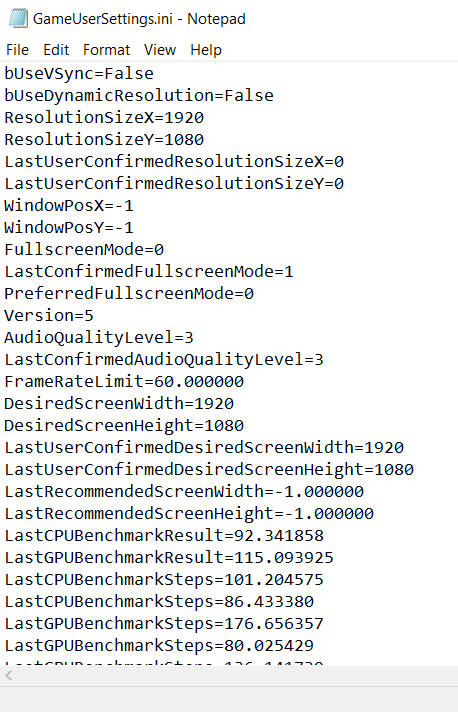


Be the first to comment