
Here’s some useful console commands that you should use.
Recommended Commands
Note: Credit goes to TRYKON
- clear – Clears all console text.
- g_showintromovie “1” – Skips(0/1) the intro videos and goes straight to the game menu.
- con_showfps “1” – Displays(0/1) current FPS at the top right corner of the screen.
- cl_engineFPS “<value>” – Sets a custom max fps value.
- cl_sensitivity “<value>” – Changes the sensitivity of your mouse.
- r_fov “<value>” – Changes the Field of View value from 1 to 141.
- snd_volume “<value>” – Changes the volume of the game from 0 to 1.
- snd_musicvolume “<value> – Changes the volume music of the game from 0 to 1.
- r_brightness “<value>” – Changes the brightness of your screen from 0 to 2.
- gamma “<value>” – Changes gamma value.
- cl_skipCrosshair “0” – Disables(0/1) crosshair.
- cl_skipViewBob “1” – Disables(0/1) the bob viewmodel animation.
- cl_drawViewModel “1” – Shows(0/1) the viewmodel.
- r_renderwaterviewfx “0” – Disables(0/1) water effects when your underwater.
- con_fontsize “<value>” – Changes the font size of console text and also some other text for example fps text(if you have con_showfps set to 1 of course). Default value: 14.
con_fontsize “16”
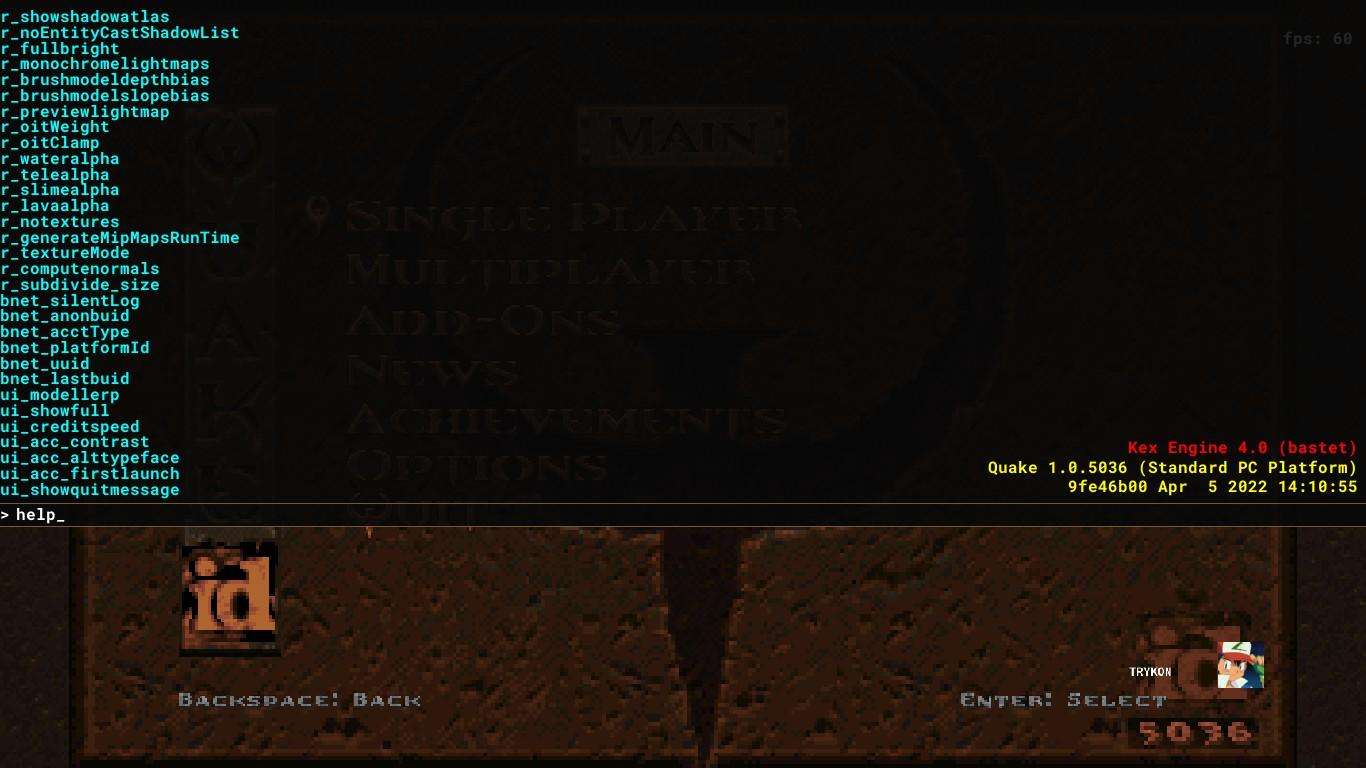
con_fontsize “12”
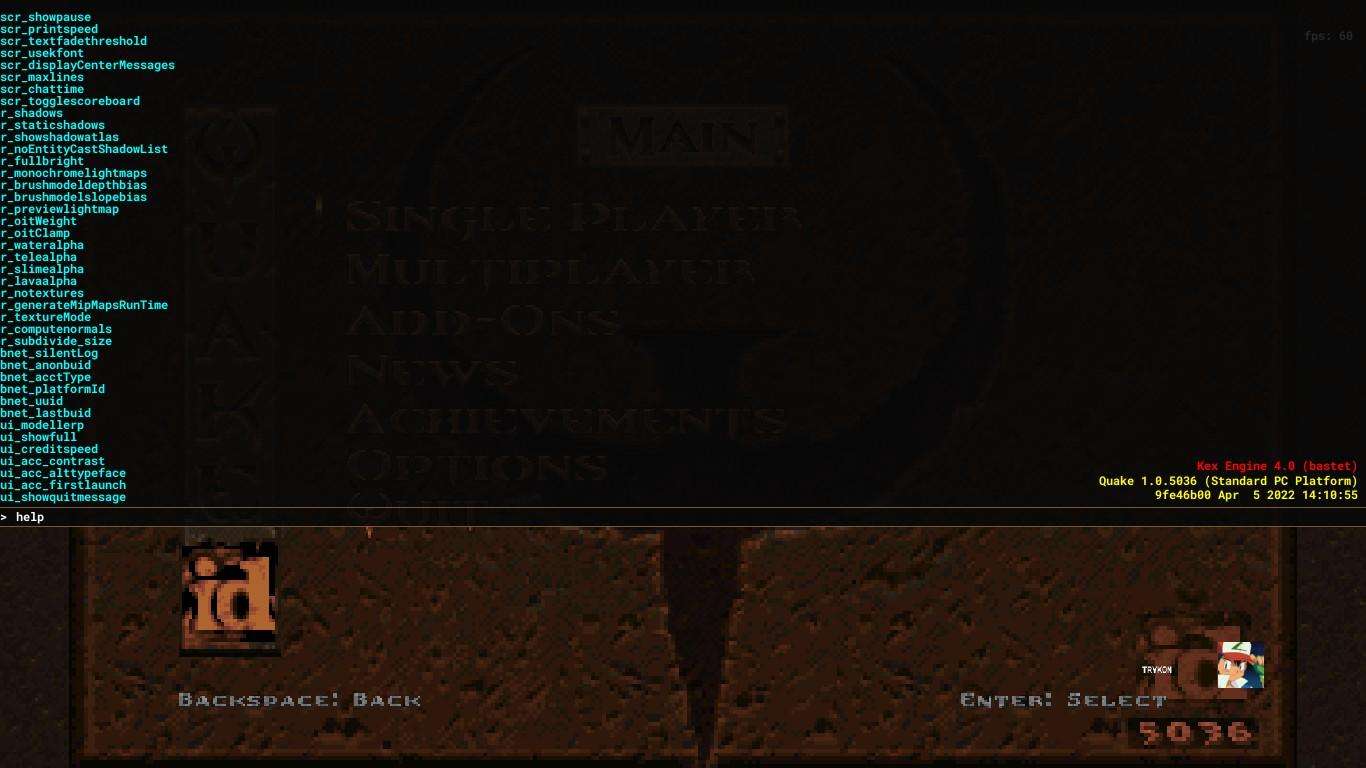
con_fontsize “8”
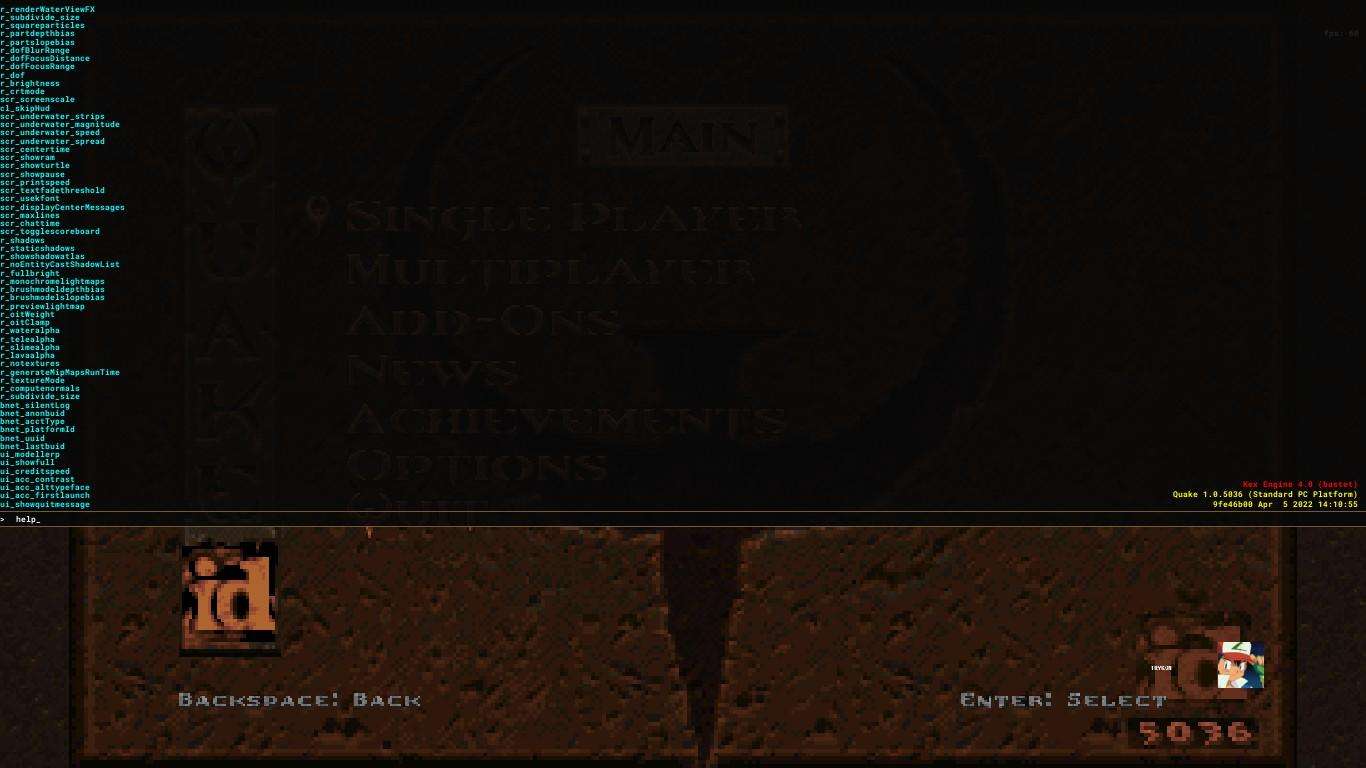
- r_rhirenderfamily “<render>” – Changes the render of the game. Choose between “vulkan” or “d3d11″(DirectX 11).
- ui_showquitmessage “1” – Enables the classic quit prompt.
Crosshair Commands
- crosshairStyle “<letter>” – Crosshair is controlled by a letter of your choice. In the options you are limited by the ones the menu gives you. But with this command you can choose whatever you want.
- crosshair_red “255” – Changes the color red of the crosshair from 0 to 255.
- crosshair_green “255” – Changes the color green of the crosshair from 0 to 255.
- crosshair_blue “255” – Changes the color blue of the crosshair from 0 to 255.
Hud Commands
- cl_hud “<value>” – This changes the type of the hud.
cl_hud “0” – Disabled

cl_hud “1” – Minimal
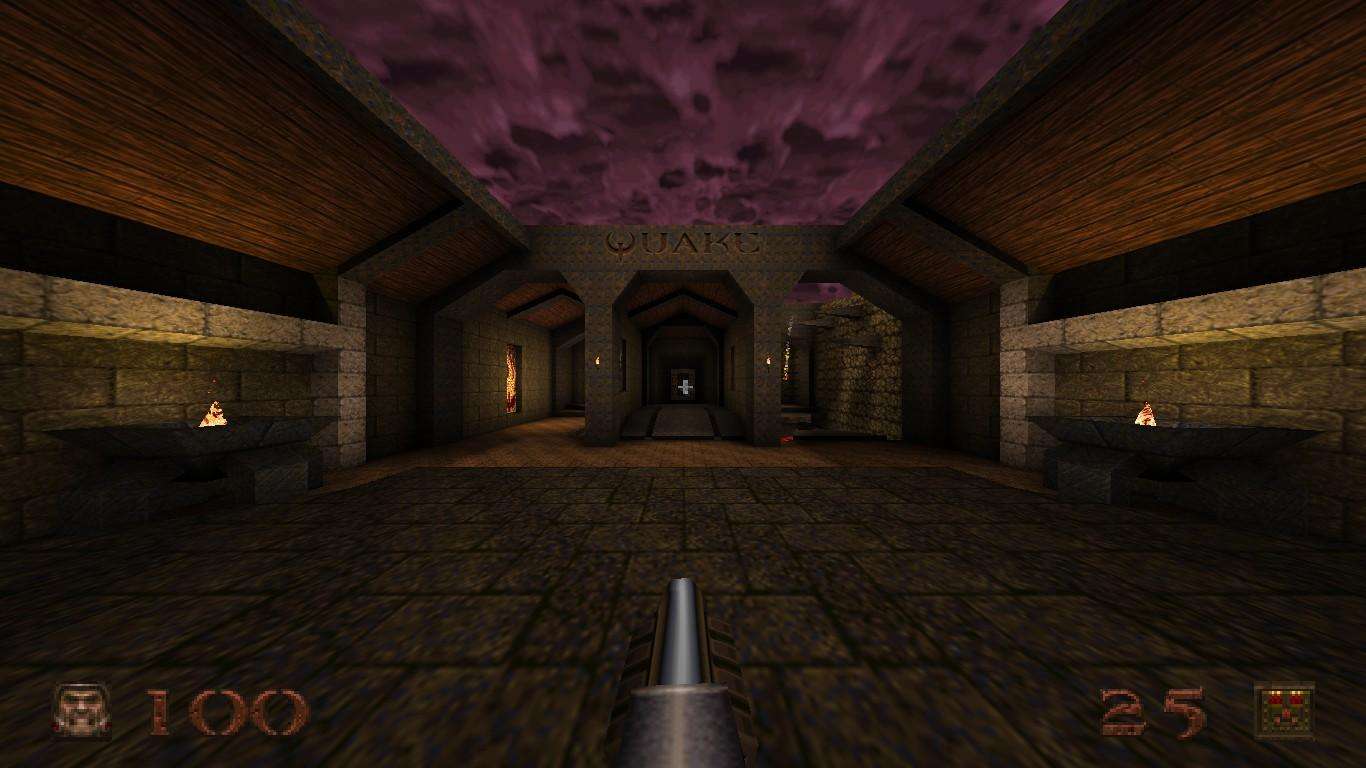
cl_hud “2” – Health and Ammo

cl_hud “3” – Standard
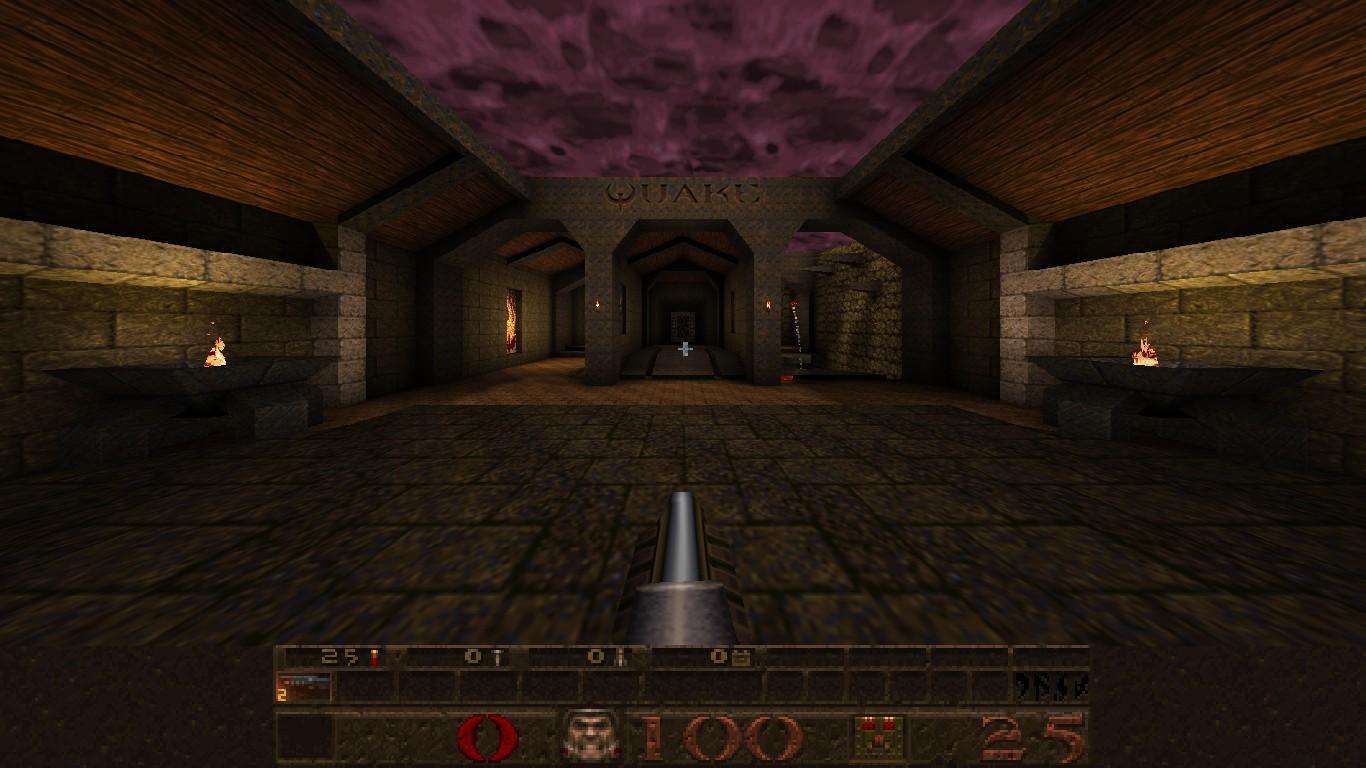
If you have cl_hud set to 1(Minimal) then you can make a custom hud of yours by changing the position of the icons, health, ammo, etc with this commands. Try to mess around with these to get something you like.
- cl_hdhud_face_x
- cl_hdhud_face_y
- cl_hdhud_armor_x
- cl_hdhud_armor_y
- cl_hdhud_ammo_x
- cl_hdhud_ammo_y
- cl_hdhud_health_num_x
- cl_hdhud_health_num_y
- cl_hdhud_armor_num_x
- cl_hdhud_armor_num_y
- cl_hdhud_ammo_num_x
- cl_hdhud_ammo_num_y
- cl_hdhud_key_x
- cl_hdhud_key_y
- cl_hdhud_face_alignment
- cl_hdhud_armor_alignment
- cl_hdhud_ammo_alignment
- cl_hdhud_healthnum_alignment
- cl_hdhud_armornum_alignment
- cl_hdhud_ammonum_alignment
- cl_hdhud_key_alignment
Here’s an example:




Be the first to comment