
How to play Sonic Generations in 3D using Steam VR.
Table of Contents
Guide to Play in Stereoscopic 3D with Steam VR
Items Required
- A PCVR Headset
- A VR Ready PC
- A PC Controller
- Big Screen VR
- Sonic Generations
Pre-Requisites
- Knowing how to pair your particular headset to your PC.
- Playing & Configuring Sonic Generations
- Being able to navigate Big Screen VR.
With the requirements & prerequisites out of the way, let’s get started on configuring Sonic Generations in Stereoscopic 3D using Big Screen VR.
Part 1 – Sonic Generations Setup
Open Sonic Generations and head to options and turn on Stereoscopic 3D, the game will be in side by side 3D when complete, after that close the game.
Options & Side by Side Preview
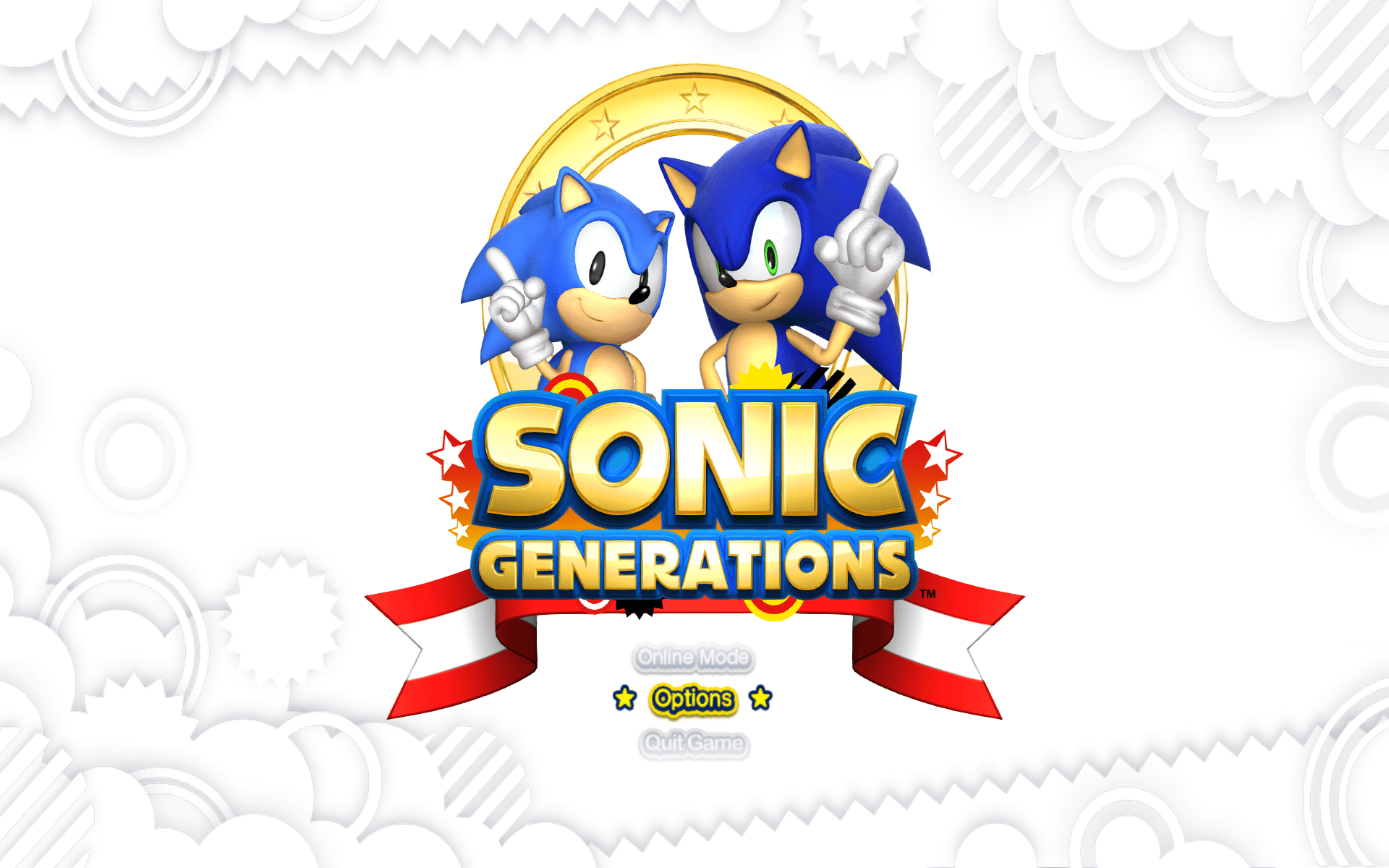
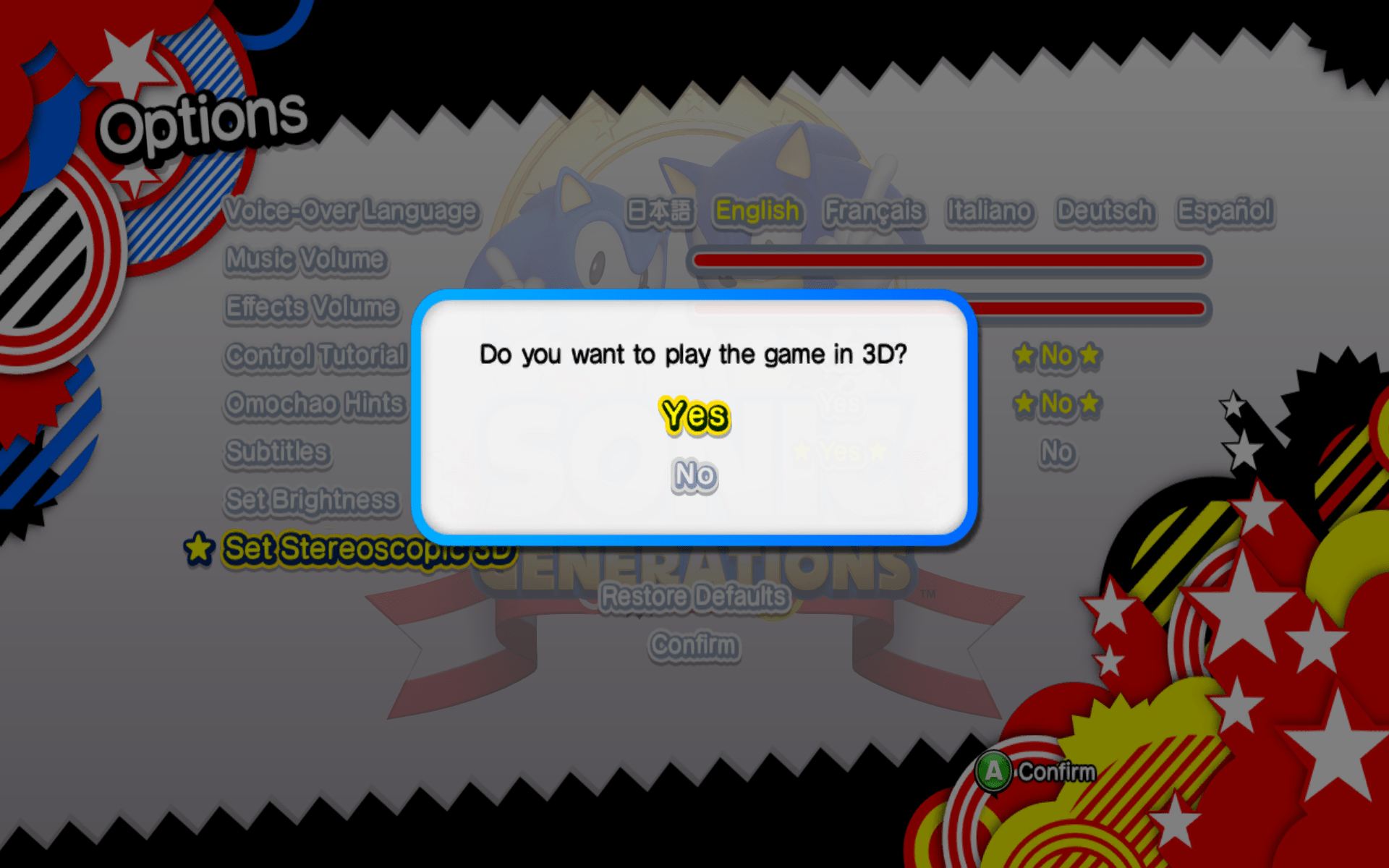
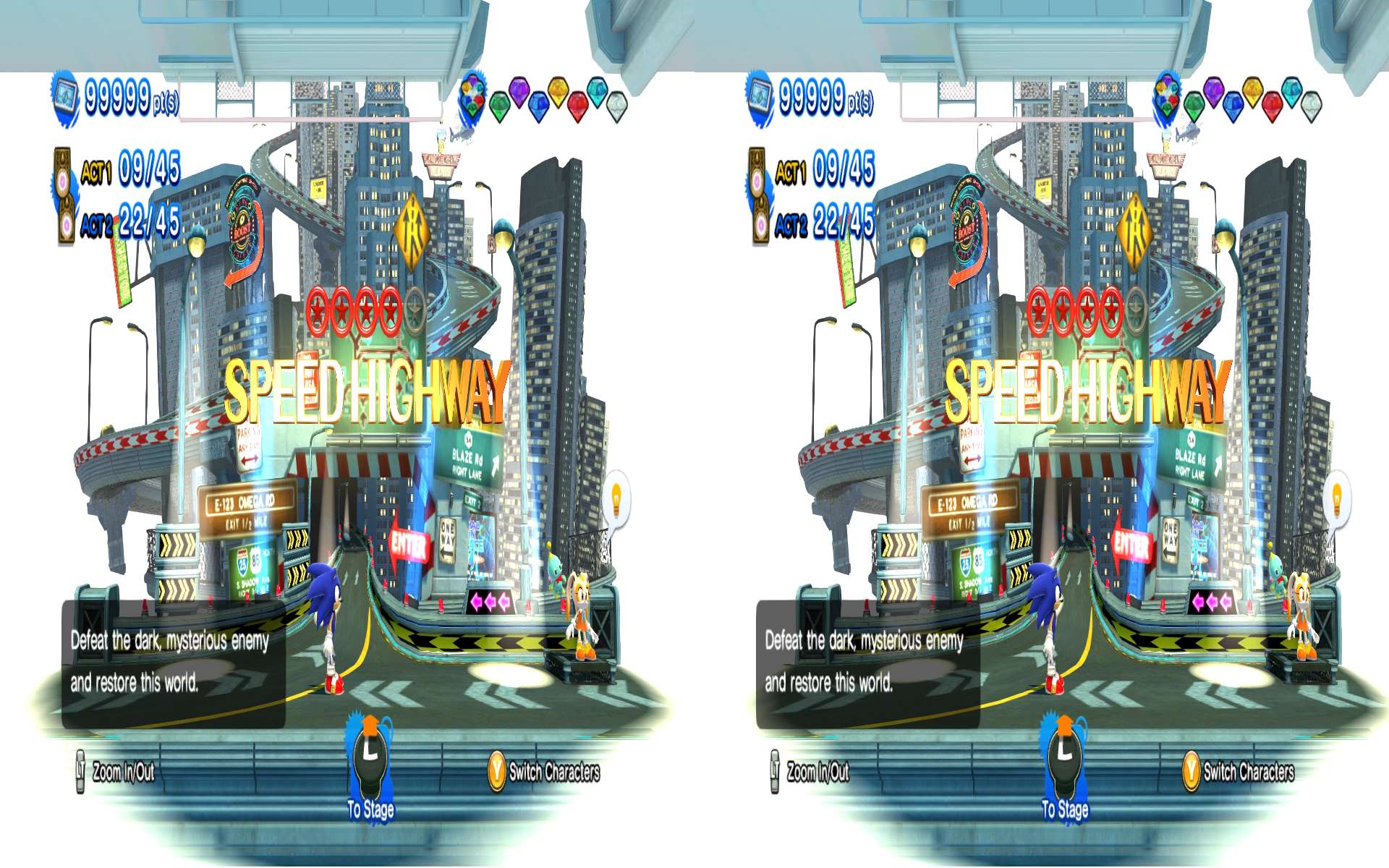
Part 2 – Big Screen VR Setup
With your headset paired to your PC, launch Big Screen VR, and from your virtual desktop display launch Sonic Generations.
Lastly go to Big Screens Home settings and locate the Desktop tab, search for the 2D button and click it until SBS (Side by Side) is selected. You are now ready to play Sonic Generations in Stereoscopic 3D with a PC controller.
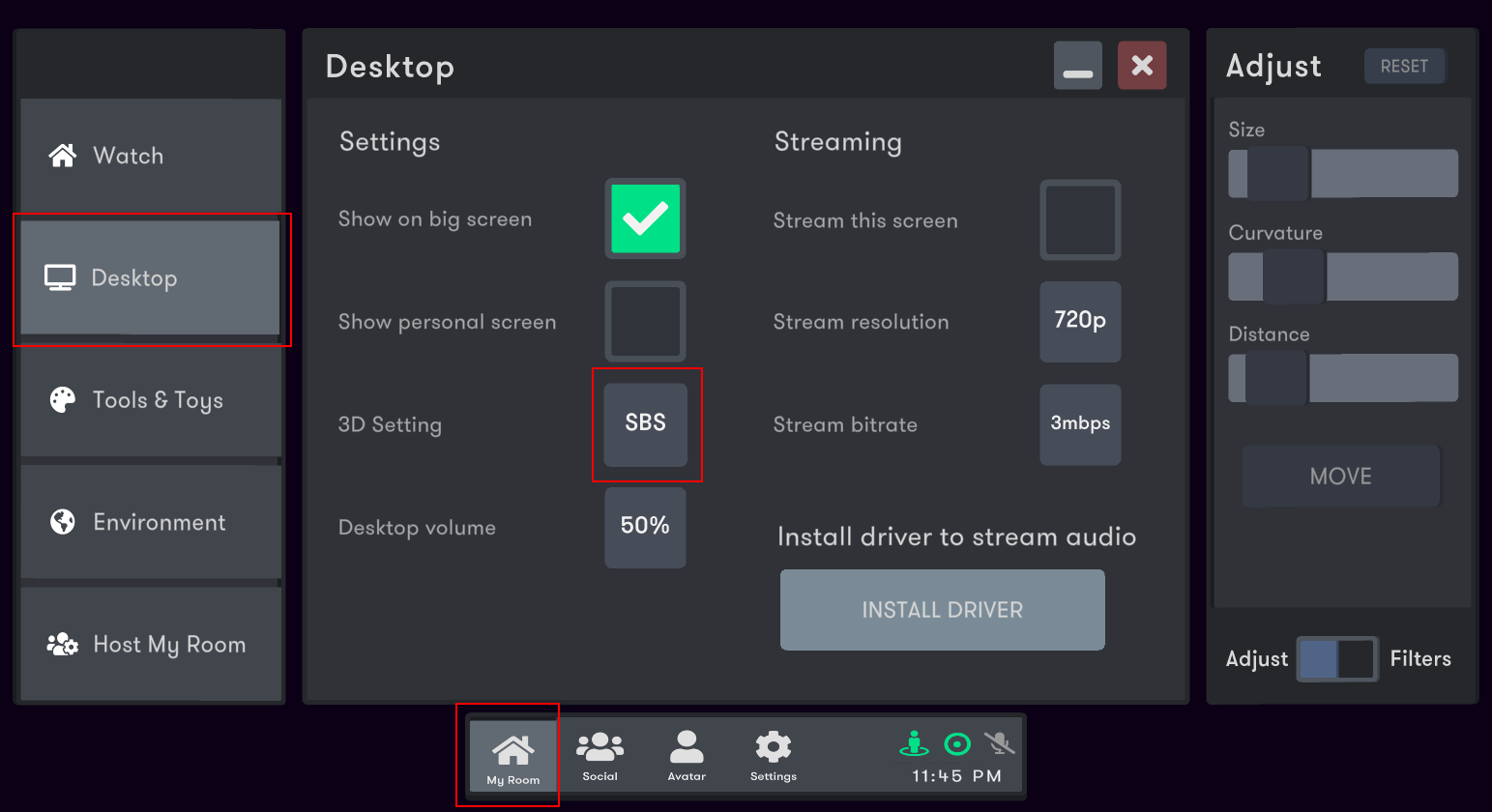
Completed Preview




Be the first to comment