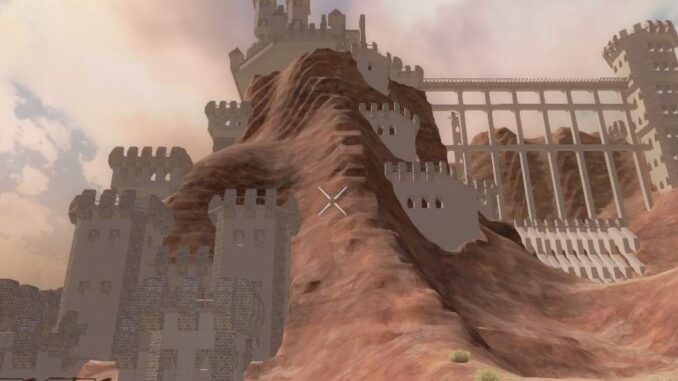
This guide should help you get smooth performance in A19 while keeping the graphics looking as good as possible.
No fancy mods or tricky changes needed here. Anyone can do it.
The Short Version
Note: Credit goes to FT
Go into the game’s Audio Options and set EnableVoiceChat OFF…click apply.
Go into the game’s Visual Options from the main menu and set it to the Ultra Preset then make the following changes:
- TextureStreaming ON
- TerrainQuality LOW
- Occlusion OFF
- Bloom OFF
- DepthOfField OFF
- MotionBlur OFF
- SSR OFF (or LOW if a later update to A19 gets it working again)
- SunShafts OFF
…click apply.
This will look nearly as good as the Ultra Preset, but perform far better…easily 2X better.
Now you can raise or lower the in-game resolution (while paused, outdoors, looking into the distance) to get the FPS you need.
If you still need more FPS and/or you want to keep resolution as high as possible, you can also adjust:
- TextureFilter MEDIUM or HIGH
- ShadowDetail NEAR
- ObjectQuality HIGH
- ViewDistance NEAR (need to adjust from MainMenu, can’t adjust paused in-game)
- UMAtextureQuality LOWEST
…click apply.
This will eek out a little more FPS, help a weaker CPU , and it uses a little bit less RAM/VRAM.
Integrated Graphics and GPU’s with 4gb VRAM or less may also benefit from setting:
- TextureQuality HALF
A19 currently really wants to use more than 8gb RAM, and 7Days in general likes decently fast “singlecore” performance more than it cares about tons of cores.
The Long Version
Most of a19 is performing similarly to a18, so most of this list is copy/pasted from my previous a18 list, but there have been a couple of changes which may be important.
IF you’re having trouble with certain outdoor areas cutting your FPS in half, the most effective setting to work around this behavior is:
- TerrainQuality LOWEST or LOW
A19 greatly improved how good TerrainQuality LOW / LOWEST looks, so this is a great way to gain performance in general as well as working around this common glitch.
IF you’re suffering temporary bad FPS for a few moments at the beginnings of morning or dusk, temporarily lowering ObjectQuality and/or ShadowDistance has been the most effective workaround.
Find out how much dedicated VRAM your GPU has. Exceeding that amount should be mostly fine but it’ll overspill into your RAM and with slower RAM you might get occasional stutters or pop-in. If you’re trying to match your GPU’s VRAM to your graphic settings, then:
- TextureQuality QUARTER prefers a 2gb+ card
- TextureQuality HALF prefers a 3gb-4gb+ card
- TextureQuality FULL prefers a 5-6gb+ card
A19 will generally use more than 8gb of system RAM, so don’t be surprised if you experience stutters or even crashes if your computer has only 8gb or less RAM.
Regardless of PC hardware, I suggest turning Occlusion OFF, and TextureStreaming ON to help keep performance a little more consistent and to avoid some visual glitches.
A19 also seems to have a RAM-leak issue that can be worked around by turning TextureStreaming ON.
Here’s a list of some GPU’s and their performance relative to each other:
- Gtx2070s/AMD5700xt 100%
- Gtx1060/rx580 and a few old high-end cards 50%
- Gtx1050/rx560 as well as old mid-range and high-ish cards 25%
- Gtx1030/rx550/AMD-vega11APU and many old budget cards 12%
- IntelHD-integrated/AMD-vega3APU and some old office cards 6%
- Gtx1030/rx550/AMD-vega11APU and many old budget cards 720p resolution 50fps
- IntelHD-integrated/AMD-vega3APU and some old office cards 720p resolution 25fps
- IntelHD-integrated/AMD-vega3APU and some old office cards 480p resolution 60fps
- TextureFilter LOW
- ReflectionQuality OFF
- ShadowsDistance OFF
- TextureStreaming ON
- TerrainQuality LOWEST
- Bloom OFF
- DOF OFF
- MotionBlur OFF
- SSAO OFF
- SSreflections OFF (not working in a19 b152)
- SunShafts OFF
Everything else (besides Occlusion) can be turned all the way up.
- Gtx1060/rx580 and a few old high-end cards 1080p resolution 60fps
- Gtx1050/rx560 as well as old mid-range and high-ish cards 1080p resolution 30fps
- Gtx1050/rx560 as well as old mid-range and high-ish cards 720p resolution 60fps
- Gtx1030/rx550/AMD-vega11APU and many old budget cards 720p resolution 30fps
- ReflectionQuality HIGH
- ShadowsDistance MIDDLE
- TextureStreaming ON
- TerrainQuality LOW
- Bloom OFF
- DOF OFF
- MotionBlur OFF
- SSreflections OFF (not working in a19 b152)
- SunShafts OFF
Everything else (besides Occlusion) can be turned all the way up.
- Gtx2070s/AMD5700xt 1440p resolution 60fps
- Gtx1060/rx580 and a few old high-end cards 1440p resolution 30fps
- Gtx1060/rx580 and a few old high-end cards 1080p resolution 50fps
- Gtx1050/rx560 as well as old mid-range and high-ish cards 720p resolution 50fps
- ReflectionQuality HIGH
- TerrainQuality LOW
- DOF OFF
- MotionBlur OFF
- SSreflections LOW (not working in a19 b152)
Everything else (besides Occlusion) can be turned all the way up.
- Gtx2070s/AMD5700xt 1440p resolution 45fps
- Gtx2070s/AMD5700xt 1080p resolution 70fps
- Gtx1060/rx580 and a few old high-end cards 1080p resolution 35fps
- Gtx1060/rx580 and a few old high-end cards 720p resolution 70fps
- Gtx1050/rx560 as well as old mid-range and high-ish cards 720p resolution 35fps
Everything (besides TextureFilter and Occlusion) Cranked up.
This was tested on a 3.2ghz dualcore with hyperthreading and no turbo-boost…so it should translate decently to most folks running something stronger than a Phenom/FX or a low-clocked Celeron/Pentium.
Even folks with weak CPU’s should be able to expect similar performance until they wake a large group of zombies or set their horde-night zombie count too high.
Which Settings Affect FPS the Most / Least?
AntiAliasing
OFF -100% performance
LOW ~95% performance
HIGH ~93% performance
ULT ~92% performance
TextureQuality
Eighth -100% performance
Quarter ~98% performance
Half ~97% performance
Full ~96% performance
IF TextureFilter is cranked, then TextureQuality performance drops by another ~5%+.
TextureFilter
LOW -100% performance
MEDIUM ~98% performance
HIGH ~96% performance
ULTIMATE ~96% performance
ULTIMATE+ ~96% performance
IF TextureQuality is cranked, then TextureFilter performance drops by another ~5%+.
IF TerrainQuality is cranked, then TextureFilter performance drops by another ~10%+.
UMAtextureQuality
No effect on FPS. Very small effect on VRAM amount.
TextureStreaming
No significant FPS loss. “ON” can boost FPS in some CPU-heavy situations, and can save a lot of VRAM/RAM.
ReflectionQuality
OFF -100% performance
LOW/MED/HIGH ~96% performance
ULTIMATE/ULTIMATE+ ~96% performance, but can cause stuttering while walking/running.
ReflectedShadows
No effect
ShadowDistance
OFF -100% performance
NEAR ~95% performance
MEDIUM ~90% performance
FAR ~85% performance
Lowering or turning OFF ShadowDistance runs easier on the CPU, this can be important on some computers if you want to reach over 80-100FPS.
WaterQuality
No significant FPS loss.
WaterParticles
0% -100% performance
100% ~97% performance
LOD
No effect
TerrainQuality
LOWEST -100% performance
LOW ~98% performance
MEDIUM ~84% performance
HIGH ~84% performance
ULTIMATE ~84% performance
IF TextureFilter is cranked, TerrainQuality performance drops by another ~10%+.
Some areas of the game will lose another 50% performance whenever TerrainQuality is above LOW.
GrassDistance
No significant FPS loss.
ObjectQuality
LOWEST -100% performance
LOW ~99% performance
MEDIUM ~99% performance
HIGH ~97% performance
ULTIMATE ~93% performance
Lowering ObjectQuality runs easier on the CPU, this can be important on some computers if you want to reach over 80-100FPS.
Bloom
OFF -100% performance
ON ~96% performance
DepthOfField
OFF -100% performance
ON ~87% performance
MotionBlur
OFF -100% performance
SIMPLE ~98% performance
COMPLEX ~96% performance
This is MotionBlur’s performance hit when standing still, expect performance to lower farther when moving.
SSAO
OFF -100% performance
ON ~92% performance
SSreflections
No effect
Expect significant performance loss at LOW/MED/HIGH settings when/if SSR is turned back on by the devs.
SunShafts
OFF -100% performance
ON ~97% performance





Be the first to comment