
This is a guide to help players with lower spec’d machines maintain some visual fidelity and a consistent frame rate (+30 FPS).
I myself have a desktop that is more than powerful enough to run this game, but i figured that i’d help others who don’t.
Tests were run on a laptop with a Ryzen 5 2600U with Radeon Vega Mobile Graphics (1008 VRAM).
Resolution
The first setting you should tweak is your resolution, this is the amount of pixels that are on the screen, higher resolutions mean a clearer picture. Higher resolutions also mean more graphical processing power.
This is one of the most impactful ways of increasing your frame rate (FPS) along side using the texture quality.
Most people have a 1920x1080p monitor, we use the last number to determine resolution, so that player would be playing with a 1080p resolution.
If you cannot play in a full resolution, try turning it down to 1280x720p, the only disadvantage you’d really have in a game like Rainbow Six Siege is not holding longer angles with a 1x optic, it isn’t recommended to be doing so anyway.
Anti-Aliasing is handy in a way, using TAA you can make the true resolution lower, reducing the workload on the GPU, but you can experience blurry images due to less pixels being rendered.
The following is compared in 720p.

(720p) No Anti-Aliasing
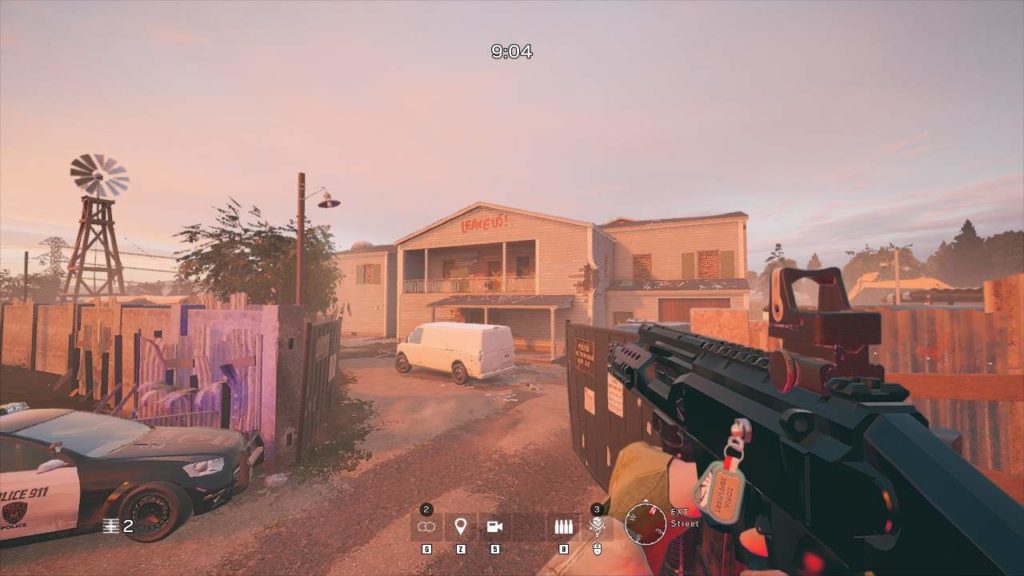
(720p) TAA (50)
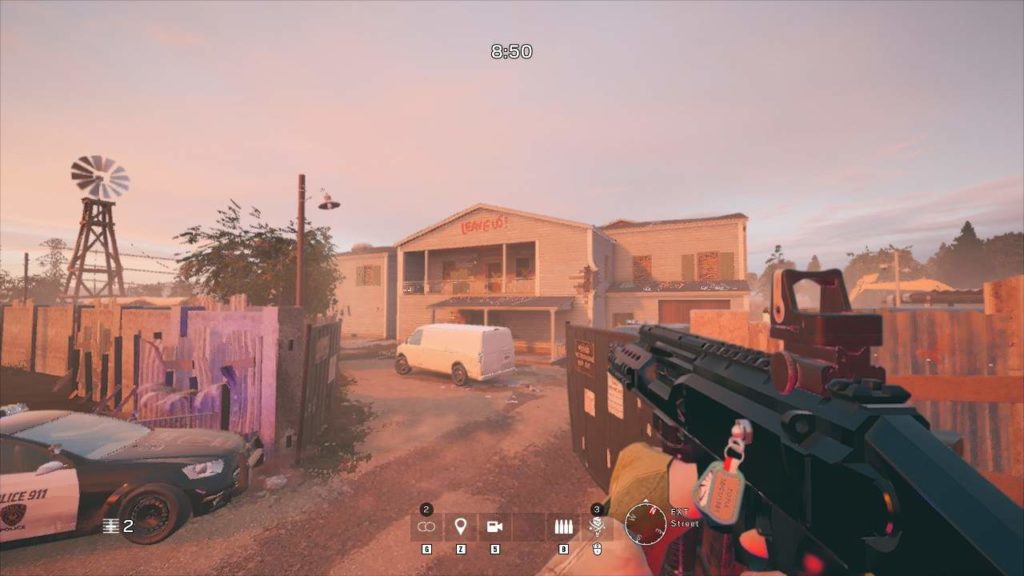
(720p) TAA (25)
I tend to use 720p with TAA at 50 percent resolution, with sharpness set to 100. Sharpness reduces the blurry side effect when using TAA Anti-Aliasing.
Here is a look at the blurring with no Anti-Aliasing vs. TAA at 25 percent.
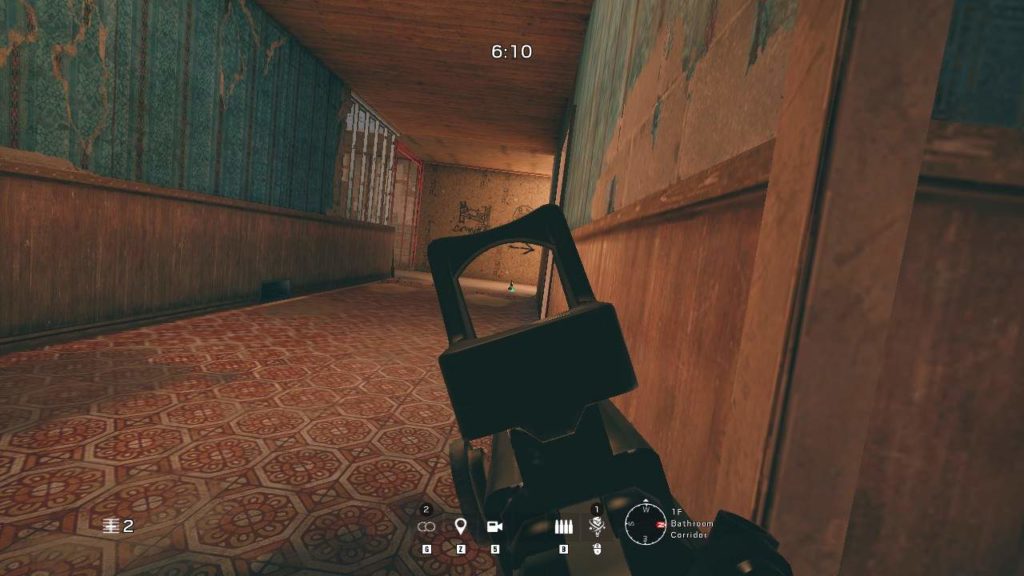
NO AA
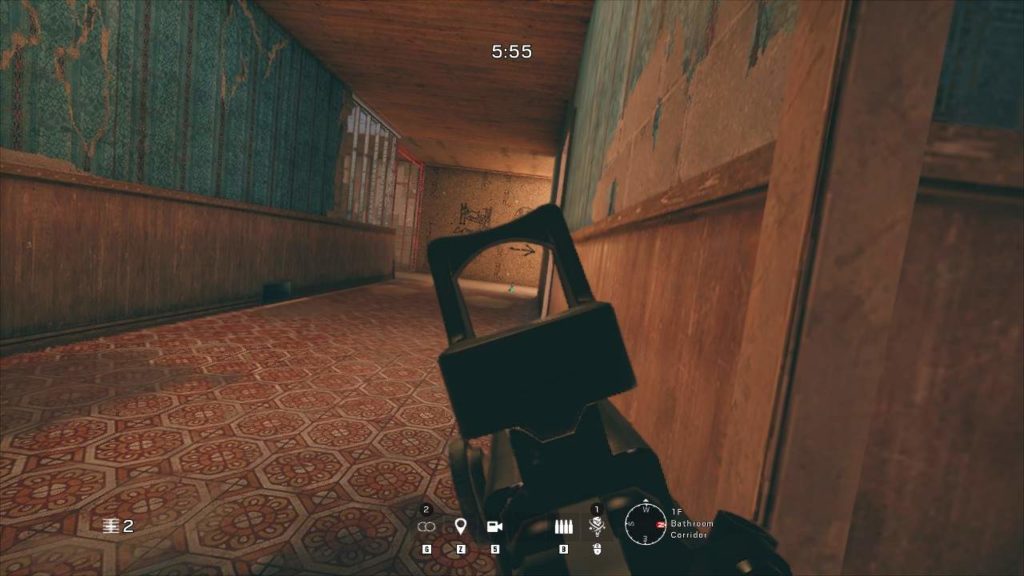
TAA 25 percent.
Eye Candy, Other Settings
In conjunction with resolution, reducing other settings will improve your, frame rate, albeit some settings MAY set you to a disadvantage, the settings are as follows.
- Shadow Quality
- Ambient Occlusion
- Bloom+Lens Effects
- Zoom in depth of field
Shadows
Shadows in Rainbow Six Siege are dynamic to an extent, most notably with other players, shadows can give away their position if they are in way of light!

Max shadows, dynamic.
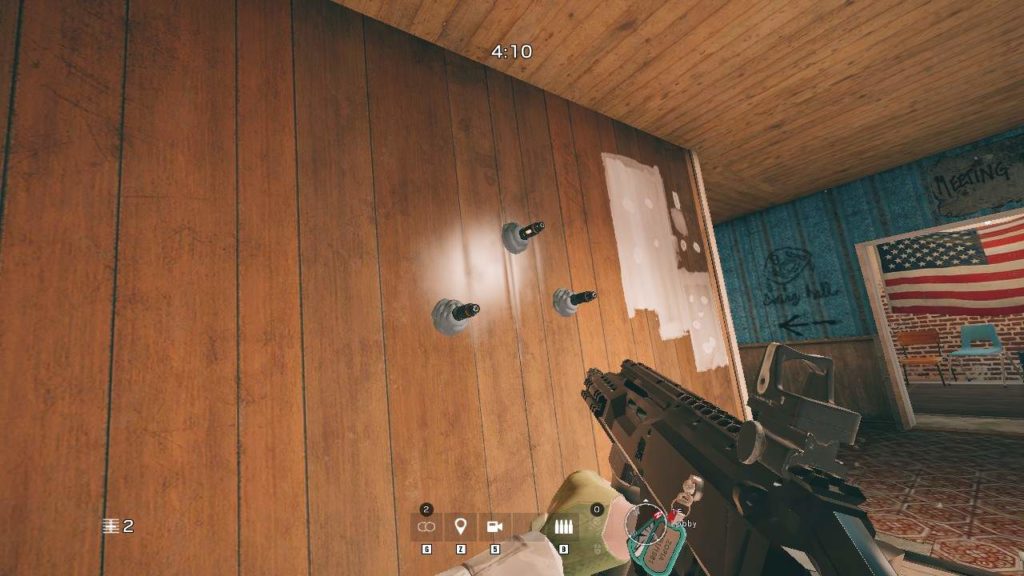
Dynamic shadows off, only present on large structures.
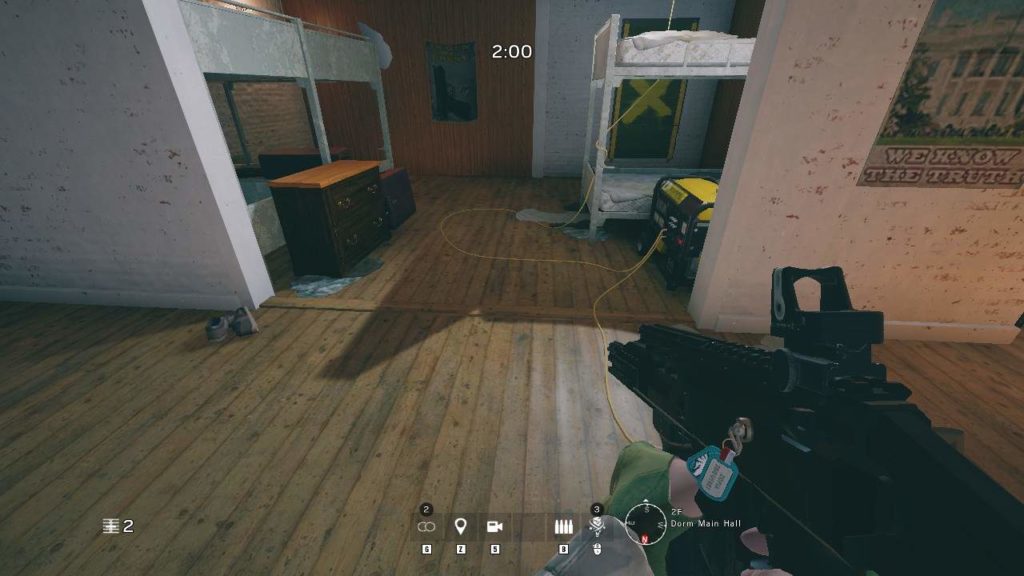
Max shadows, dynamic.
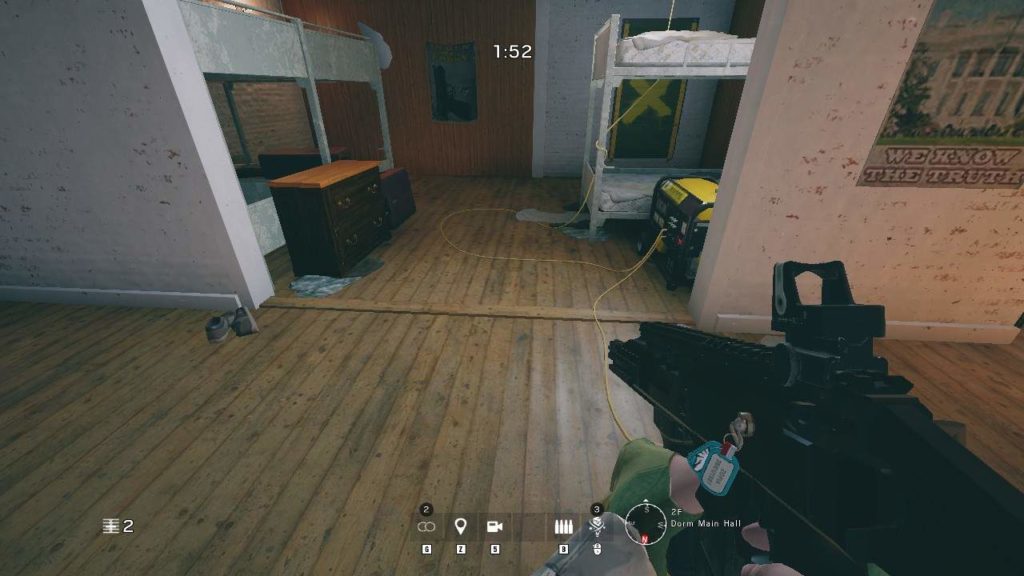
Dynamic Shadows off, not present inside this area.
I run shadows at maximum, just to see where players are in the case of them crossing a light source.
Ambient Occlusion
This setting is quite demanding, disabling it can give you about 10 more frames.
What this setting does is provide soft shadows and changes to lighting to objects that should be darkened by restricted light in real life.
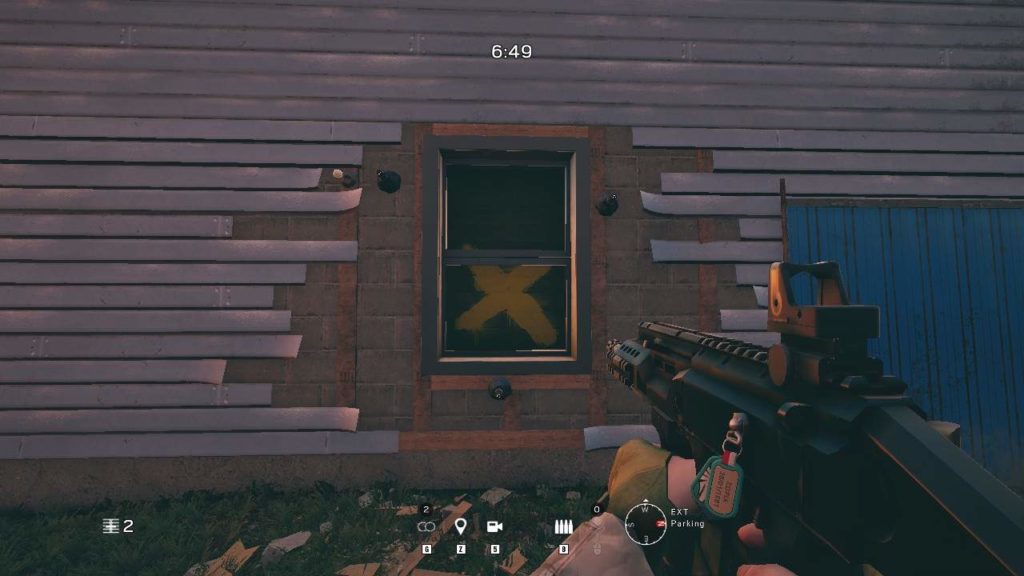
SSBC AO
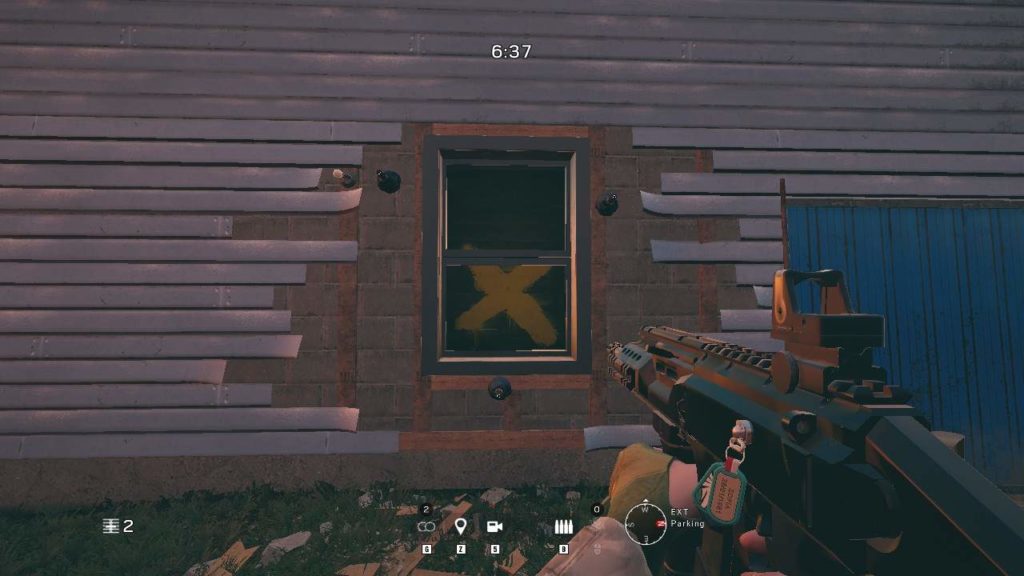
AO off.
Ambient occlusion should be used if you have memory to spare, it provides nice visual fidelity but at the cost of performance on lower end machines.
Bloom+Lens Effects
This is another eye candy setting, but may be useful in certain situations, such as looking at the light of Ela’s Grzmot mine, it makes a tad bit easier to spot, this is the bloom setting.
Lens Effects gives you the effect like if you were wearing foggy goggles.
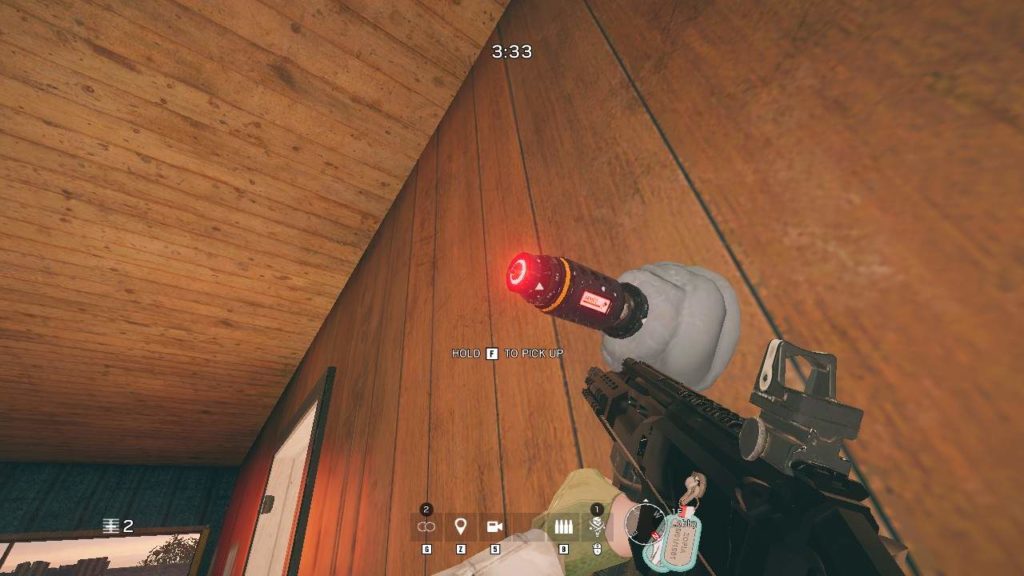
Bloom+Lens Effects on
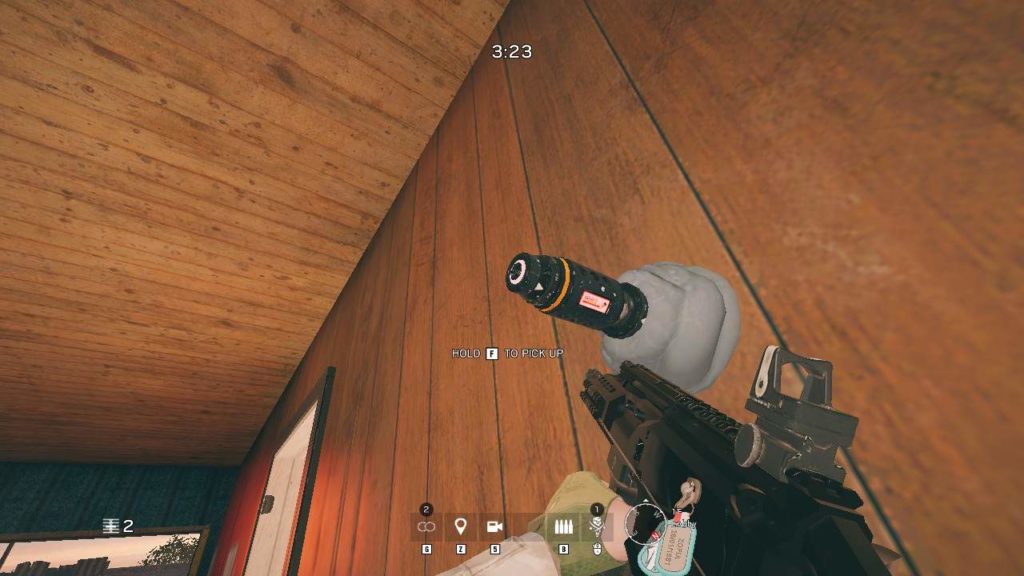
No bloom or lens effects.
This setting isn’t as demanding, you may keep it on. UNLESS you have a really poor system.
Zoom In Depth Of Field
All this setting really does is provide blurriness of an optic when you ADS (aim in)
It’s aim is to make the game a little more life-like.
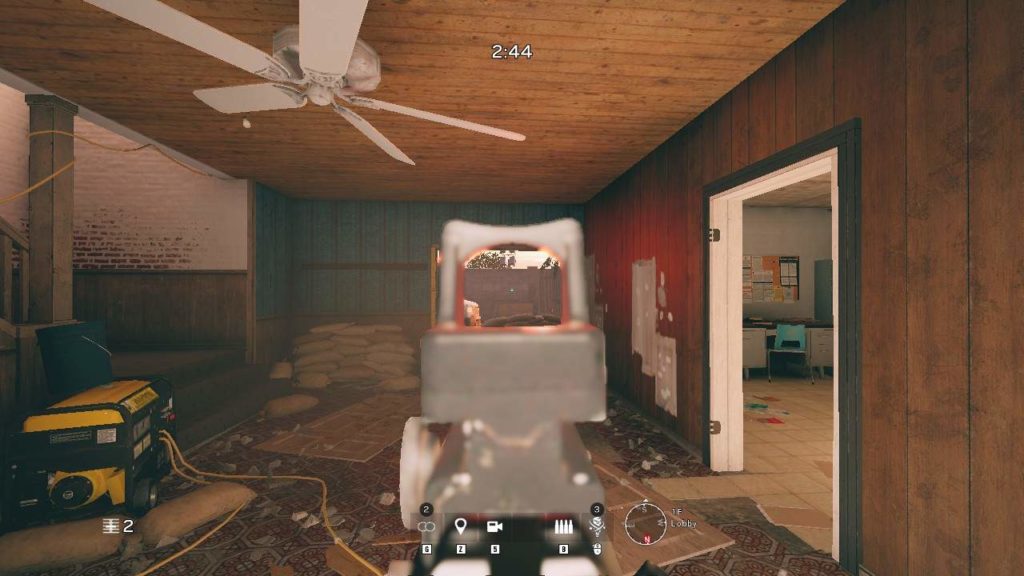
On
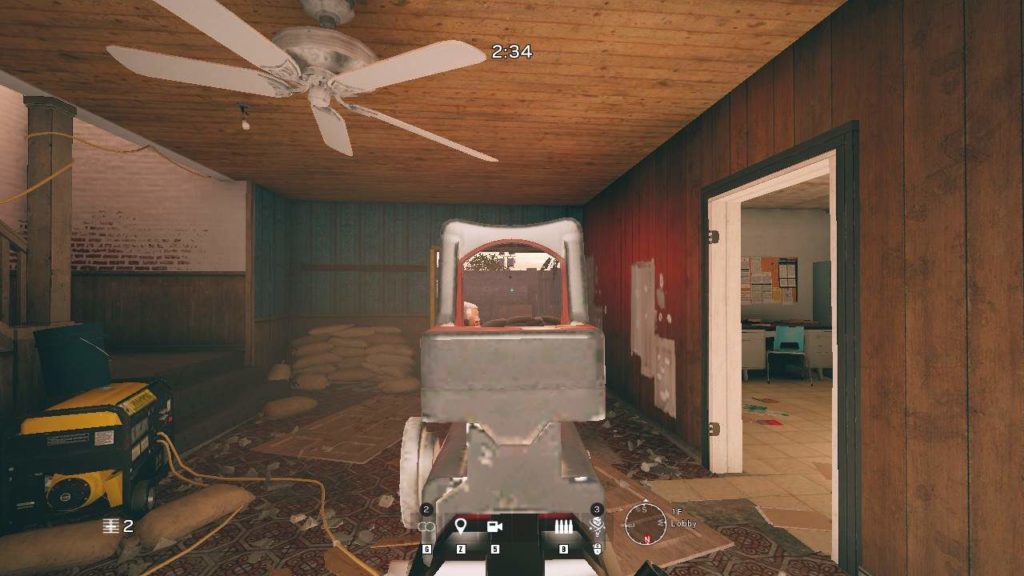
Off
There is almost no performance impact, depending on the level of immersion you desire, you can choose this keep this on or not.
Final Overview
Coming to a close, here my full settings that i play with when i’m on the go and bring my laptop around:

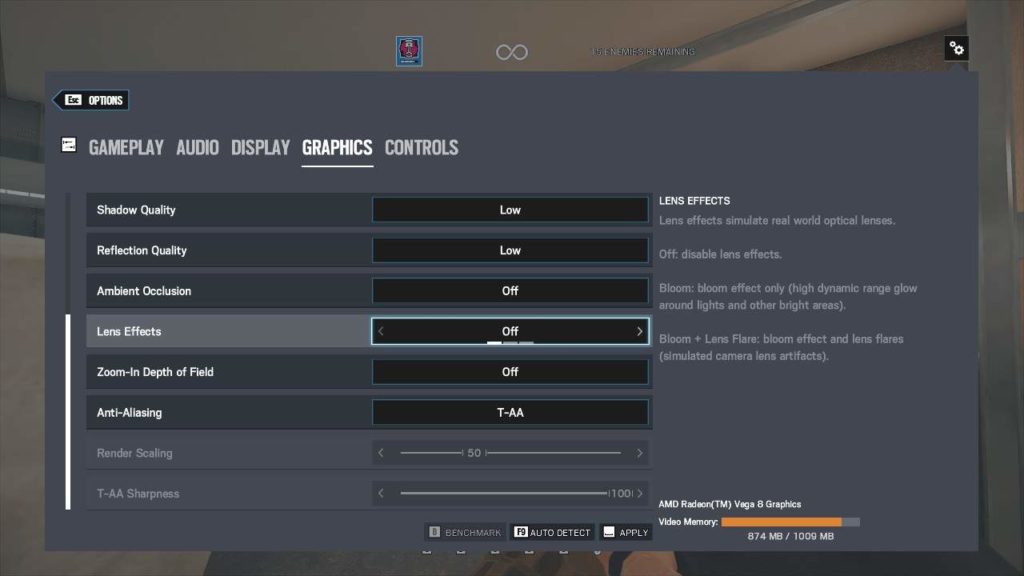





Be the first to comment