
This guide will show you how to save and quit the game.
Intro
When playing DAVE THE DIVER for the very first time, you may notice how pressing ‘ESC’ brings up a settings menu, but there is no option to save or exit the game.
This guide will show you exactly how to do both of those things.
Walkthrough
You have to complete the prologue. (Doesn’t take that long at all.)
(Although, if you need to quit the game before you have completed the prologue; don’t worry. You can just press ALT+F4 to forcefully close the game… and it will still autosave for you, so the next time you launch the game you will be able to continue from exactly where you left off.)
Upon completing the prologue, you will unlock your smart phone. Once you have your smart phone, you can press ‘ESC’, and instead of opening the settings menu like it did in the prologue, it will now pull up your smart phone instead, which has a lot of features… one of them being a new settings menu that has more options – such as being able to save and exit the game.
Right after completing the prologue:
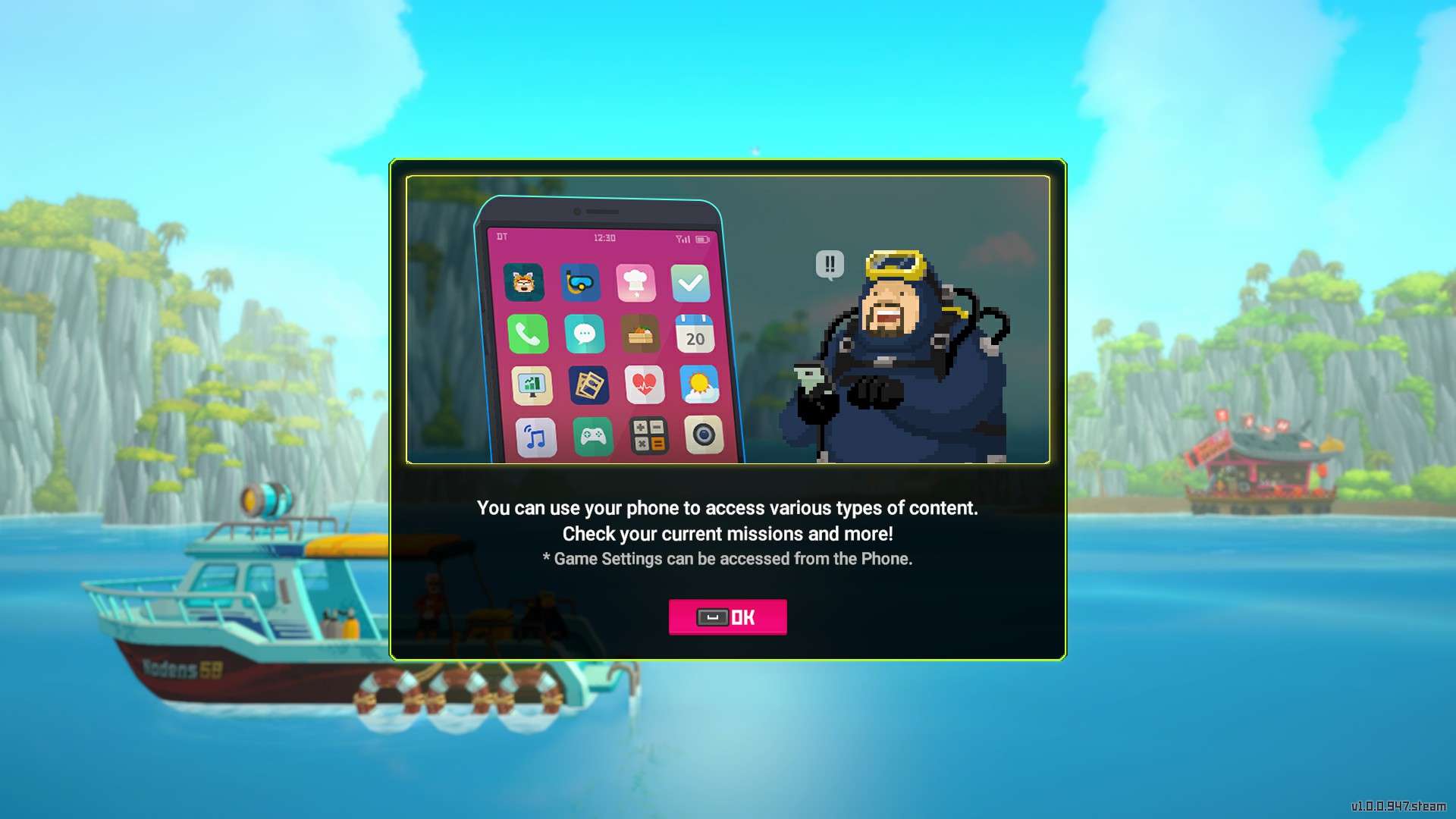
(Look in the bottom left of the screen) Pressing ‘ESC’ now pulls up your smart phone.
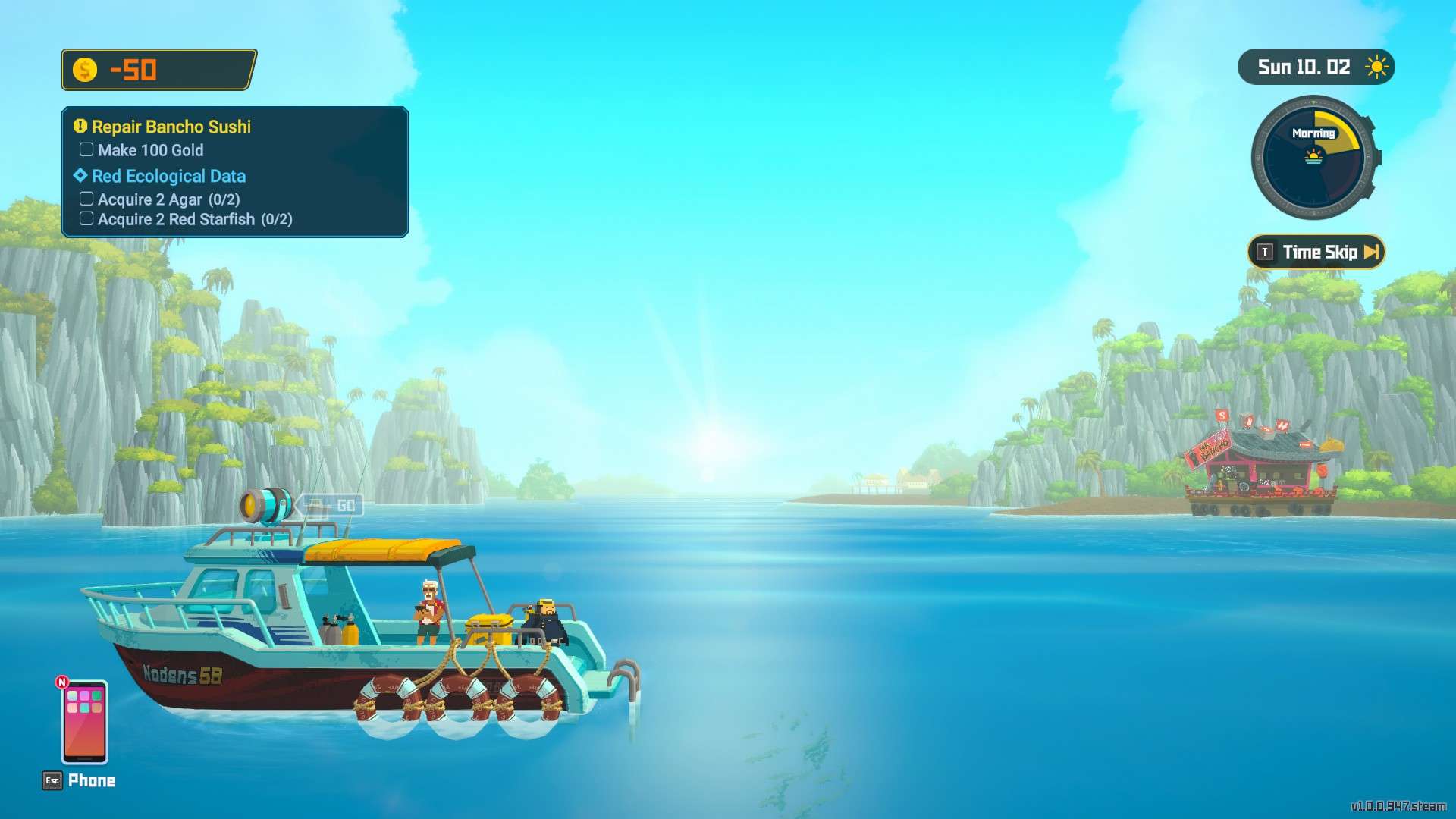
Once you have your smart phone open, click on the ‘Settings’ button.

Click on ‘Save’.
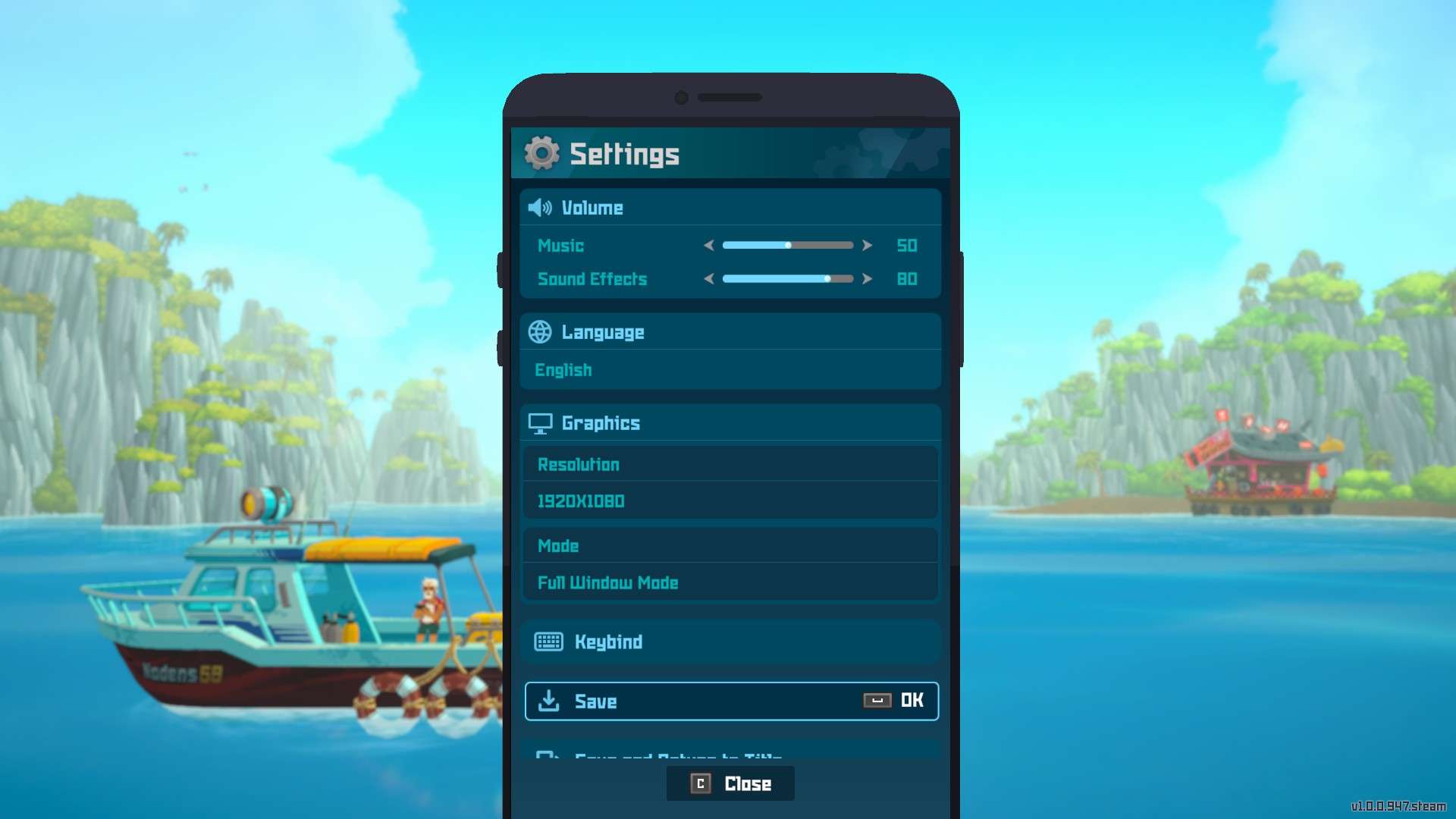
Save your game in the empty slot.
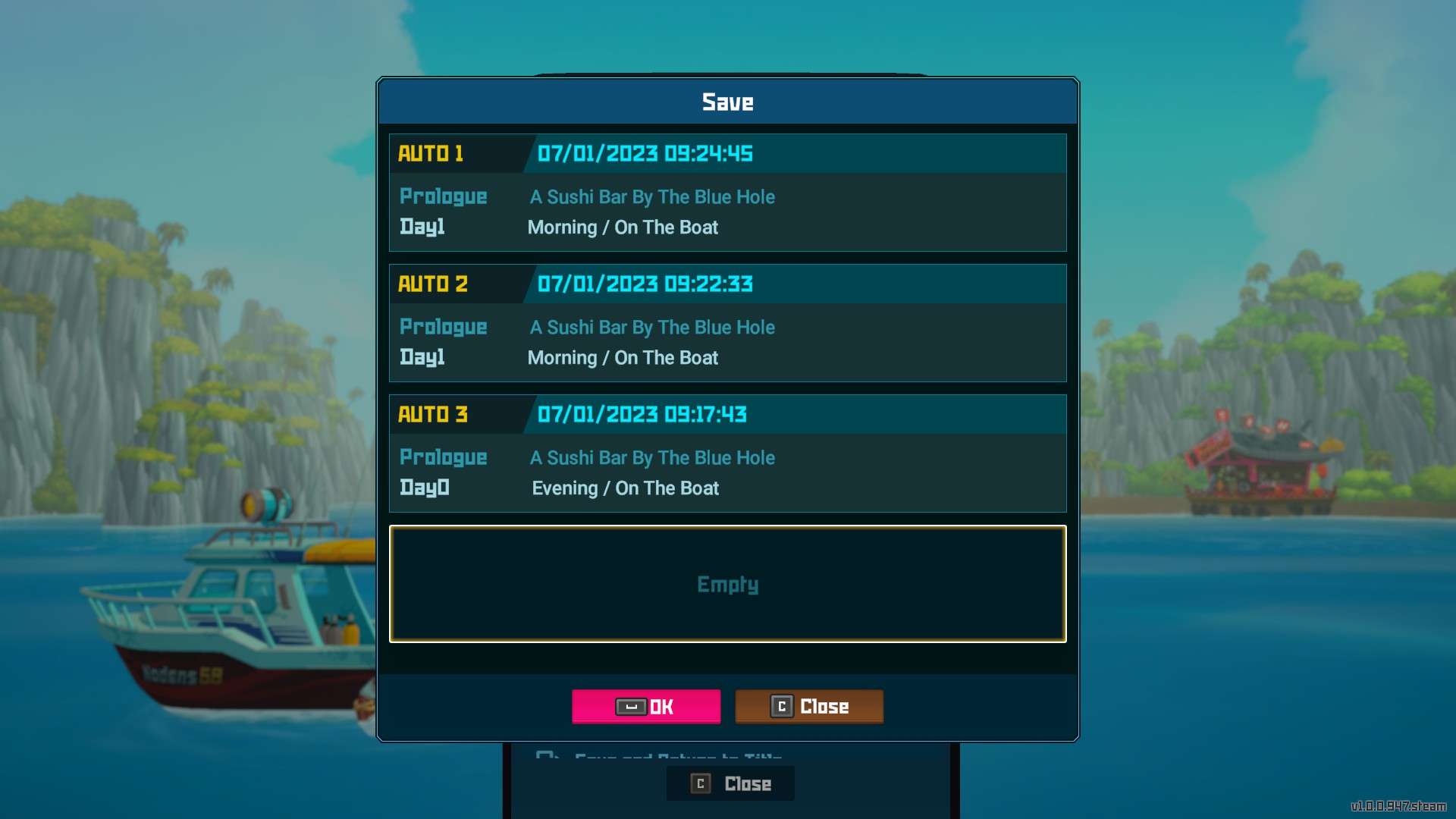
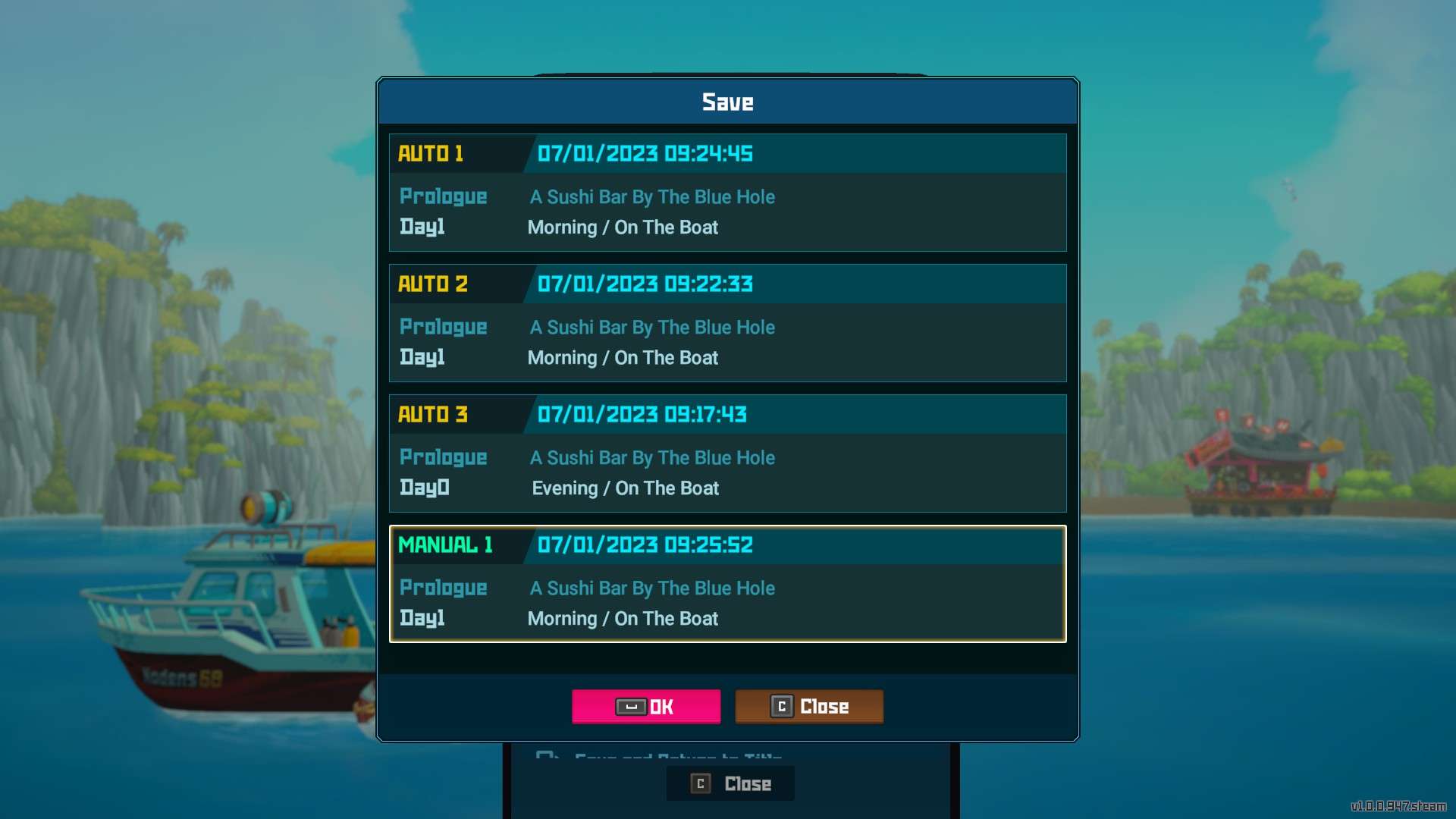
Now back in the settings menu, right under the ‘Save’ button, you can click on the button underneath it to return to the game’s main menu, from where you can exit the game.
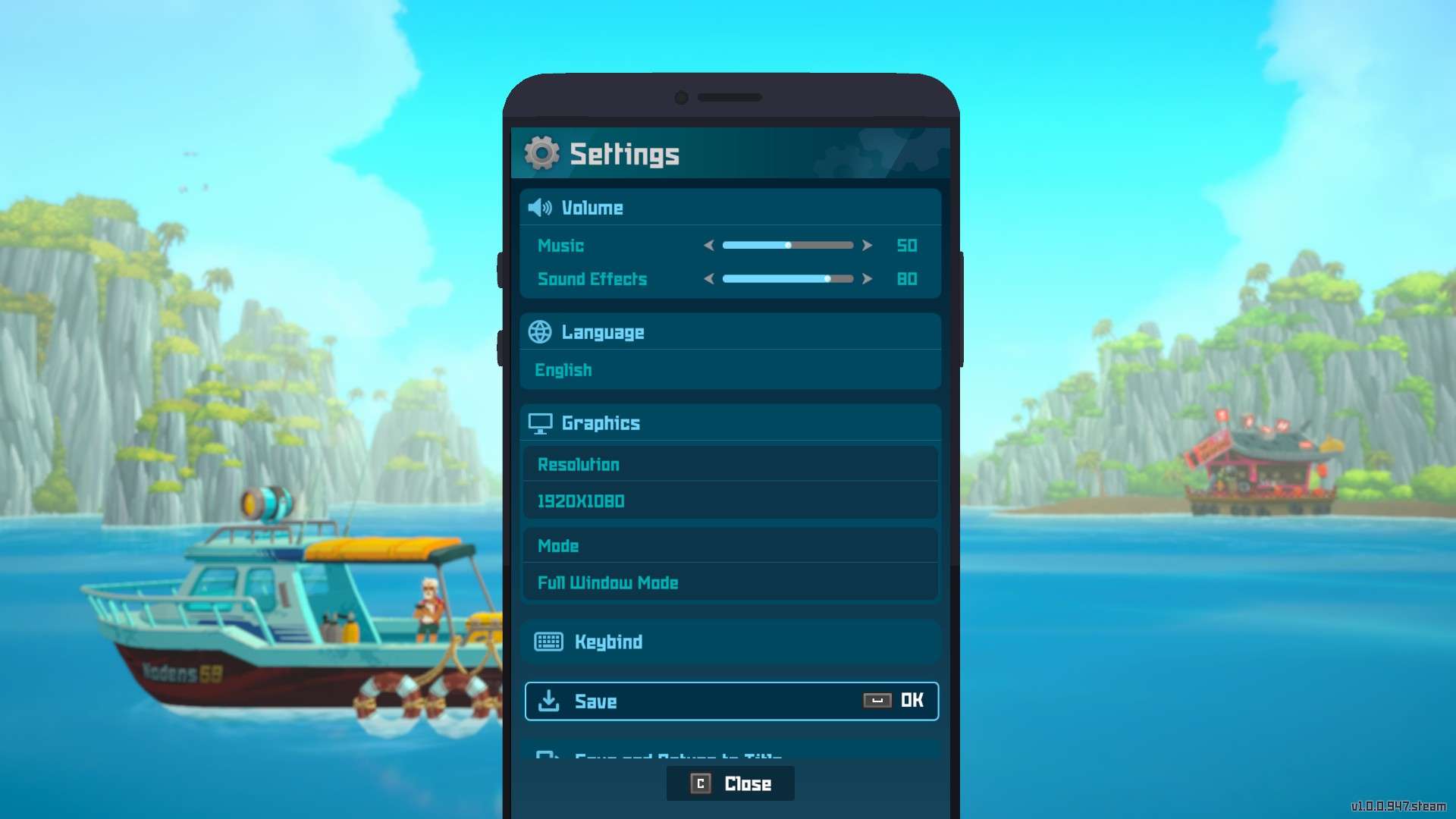
The main menu:
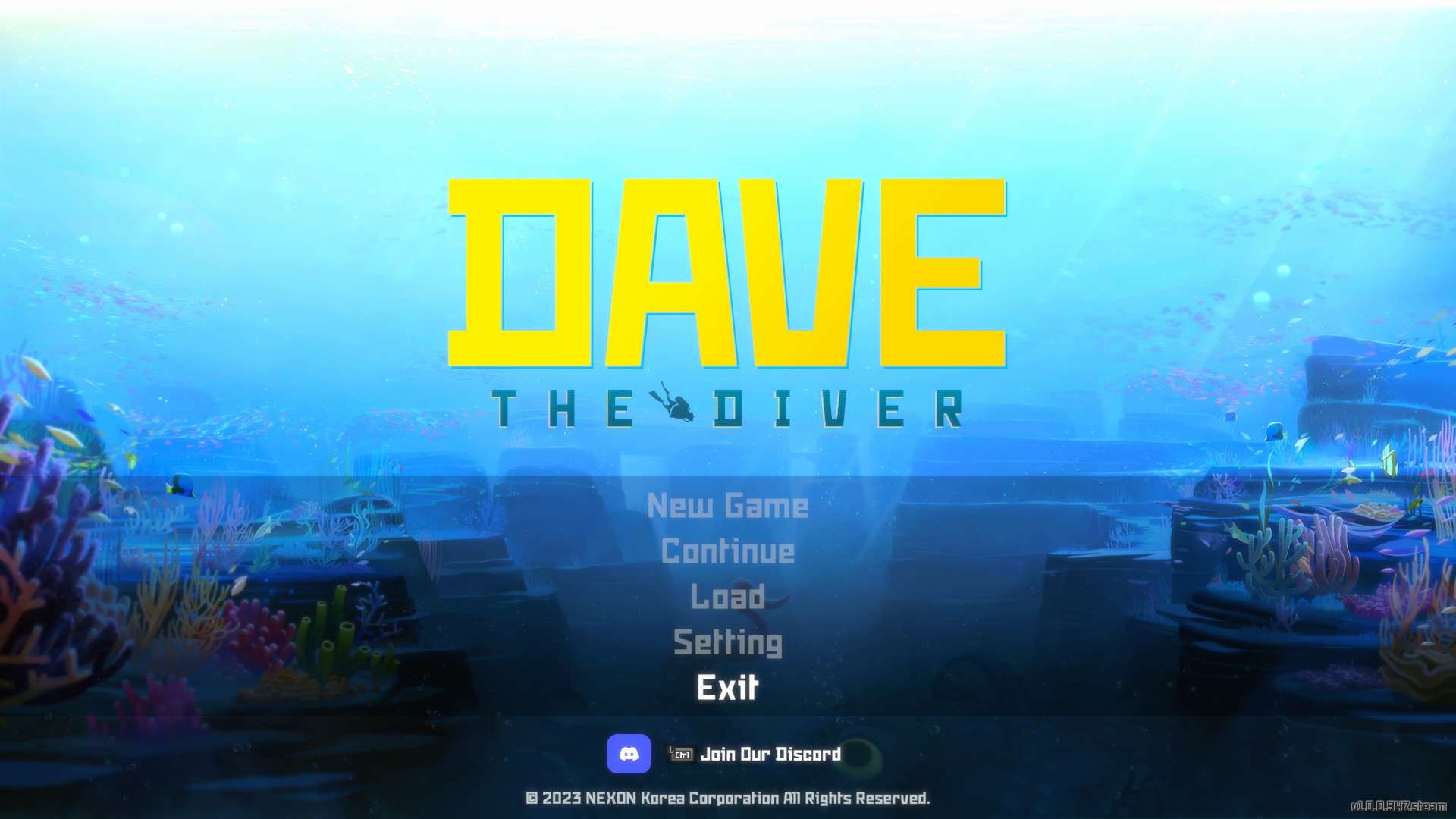





Be the first to comment