
Player Menu
Backpack
The player’s inventory is symbolized by a backpack as the first tab in the player menu. Condensed player stats, equipped items, and character are displayed on the left. Armor is on the left, and accessories/displayed clothing is on the left. Buttons to sort inventory, trash items, and drop items are on the bottom. There are forty (40) item slots in the player inventory, not including the hot bar.
To move items, simply left click to drag and click to drop. Left click to move an item or stack of items. Right click to grab a single item out of a stack, and continue to right click to increase the amount grabbed by one each time. SHIFT + left click to move an item or stack of items from a chest to the inventory or vice versa.
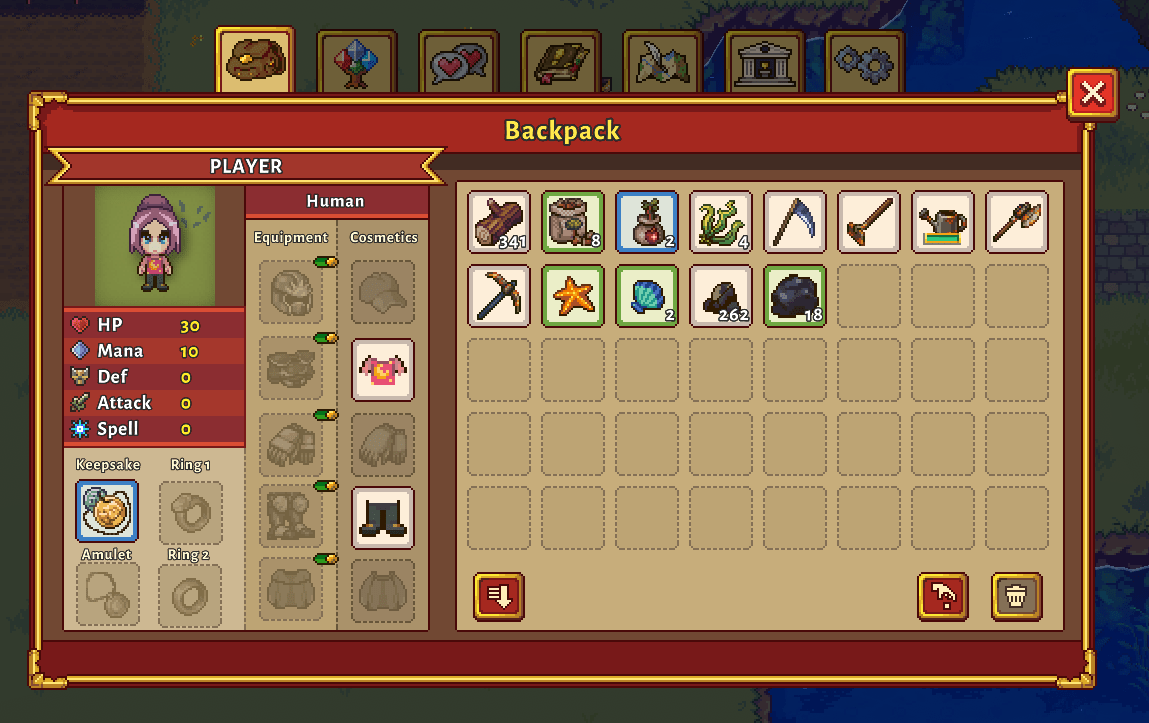
Skills Book
The second tab of the player menu is the Skills Book, which details how experience points can be spent by skill category. There are five skills: Exploration, Farming, Mining, Combat, and Fishing. Each skill category shows an experience bar to track level progression, lists the player’s level, and available skill points to spend.
Skill points can be spent on skills that are not darkly grayed out or display a lock. Skills that have been activated will no longer be grayed out. Each skill pathway has ten specific skills with the amount of points required in the bottom right of each icon. Skill levels cap at seventy (70), but there are ways to unlock every skill, which we will go over later.
- Exploration xp is earned by foraging and cutting down trees.
- Farming xp is earned by plowing, watering and harvesting crops as well as taking care of animals.
- Mining xp is earned by breaking rocks, ore deposits and gem nodes.
- Combat xp is earned by killing monsters.
- Fishing xp is earned by fishing and harvesting from fish nets.
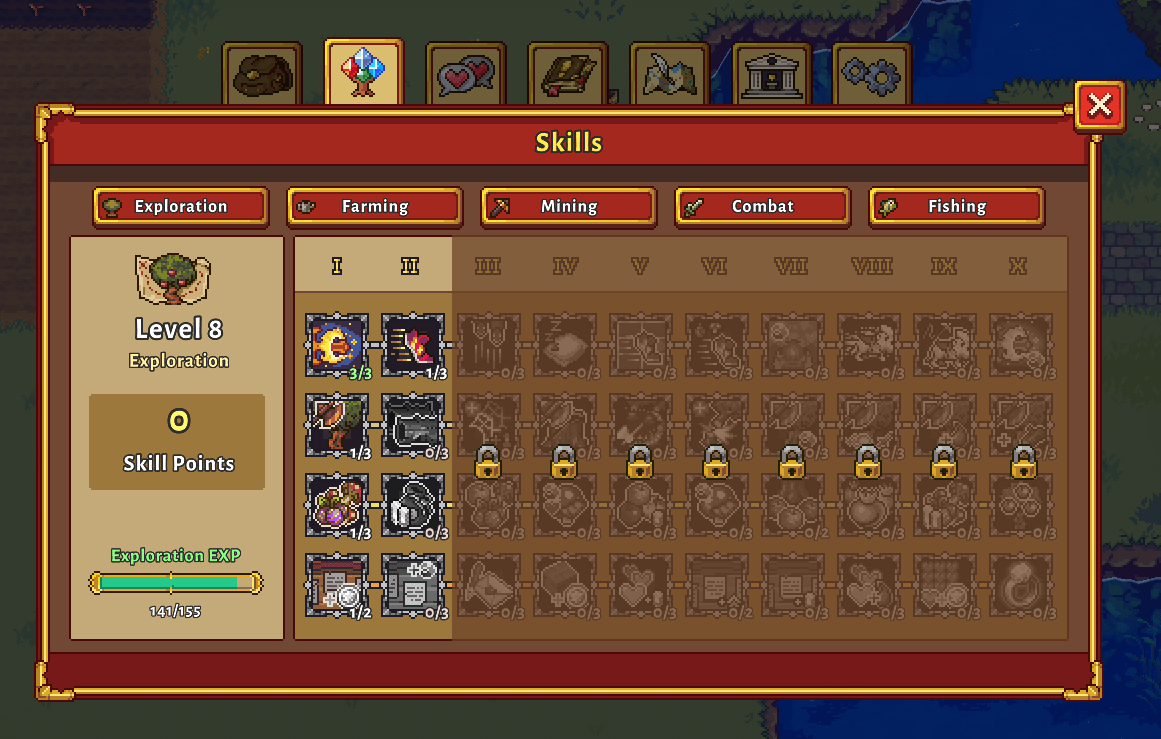
Relationships
The third tab in the player menu is the relationship tracker symbolized by conversation heart bubbles. This menu lists NPCs, their heart level, an indicator for gift giving, and two transparent items. Once an NPC’s house is accessible, the icon on the right can be found in their home for information on their liked and loved items. The other icon is their keepsake, earned from them by increasing friendship with each specific character.
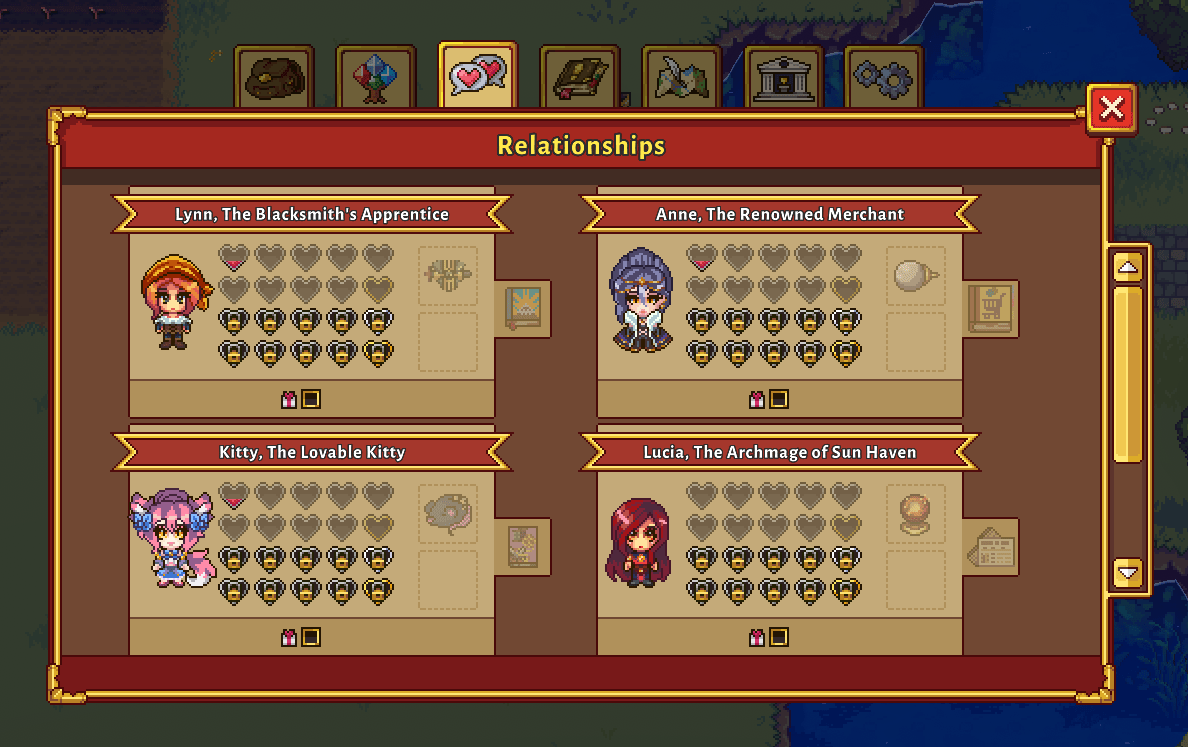
Quest Log
The Quest Log occupies the fourth tab in the player menu and displays ongoing quests, involved NPCs, and quest requirements and rewards. At the very beginning of your game this log will be empty. You can also access your quests on screen outside of the menu by clicking the book with an exclamation point on the top right near player currency.
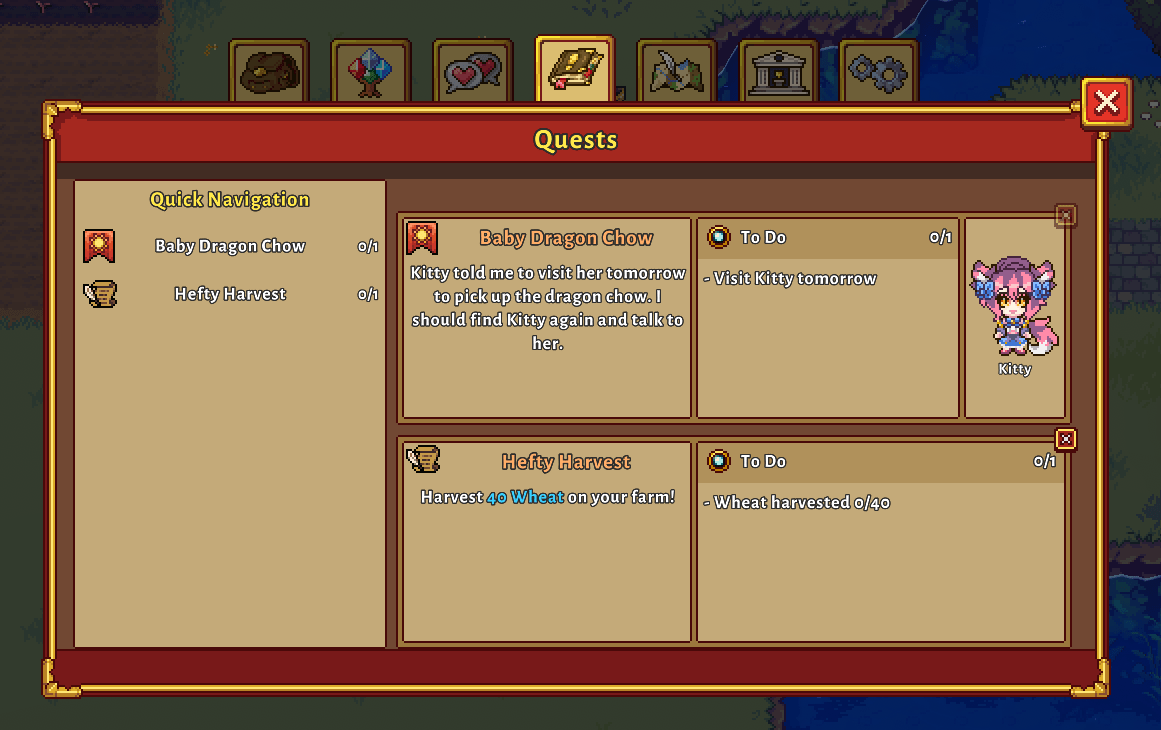
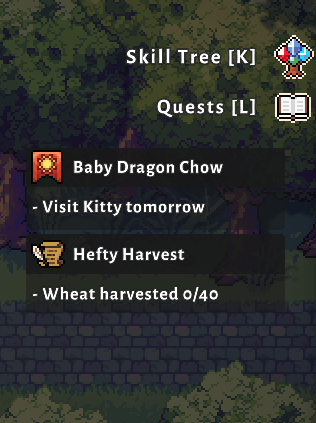

Map
The player menu also includes a map, which is interactive! Hover with the mouse over highlighted buildings and character heads to learn more information, or hover over the names of places on the right to show the building in question on the map. Clicking the location on the list will give more information about that location and center the map on that location. The player’s location is symbolized by a yellow circle. The map can be moved by clicking the arrows.
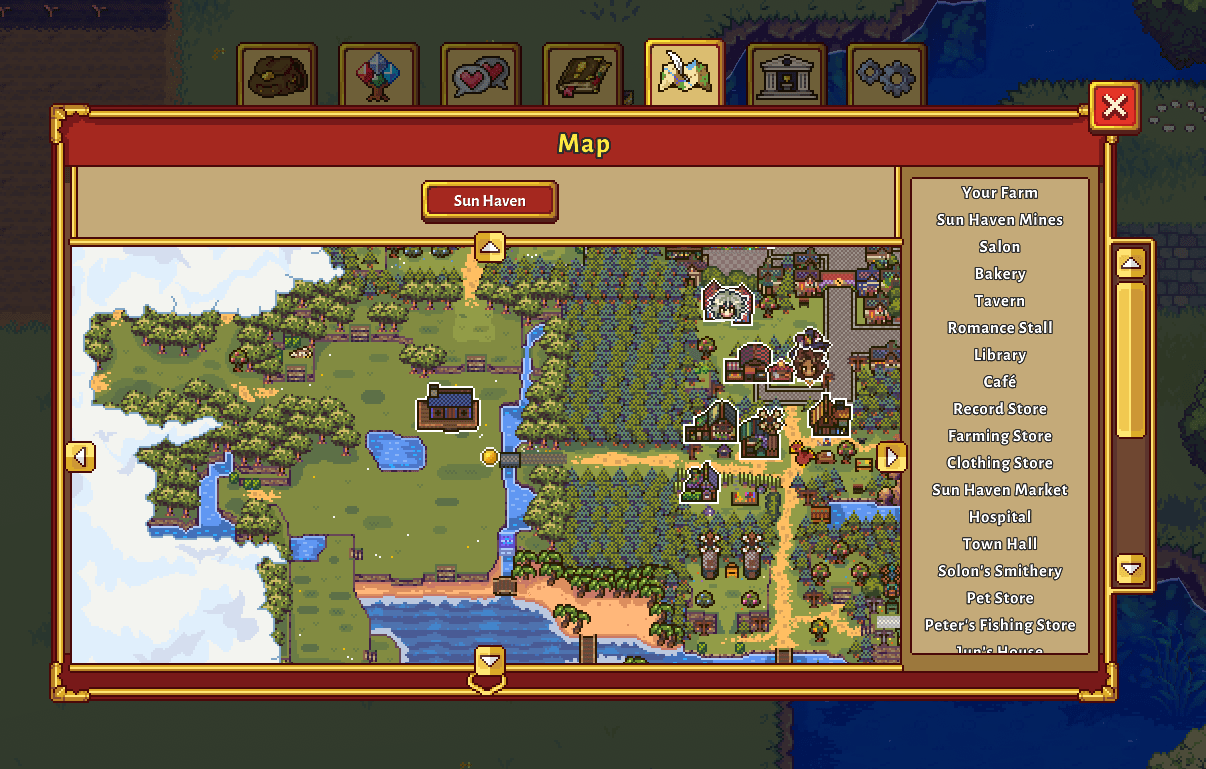
Stats
The next player menu tab features a building with a trophy, and displays the player’s stats and food eaten. By hovering over each food item the player has consumed, one can view the effects given.
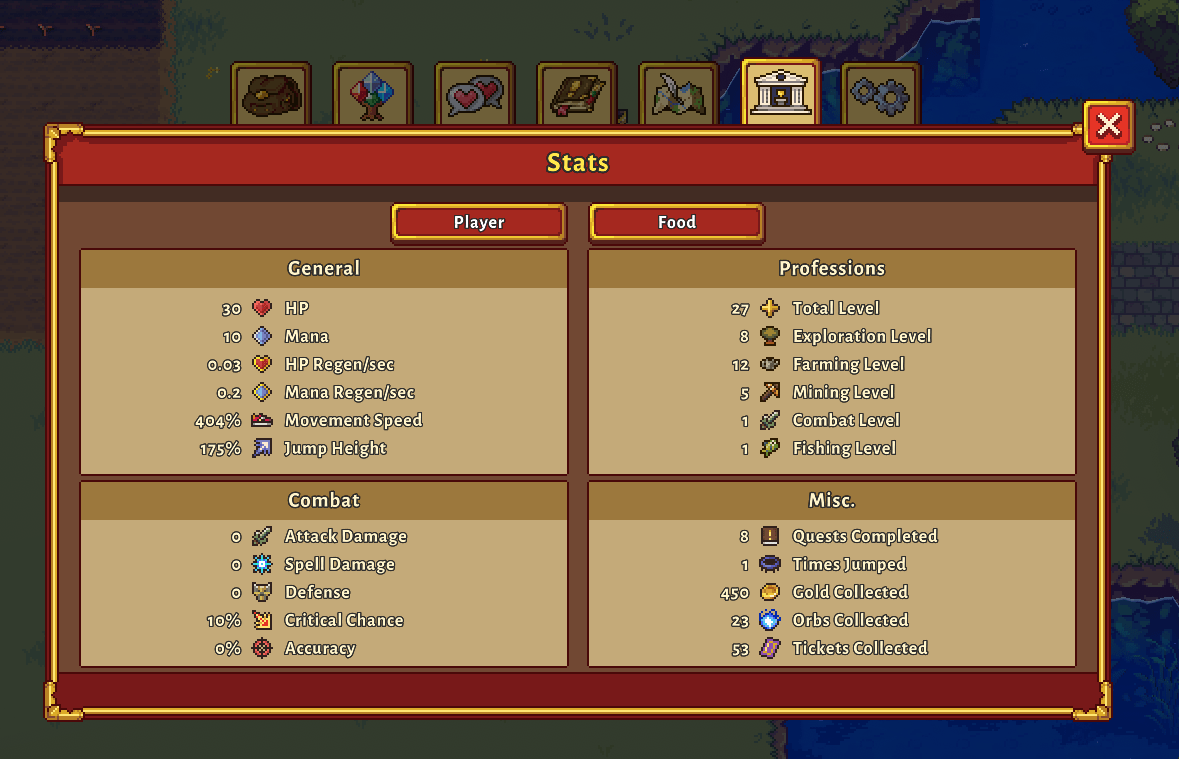
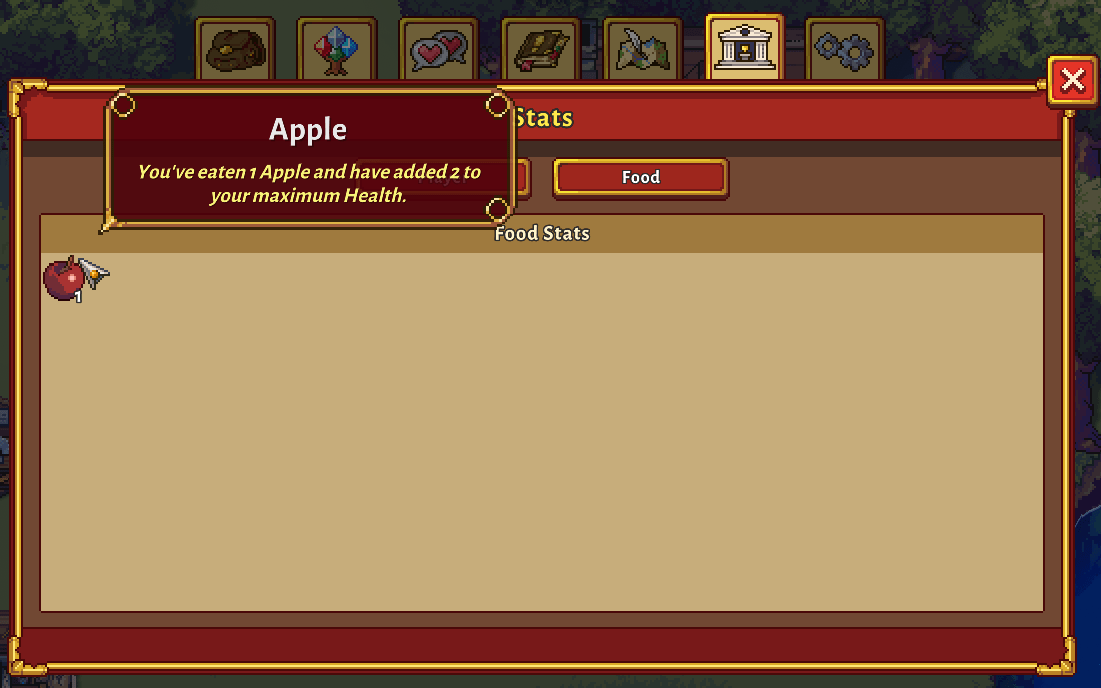
Settings
The last tab in the player menu holds settings and the ability to rebind control keys. Accessibility controls, volume and resolution controls, the ability to pause the game, along with some other options are also available. I highly suggest setting your day speed to forty (40) minutes as you learn the game mechanics, and adjust it as you’d like later.
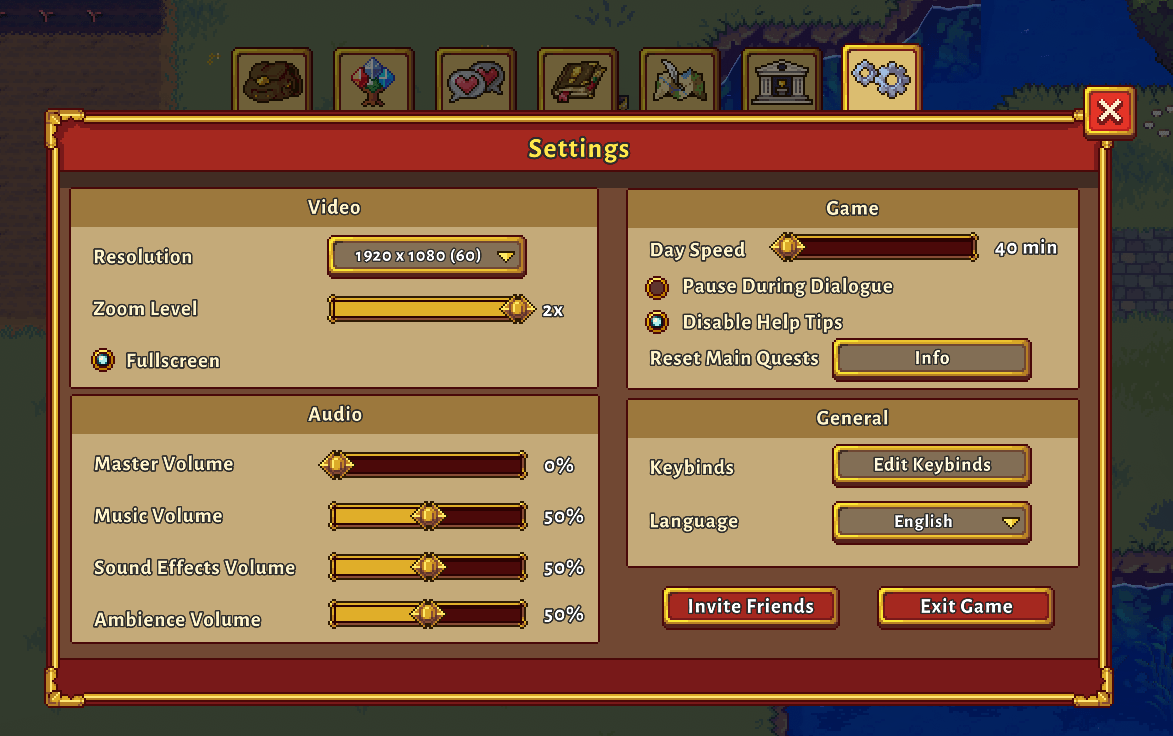
Let’s chat about the “Reset Main Quests” button there on the right. If you’re using an older save (version 0.5 or older) and want to experience the new quest line that was added in version 0.6 this is a great way to do so.
Once selecting that you’d like to reset your quests, your character will be transported to the farm bridge and your first quest will pop on screen: Smith’s Order. You won’t get to see the opening train cutscene with Lynn, Lucia and Nathaniel, Anne, and Emmett, as this quest occurs after your first visit to the General Store. Your relationships will be unaffected and any Dynus altars you have completed will not be affected.
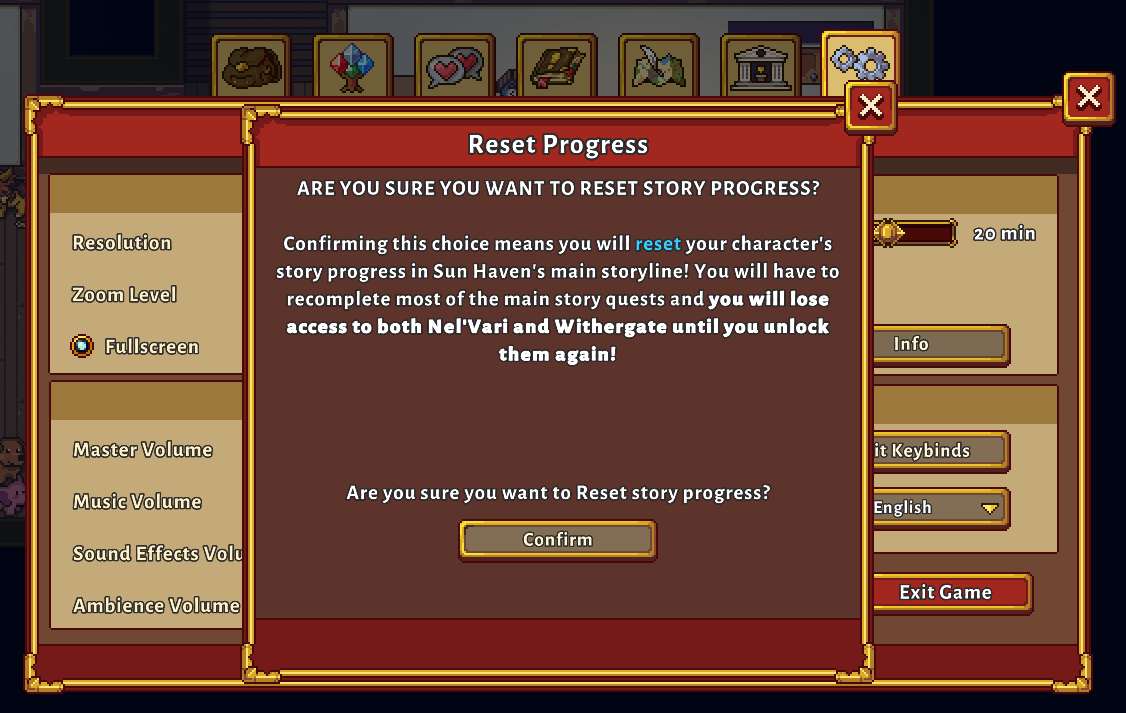
Hotbar
The player hotbar is displayed on the bottom of the screen. The red bar displays health, and the blue bar, mana. After skills are unlocked, a second hotbar for spells appears above the first. Buffs are also added to this second line. Players can scroll through the hot bar with the scroll wheel or by using the number keys.
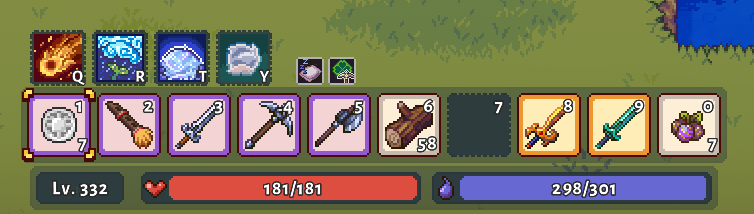





Be the first to comment