
In the game “Lethal Company,” players utilize the Terminal for various functions like visiting moons, purchasing items, and accessing the Bestiary. These actions are carried out through specific commands, each with its own unique usage within the game.
Table of Contents
Use the Terminal in Lethal Company
To use the Terminal in Lethal Company, you must access it by pressing the E key. After accessing the Terminal, you can use the Terminal to access the Store, Bestiary, or Storage using commands. To use a command, type it into the console and hit enter.

Misspelling or typing any command incorrectly also gives a unique message that states you typed the command wrong.
The following listed below are all commands you can use in Lethal Company:
Moons
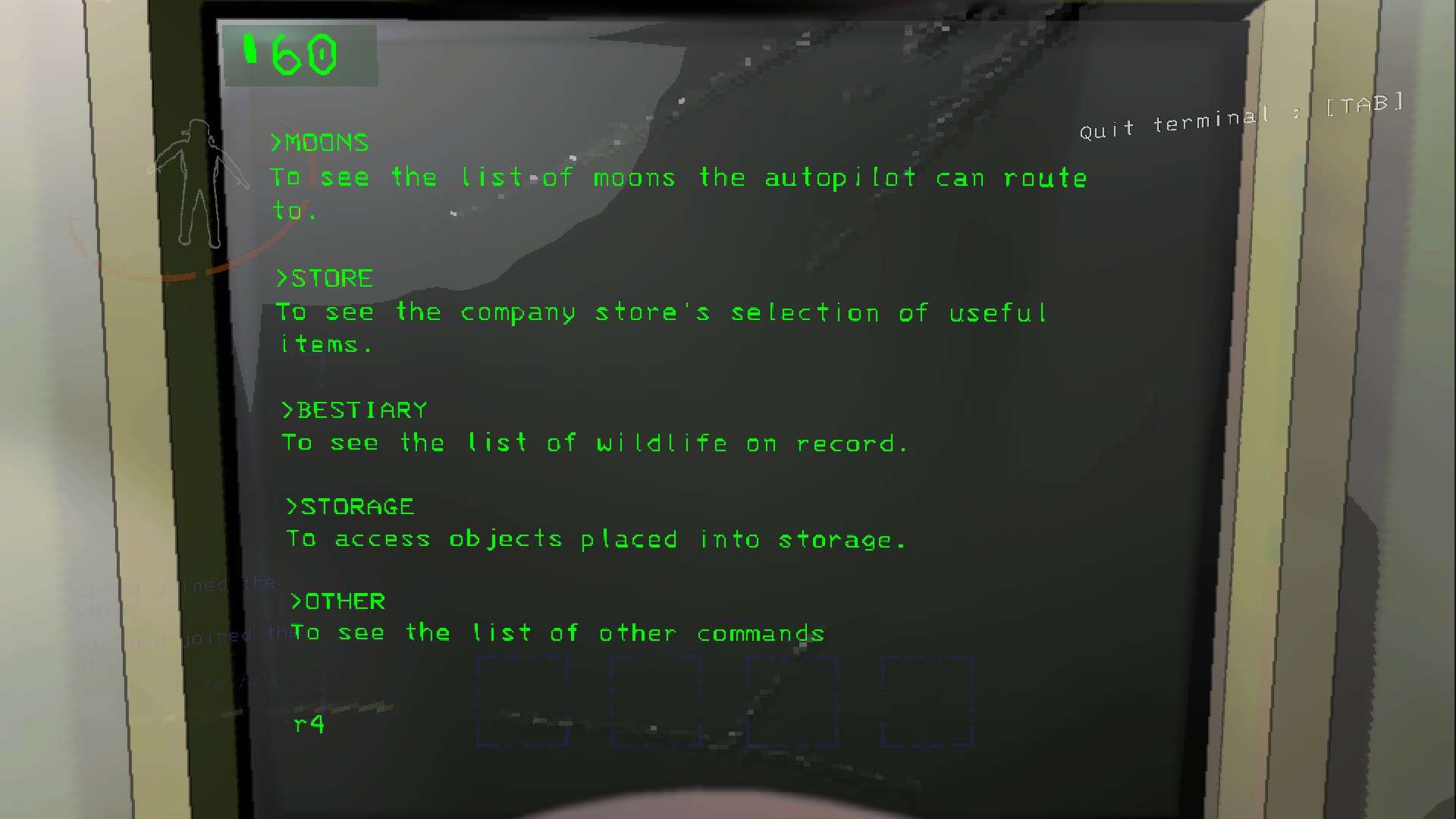
After typing in Help and hitting Enter, you are brought to the main screen at the Terminal. If you type in Moons and hit Enter it will bring you to this screen:
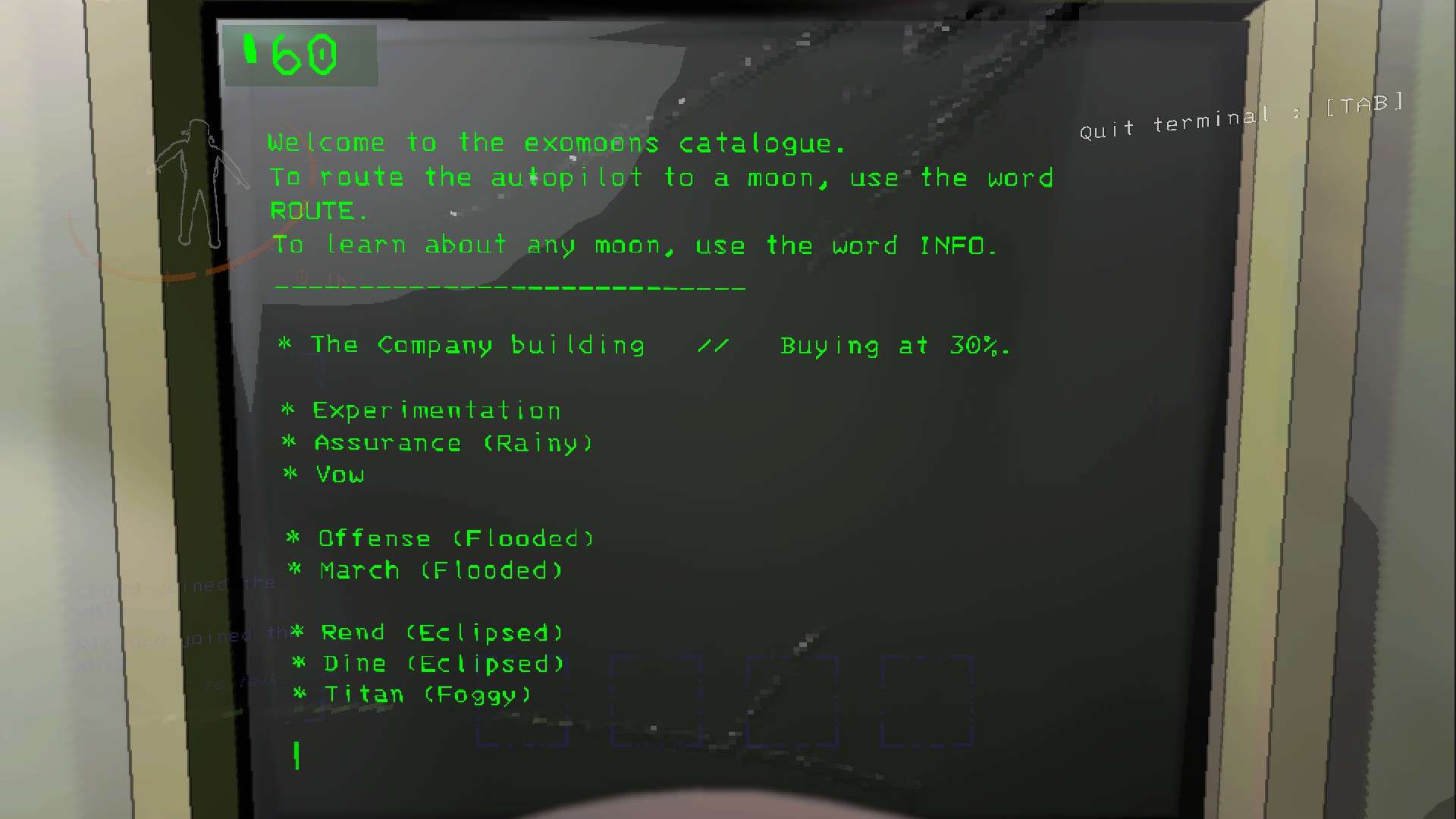
As you can see, there are nine possible exomoons or Moons that you can go to, however you can only go to ONE per day. So it is crucial to make sure that when it says “0 DAYS LEFT TO MAKE QUOTA” you set your destination for The Company Building. The reason you wait until then is because on the last day of finding materials to sell, The Company Building is buying at 100% value.
Next to each moon it tells you the weather. If there is no weather modifier next to it then guess what? There is typical weather on that particular hell hole! What the terminal does not tell you is the Hazard Rating of each planet, not until you arrive.
| Moon | Hazard Level |
| Vow | C |
| Experimentation | B |
| Assurance | D |
| Offense | B |
| March | B |
| Rend | A |
| Dine | S |
| Titan | S+ |
Technically the hazard level of The Company Building should be N/A but if you ding the sell bell too aggressively or stand too close to the counter during collection, you’ll find yourself dead abruptly.
Store
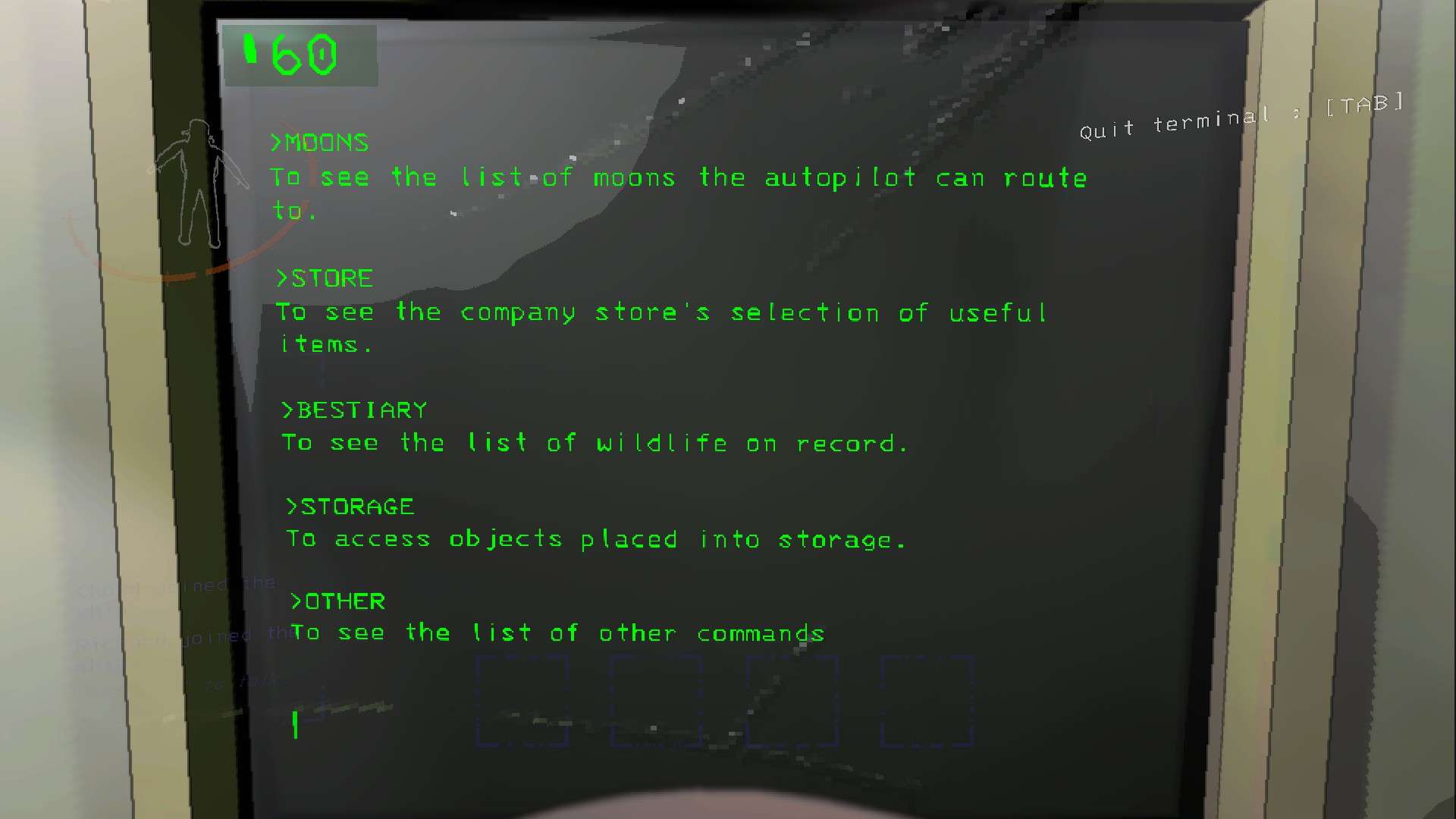
The second option at the Help screen is the Store. The store is very important for Lethal Company gameplay because it allows you to communicate with your fellow moon raiders and gives you the tools needed to die a little slower. The store page looks like so:
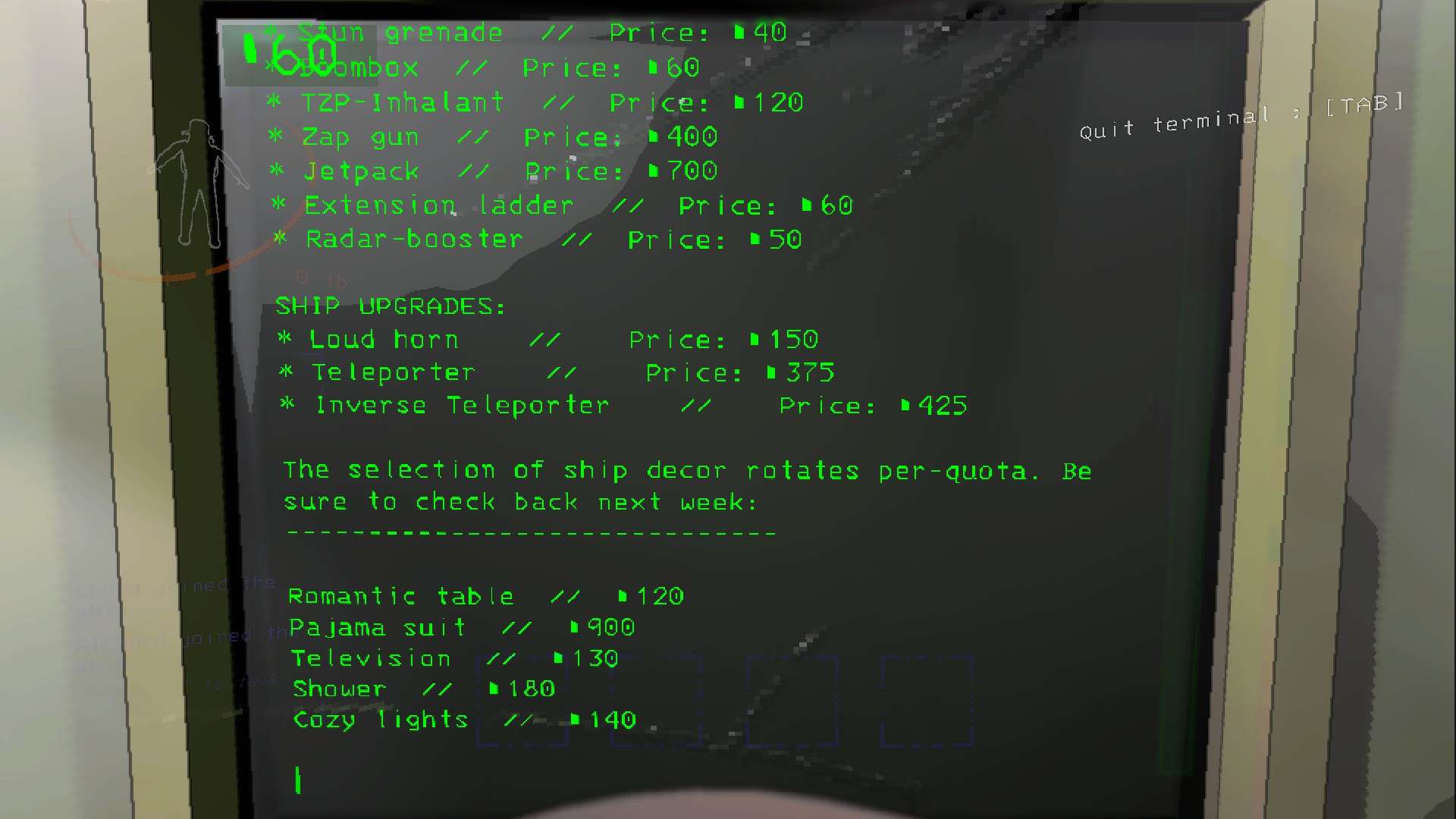
A lukewarm tip is that you start the first level with 60 credits. This is enough to supply yourselves with 2 radios, so you should be able to communicate right off the bat. Despite what you may think at the store page, you can actually buy more than one thing at one time. You can do so by adding a number quantity after typing in the item you wish to purchase, like so:
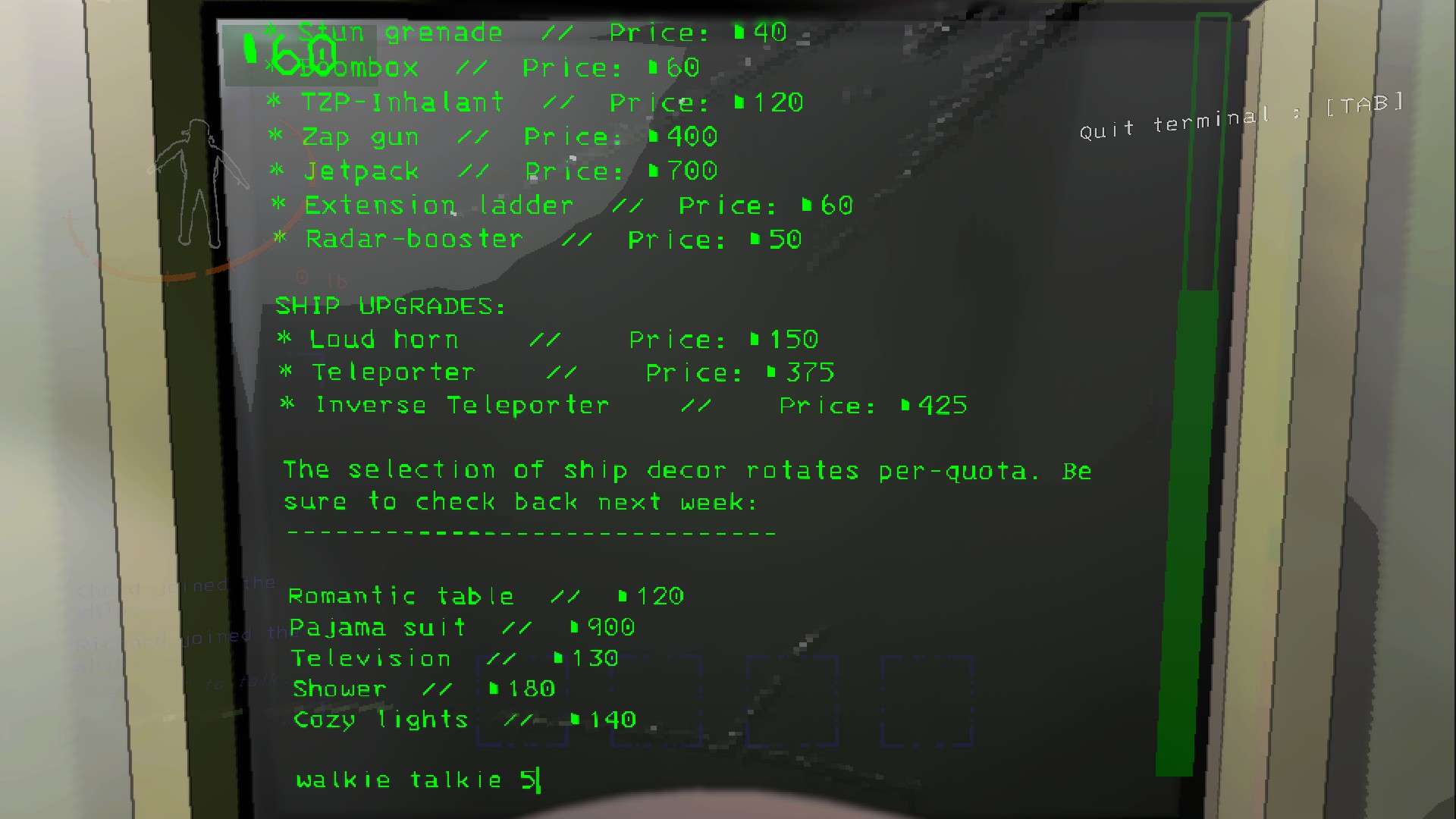
After typing in the quantity like shown above, if you hit Enter it will bring you to a confirm screen here:
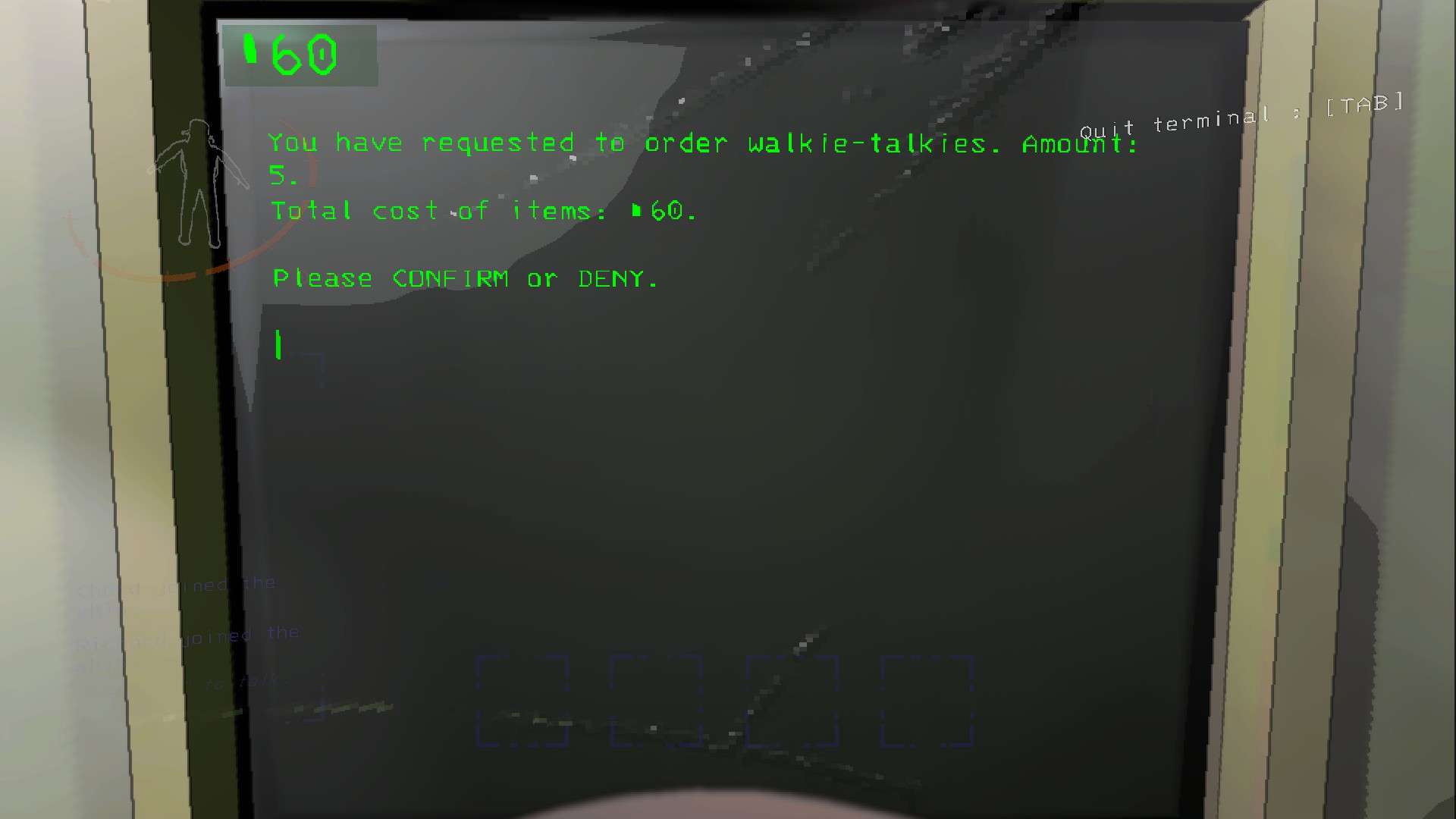
If you would like more information on an Item, type the item’s name followed by info. For example, Pro Flashlight info will display information regarding the Flashlight.
Bestiary
The Bestiary is a page that players can visit to find information regarding various monsters in-game. To use the command, type the monster’s name into the command after opening the Bestiary menu. To open the Bestiary menu, type Bestiary and hit enter.
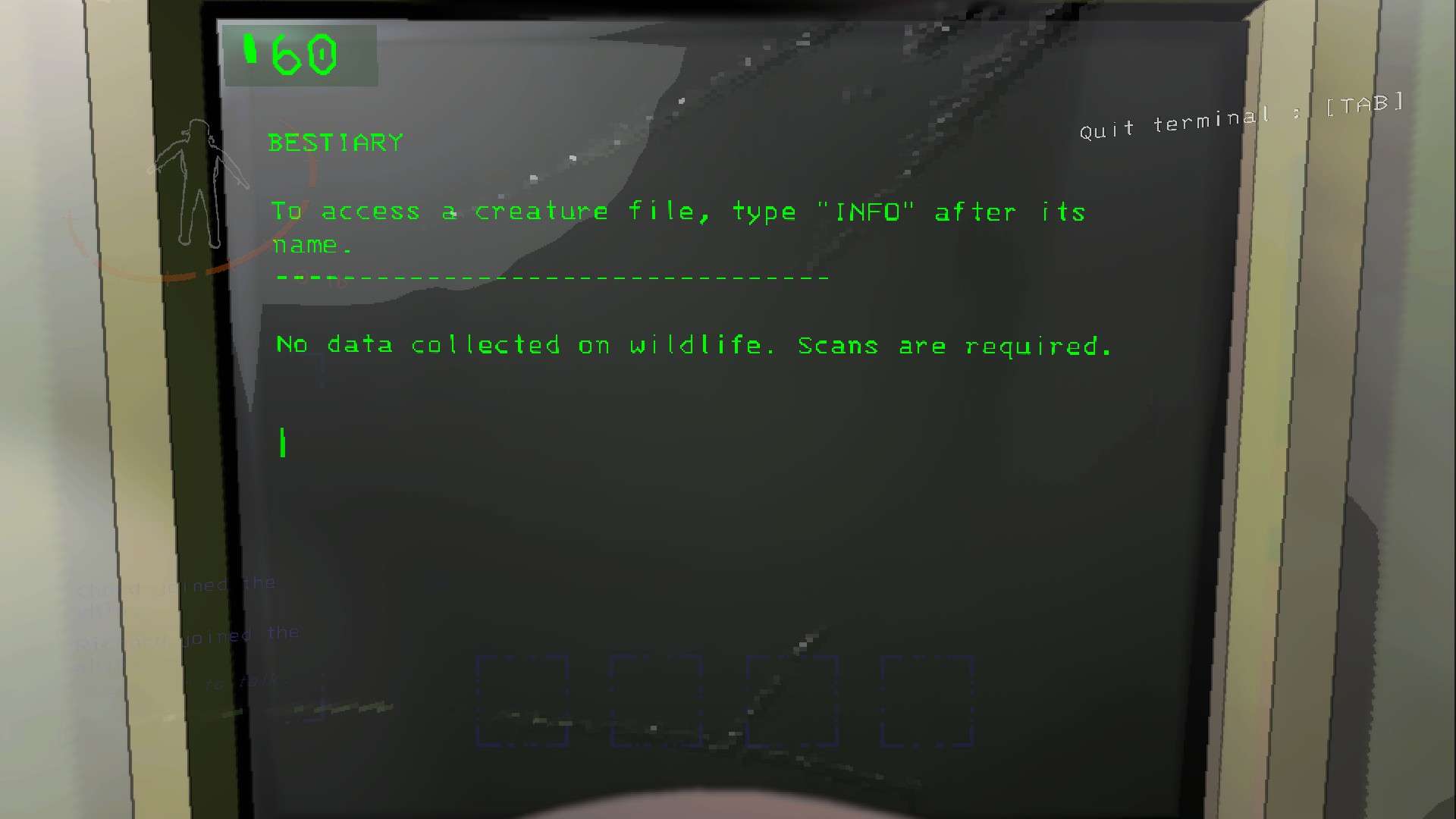
Typing the first three letters of a creature you haven’t found gives a message that states no data has been collected on the creature, and a scan is required.
Storage
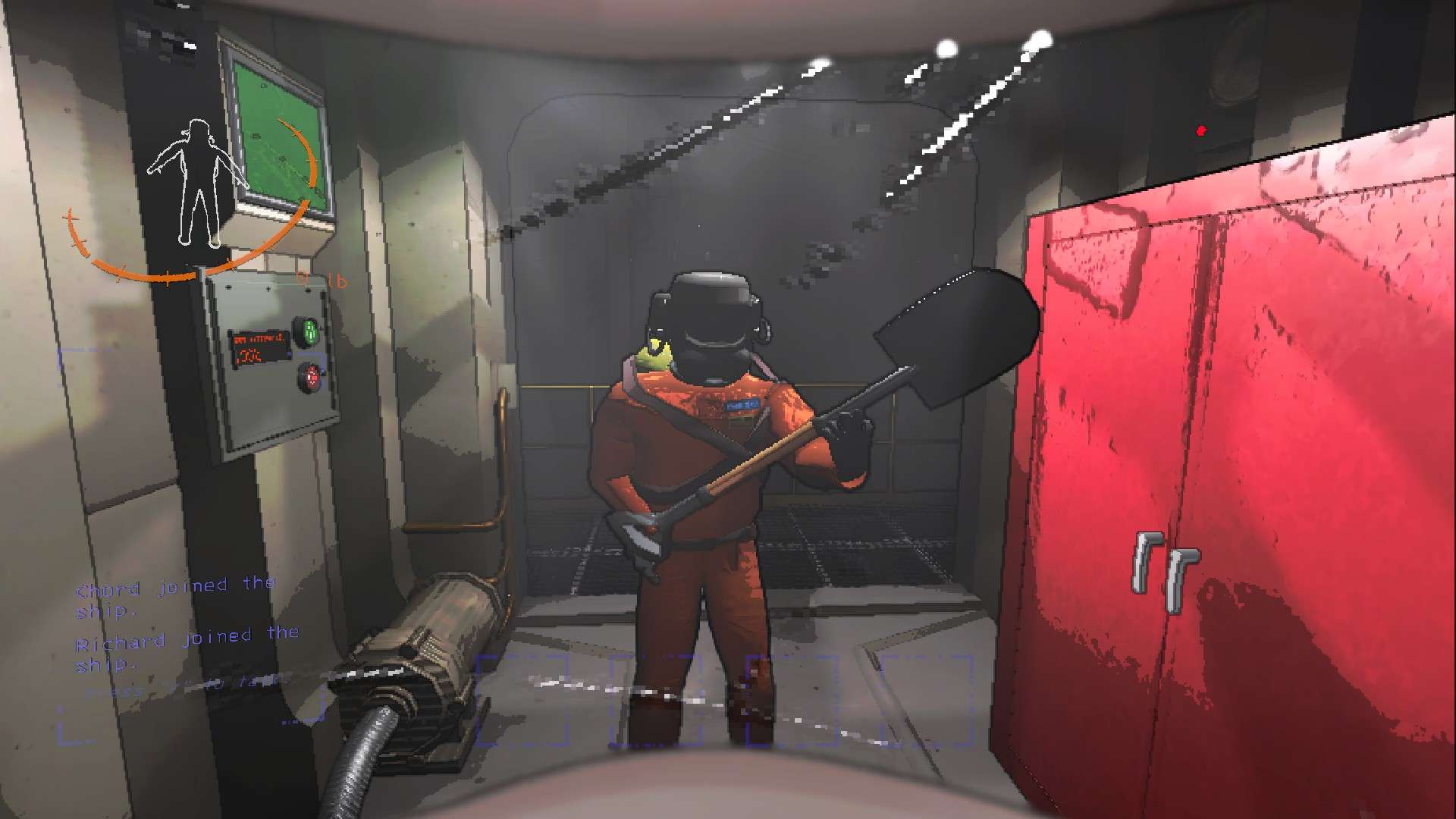

The storage cabinet is the red cabinet near the back door of the landing pod. Sometimes, you’ll want to move things around on your ship to make it a little more homely. However, before you can move stuff like furniture, or what the game calls ship decor, you’ll need to know how to move stuff in Lethal Company. That is done in the Storage page of the terminal, which has very little to do with the red storage cabinet.
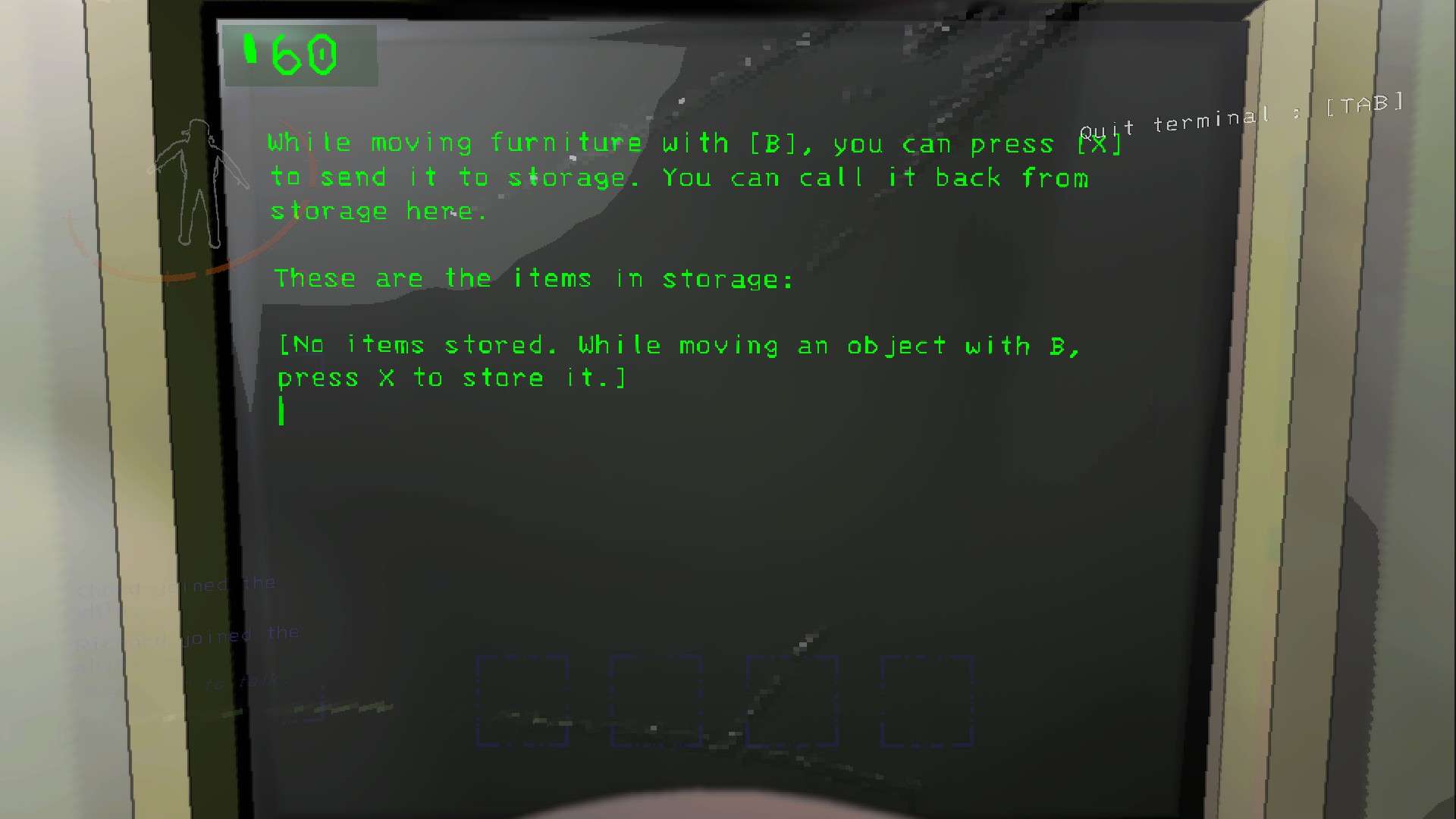
Like pictured here, press the B key to pick up and move furniture and the R key to rotate.
Despite having the same name the red shelf for storage and the Storage on the terminal are different! The red cabinet is for leaving tools you don’t have room for (or want to risk becoming spider food).
Other
There is an entire other page named Other that has more things you can utilize.
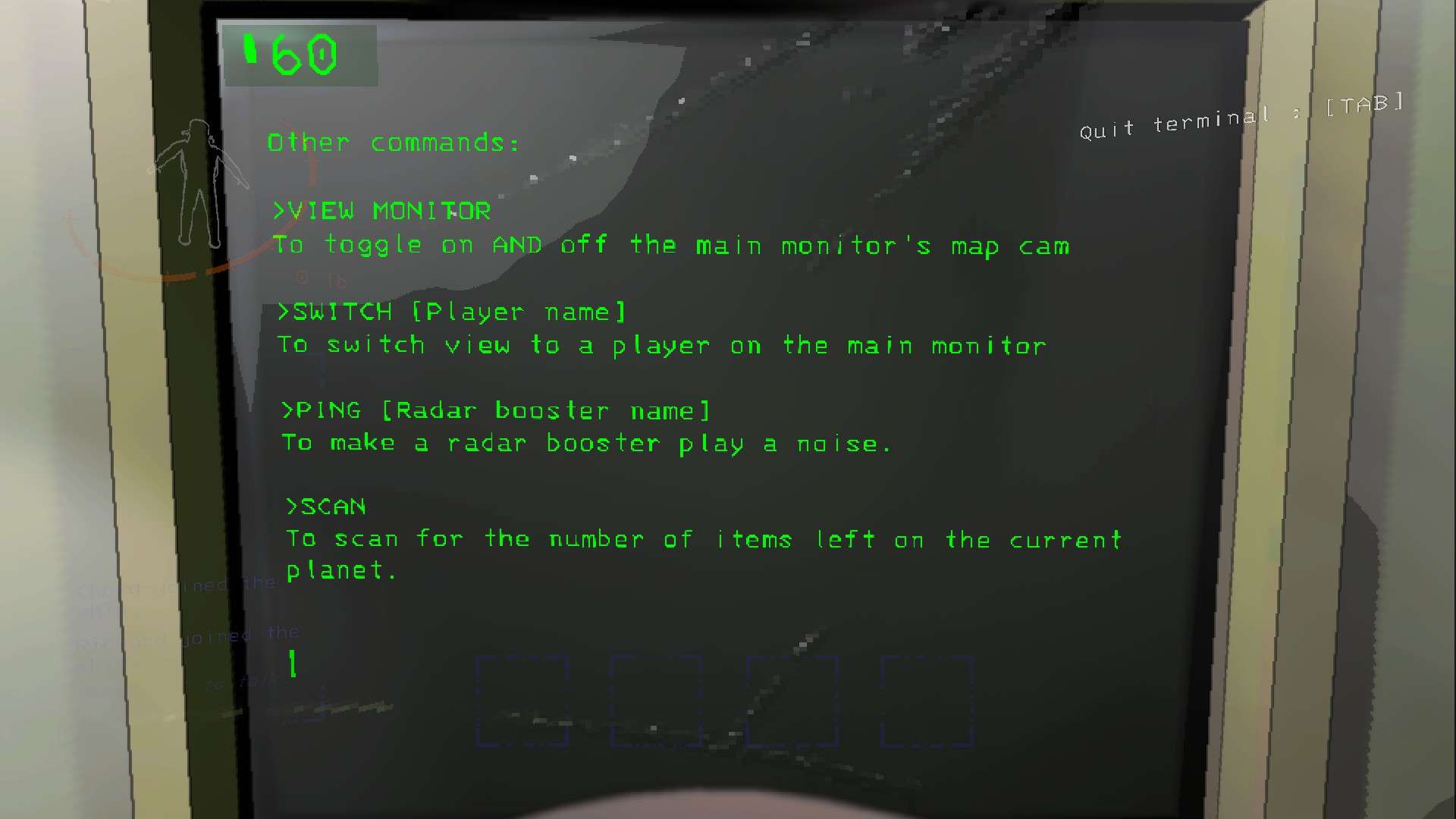
View Monitor
View Monitor is incredibly redundant and provides little tactical purpose. If it were able to show another player in addition to the perspective shown on the main spectating monitor, maybe it would have a purpose but it is just a clone of that monitor.
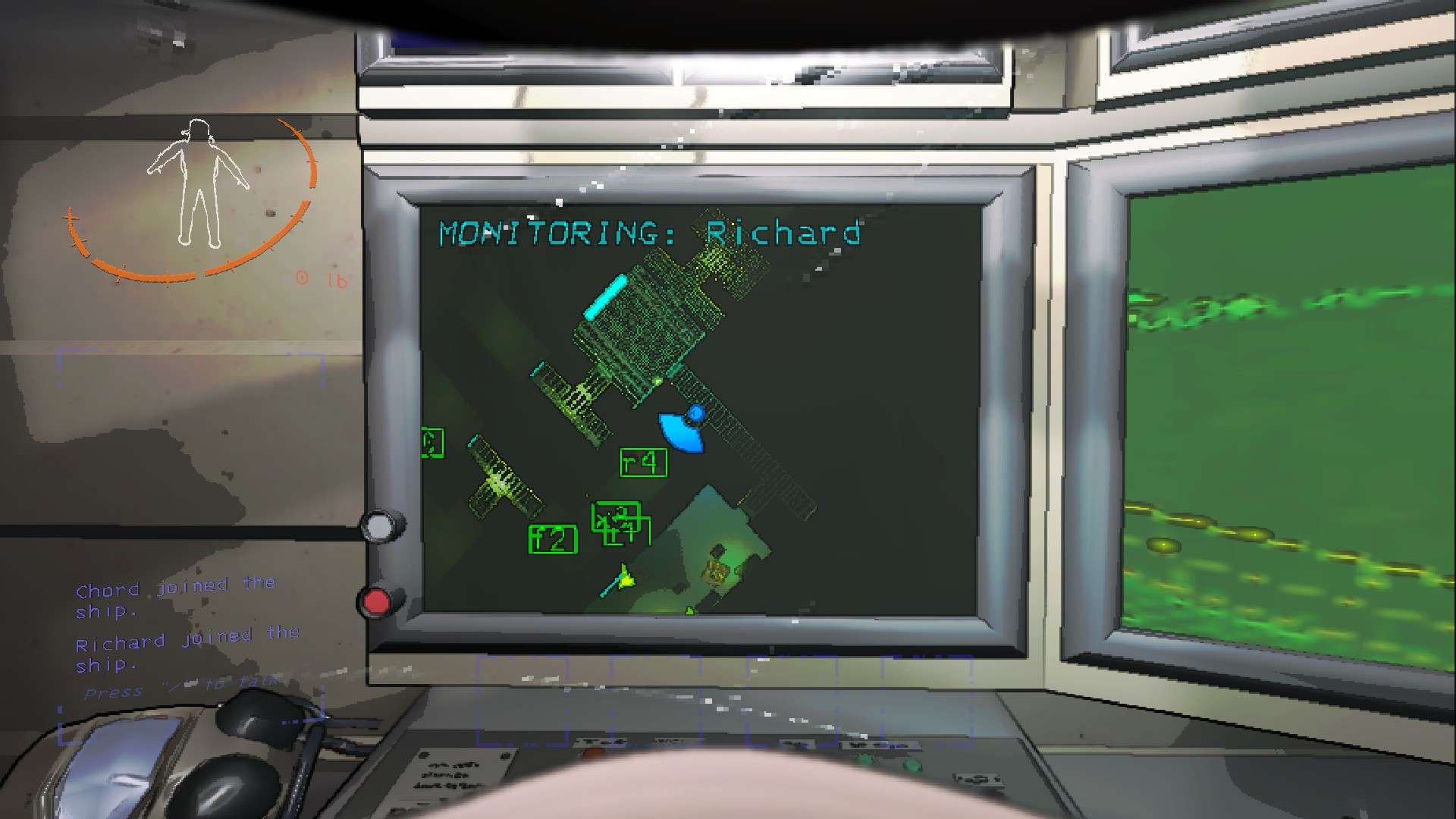
I haven’t tried bringing it up on that monitor AND tried opening a door? So maybe View Monitor is incredible OP because your reaction times for door opening and closing will be precise instead of clunky. Again, I’m not sure that works. Try it and comment if it works or not and I’ll shout you out 😀
Switch
This one I know is bad because there is a white button on the monitor of the spectating screen that switches the view. But you can type “Switch (username)” and it will switch the camera view to (username).
Ping
If you buy yourself a Radar Booster and deploy it, you can give your exomoon raiding teammates a visual guide to get out of their hell dungeons by typing in Ping (username). This will show them the Radar Booster which should be tactically placed at an optimal exit. Very helpful for orienting a disoriented friend.
Scan
This is my favorite thing to type in the Terminal. Scan will show you how many items ARE LEFT OUTSIDE THE SHIP and how much they are worth. Yes, some people are not aware of this, but Scan WILL UPDATE MID DAY. If you drop an item in the ship it takes it off the value and quantity of the remaining loot on that moon. Very helpful.
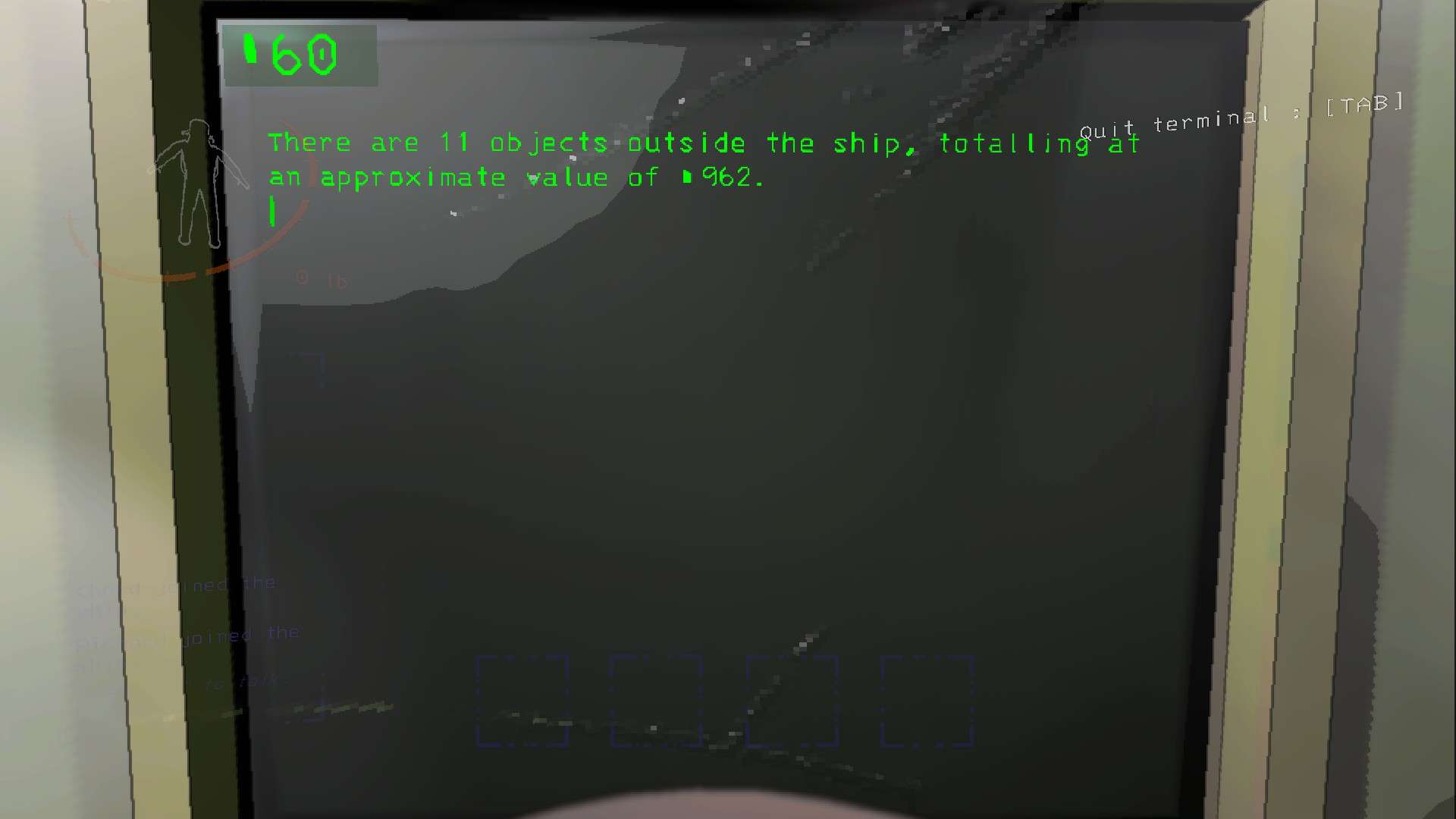
So if you took one item from outside the ship and dropped it inside (this audio cued by a cash register sound), the new scan would say There are 10 items outside the ship, totalling at an approximate value of 874.
Unlocking Secured Doors
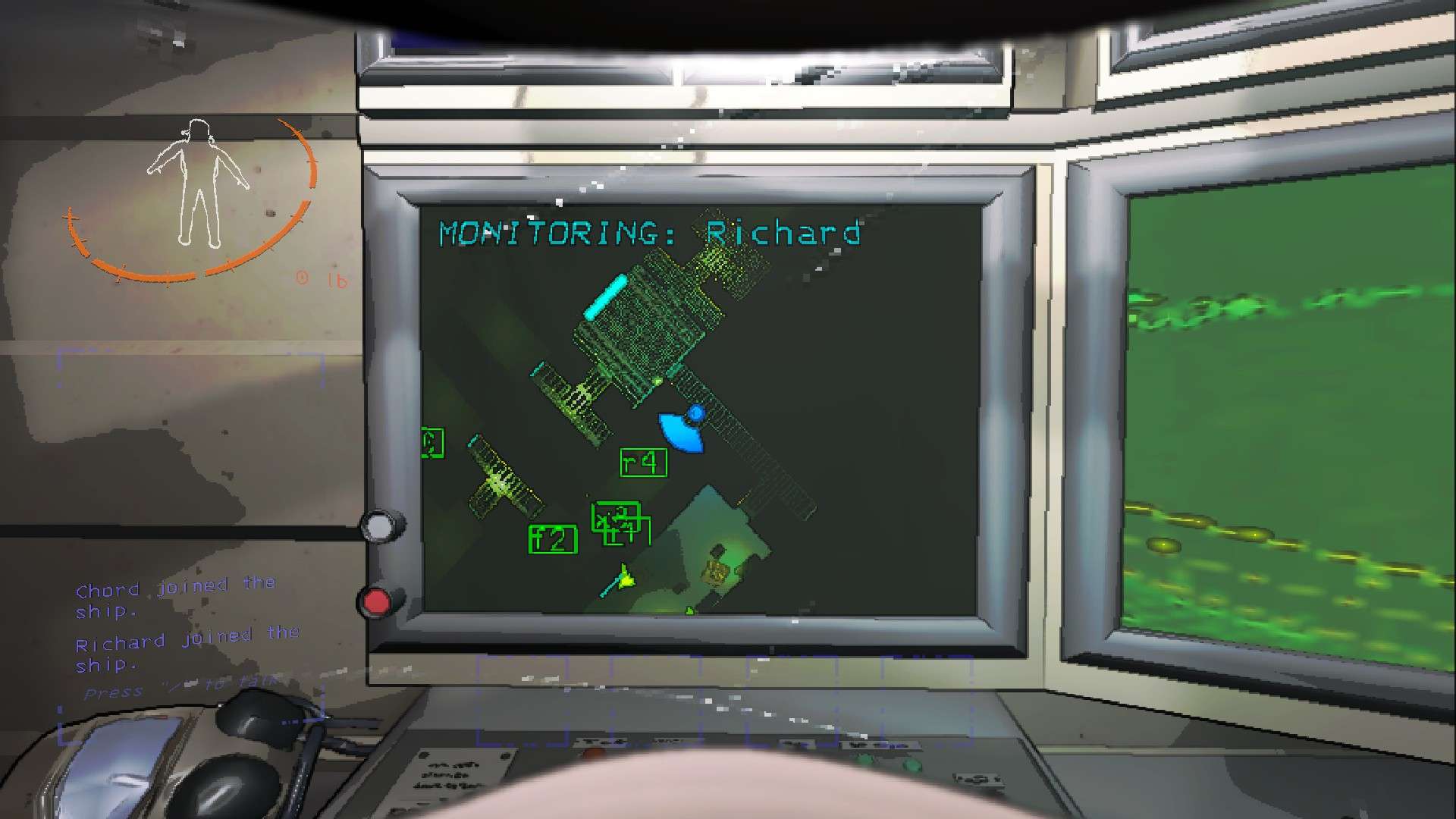
Unlocking Secured Doors for your friends is arguably the most important thing you can do as the person in the landing pod. Unlocking a secured door can lead your team to more loot or save their life from a pursuing monster. If your hands are fast and your timing is good, you can even close the secured door by repeating the command. If done successfully you would have blocked the monster behind the secured door, separating it from your friends and their fragile health bars (they are killed on contact with a monster). If you have successfully typed in the alphanumeric combo that each secured door is uniquely given, you should see this:
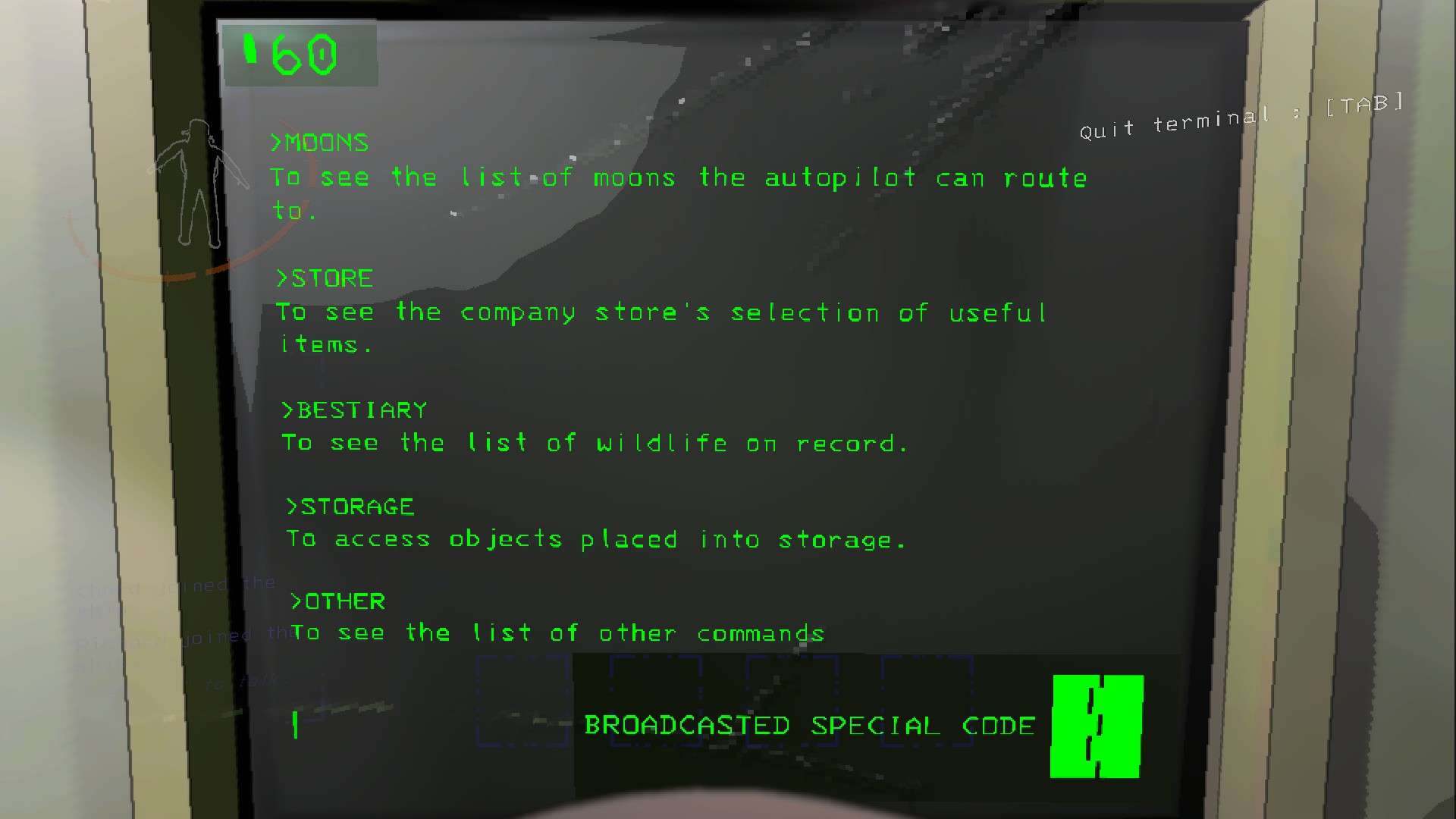
All secured doors are just a letter and a number it isn’t some long code. You just type in “r5” or whatever is on the secured door and hit enter. That’s it. No confirming or anything like that. To reverse the command, type it again.
Note: Secured Doors are NOT Locked Doors. A Locked Door is opened by a key found inside the respective compound. You pick up the key and bring it to the door.





Be the first to comment